在Outlook中编写邮件时,如何将所有附件名称列出到邮件正文中?
在Outlook中编写电子邮件时,有没有什么好方法可以将所有附件名称插入到邮件正文中?本文中,我将介绍如何在Outlook中解决此问题。
使用VBA代码在编写邮件时将所有附件名称列出到邮件正文中
请按照以下步骤完成此任务:
1. 按住ALT + F11键打开Microsoft Visual Basic for Applications窗口。
2. 在Microsoft Visual Basic for Applications窗口中,双击Project1(VbaProject.OTM)窗格中的ThisOutlookSession以打开模块,然后将以下代码复制并粘贴到空白模块中。
VBA代码:将所有附件名称列出到邮件正文中:
Private Sub Application_ItemSend(ByVal Item As Object, Cancel As Boolean)
Dim xMailItem As MailItem
If Item.Class = olMail Then
Set xMailItem = Item
If xMailItem.Attachments.Count > 0 Then
AddAttachmentNamesToBody
End If
End If
End Sub

3. 接着点击 插入 > 模块,将以下代码复制并粘贴到打开的空白模块中,请参见截图:
VBA代码:将所有附件名称列出到邮件正文中:
Public Sub AddAttachmentNamesToBody()
Dim xMailItem As MailItem
Dim xAttachment As Attachment
Dim xFileName As String
Dim xInspector As Outlook.Inspector
Dim xDoc As Word.Document
Dim xWdSelection As Word.Selection
On Error Resume Next
Set xMailItem = Outlook.ActiveInspector.CurrentItem
If xMailItem.Attachments.Count = 0 Then
Exit Sub
End If
xFileName = ""
For Each xAttachment In xMailItem.Attachments
If xFileName = "" Then
xFileName = " <" & xAttachment.FileName & "> "
Else
xFileName = xFileName & vbCrLf & " <" & xAttachment.FileName & "> "
End If
Next xAttachment
Set xInspector = Outlook.Application.ActiveInspector()
Set xDoc = xInspector.WordEditor
Set xWdSelection = xDoc.Application.Selection
xWdSelection.HomeKey Unit:=wdStory
xWdSelection.InsertBefore "Attachments: " & vbCrLf & xFileName & vbCrLf & vbCrLf
Set xMailItem = Nothing
End Sub

4. 然后在Microsoft Visual Basic for Applications窗口中点击 工具 > 引用,在弹出的References-Project1对话框中,从可用引用列表框中勾选 Microsoft Word Object Library 选项,请参见截图:
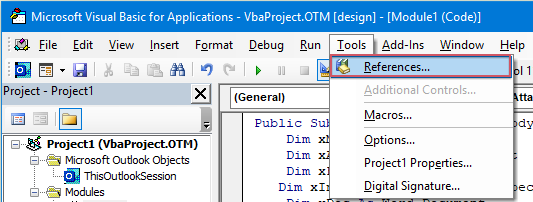 | 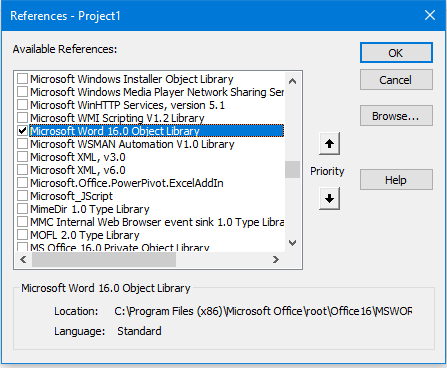 |
5. 点击 确定 退出对话框,然后您需要将宏按钮添加到快速访问工具栏。在新邮件窗口中,从 自定义快速访问工具栏 下拉菜单选择 更多命令,请参见截图:

6. 在Outlook选项对话框中,执行以下操作:
(1.) 从 选择命令来自 下拉列表中选择 宏;
(2.) 点击刚刚插入的宏名称;
(3.) 然后点击 添加 按钮将宏添加到 自定义快速访问工具栏。

7. 然后点击 确定 关闭对话框,现在,宏按钮已被插入到 快速访问工具栏,请参见截图:

8. 现在,当您创建新邮件,并点击宏按钮时,附件名称将被插入到邮件正文上方,如下图所示:

使用简单功能在编写邮件时将所有附件名称列出到邮件正文中
也许上面的代码对您来说有点难应用,如果您有 Kutools for Outlook,使用其 拷贝名称 功能,您可以快速拷贝邮件的附件名称并将它们粘贴到需要的地方。
安装 Kutools for Outlook 后,请按以下步骤操作:
1. 首先,请创建所需的 新邮件,然后在新邮件窗口中点击 Kutools > 拷贝名称,请参见截图:
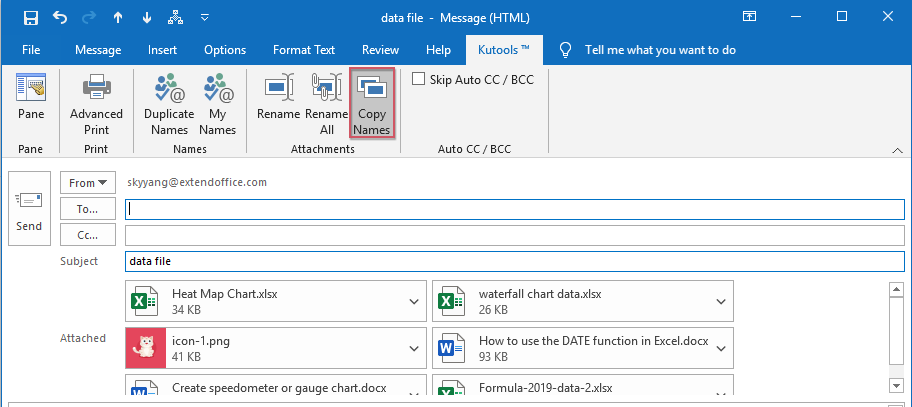
2. 然后,会弹出一个提示框提醒您附件名称已复制到剪贴板,请参见截图:

3. 现在,您只需同时按下 Ctrl + V 键即可将附件名称粘贴到需要的邮件正文中,请参见截图:
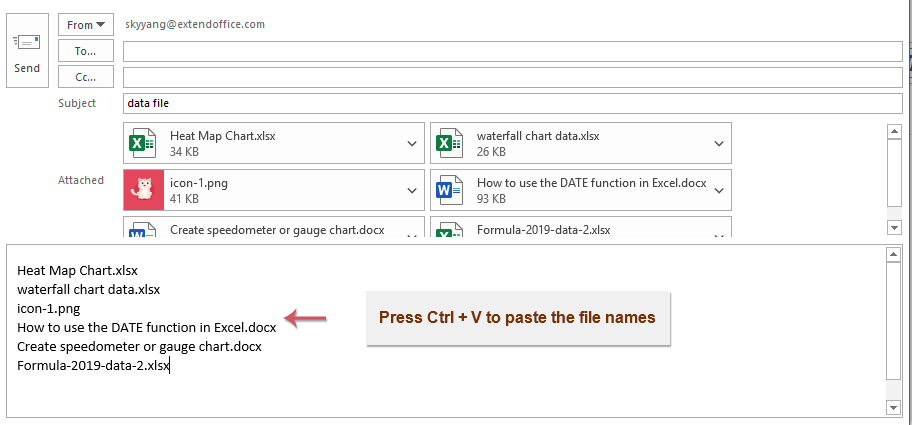
更多相关文章:
- 在Outlook中带原始附件答复所有人
- 通常情况下,当您在Outlook中使用 答复所有人 功能回复所有收件人时,原始附件将自动丢失。是否可以在Outlook中答复所有人时附加原始附件呢?
- 从Outlook下载/保存附件到特定文件夹
- 一般来说,您可以通过单击 附件 > 保存所有附件 来保存一封邮件的所有附件。但是,如果您需要保存所有收到和正在接收的邮件的所有附件,有什么好主意吗?本文将介绍两种解决方案,自动从Outlook下载附件到特定文件夹。
- 更改Outlook中的默认附件保存位置
- 每次启动Outlook时都必须找到指定的附件位置,是不是烦透了?本教程中,我们将向您展示如何更改默认附件位置。之后,每次保存附件时,即使重启Outlook,也会自动打开指定的附件保存文件夹。
- 从Outlook中的邮件移除所有附件
- 通常情况下,当您预览邮件时,可以通过右键点击并选择 移除附件 项目来删除附件。有时一封邮件中可能有很多附件,逐个删除它们会很繁琐。这里我们为您提供两个简单的技巧,可以一次性删除一封邮件中的所有附件,也可以从多封邮件中删除所有附件。
最佳 Office 办公效率工具
最新消息:Kutools for Outlook 推出免费版!
体验全新 Kutools for Outlook,超过100 种强大功能!立即点击下载!
🤖 Kutools AI :采用先进的 AI 技术,轻松处理邮件,包括答复、总结、优化、扩展、翻译和撰写邮件。
📧 邮箱自动化:自动答复(支持 POP 和 IMAP) /计划发送邮件 /发送邮件时按规则自动抄送密送 / 自动转发(高级规则) / 自动添加问候语 / 自动将多收件人的邮件分割为单独邮件 ...
📨 邮件管理:撤回邮件 / 按主题及其他条件阻止欺诈邮件 / 删除重复邮件 / 高级搜索 / 整合文件夹 ...
📁 附件增强:批量保存 / 批量拆离 / 批量压缩 / 自动保存 / 自动拆离 / 自动压缩 ...
🌟 界面魔法:😊更多美观酷炫的表情 /重要邮件到达时提醒 / 最小化 Outlook 而非关闭 ...
👍 一键高效操作:带附件全部答复 / 防钓鱼邮件 / 🕘显示发件人时区 ...
👩🏼🤝👩🏻 联系人与日历:批量添加选中邮件中的联系人 / 分割联系人组为单独的组 / 移除生日提醒 ...
可根据您偏好选择 Kutools 使用语言——支持英语、西班牙语、德语、法语、中文及40 多种其他语言!
只需点击一下即可立即激活 Kutools for Outlook。无需等待,立即下载,提升工作效率!


🚀 一键下载——获取所有 Office 插件
强烈推荐:Kutools for Office(五合一)
一键下载五个安装包:Kutools for Excel、Outlook、Word、PowerPoint以及 Office Tab Pro。 立即点击下载!
- ✅ 一键便利操作:一次下载全部五个安装包。
- 🚀 随时满足 Office任务需求:需要哪个插件随时安装即可。
- 🧰 包含:Kutools for Excel / Kutools for Outlook / Kutools for Word / Office Tab Pro / Kutools for PowerPoint