如何在Outlook中关闭或禁用无主题警告?
当您使用Outlook 2010和2013时,如果您发送没有主题的邮件,每次都会弹出一个无主题提示框进行提醒。如果您确实不想填写主题,这个无主题警告将会给您带来很大麻烦。为了帮助Outlook用户摆脱无主题警告,我们在以下教程中提供了一种技巧。
在Outlook中关闭或禁用无主题警告
在Outlook 2007中,如果您发送没有主题的邮件,不会有任何警告。此功能在Outlook 2010和2013中启用。然而,Outlook并没有直接关闭或禁用该无主题警告的功能。在本教程中,我们将向您展示实现这一功能的VBA代码。
1. 请按“Alt” + “F11”键打开“Microsoft Visual Basic for Applications”对话框。
2. 通过双击展开“Project1” > “Microsoft Outlook Objects”。然后双击“ThisOutlookSession”以打开“VbaProject.OTM”窗口。
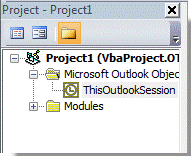
3. 将以下VBA代码复制并粘贴到窗口中。
VBA:关闭或禁用无主题警告
Option Explicit
Private WithEvents oInspectors As Outlook.Inspectors
Private Sub Application_Startup()
Set oInspectors = Outlook.Inspectors
End Sub
Private Sub oInspectors_NewInspector(ByVal Inspector As Inspector)
Dim oItem As Object
On Error GoTo ExitProc
Set oItem = Inspector.CurrentItem
If oItem.Sent = False Then
If oItem.Subject = "" Then oItem.Subject = " "
End If
ExitProc:
Set oItem = Nothing
Set Inspector = Nothing
End Sub
Private Sub Application_ItemSend(ByVal Item As Object, Cancel As Boolean)
On Error Resume Next
Item.Subject = Trim(Item.Subject)
End Sub
Private Sub Application_Quit()
Set oInspectors = Nothing
End Sub
4. 单击“保存”按钮以保存VBA代码。
5. 重新启动Outlook应用程序。
然后VBA代码将生效。当您发送没有主题的消息时,无主题警告框将不再显示。
注意:确保已勾选“启用所有宏”选项。(请通过单击“文件” > “选项” > “信任中心” > “信任中心设置”来检查,在“信任中心”对话框中选择“宏设置” > “启用所有宏”),请参见截图:
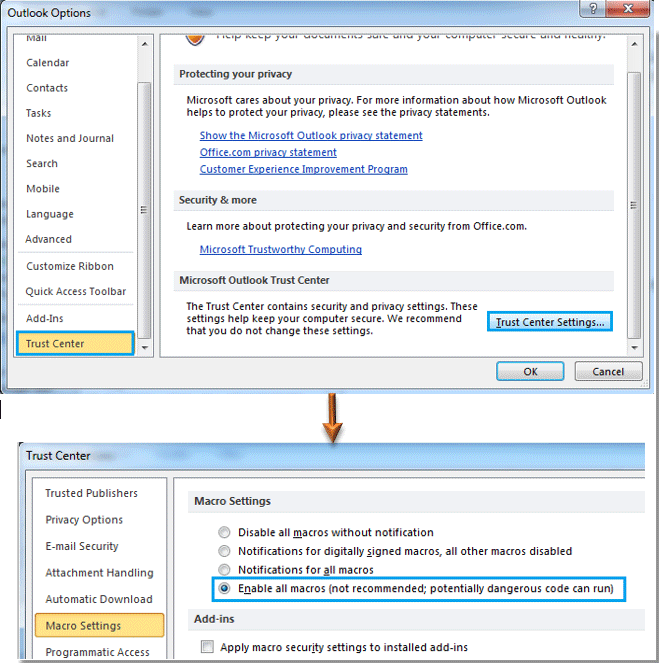
最佳 Office 办公效率工具
最新消息:Kutools for Outlook 推出免费版!
体验全新 Kutools for Outlook,超过100 种强大功能!立即点击下载!
🤖 Kutools AI :采用先进的 AI 技术,轻松处理邮件,包括答复、总结、优化、扩展、翻译和撰写邮件。
📧 邮箱自动化:自动答复(支持 POP 和 IMAP) /计划发送邮件 /发送邮件时按规则自动抄送密送 / 自动转发(高级规则) / 自动添加问候语 / 自动将多收件人的邮件分割为单独邮件 ...
📨 邮件管理:撤回邮件 / 按主题及其他条件阻止欺诈邮件 / 删除重复邮件 / 高级搜索 / 整合文件夹 ...
📁 附件增强:批量保存 / 批量拆离 / 批量压缩 / 自动保存 / 自动拆离 / 自动压缩 ...
🌟 界面魔法:😊更多美观酷炫的表情 /重要邮件到达时提醒 / 最小化 Outlook 而非关闭 ...
👍 一键高效操作:带附件全部答复 / 防钓鱼邮件 / 🕘显示发件人时区 ...
👩🏼🤝👩🏻 联系人与日历:批量添加选中邮件中的联系人 / 分割联系人组为单独的组 / 移除生日提醒 ...
可根据您偏好选择 Kutools 使用语言——支持英语、西班牙语、德语、法语、中文及40 多种其他语言!
只需点击一下即可立即激活 Kutools for Outlook。无需等待,立即下载,提升工作效率!


🚀 一键下载——获取所有 Office 插件
强烈推荐:Kutools for Office(五合一)
一键下载五个安装包:Kutools for Excel、Outlook、Word、PowerPoint以及 Office Tab Pro。 立即点击下载!
- ✅ 一键便利操作:一次下载全部五个安装包。
- 🚀 随时满足 Office任务需求:需要哪个插件随时安装即可。
- 🧰 包含:Kutools for Excel / Kutools for Outlook / Kutools for Word / Office Tab Pro / Kutools for PowerPoint