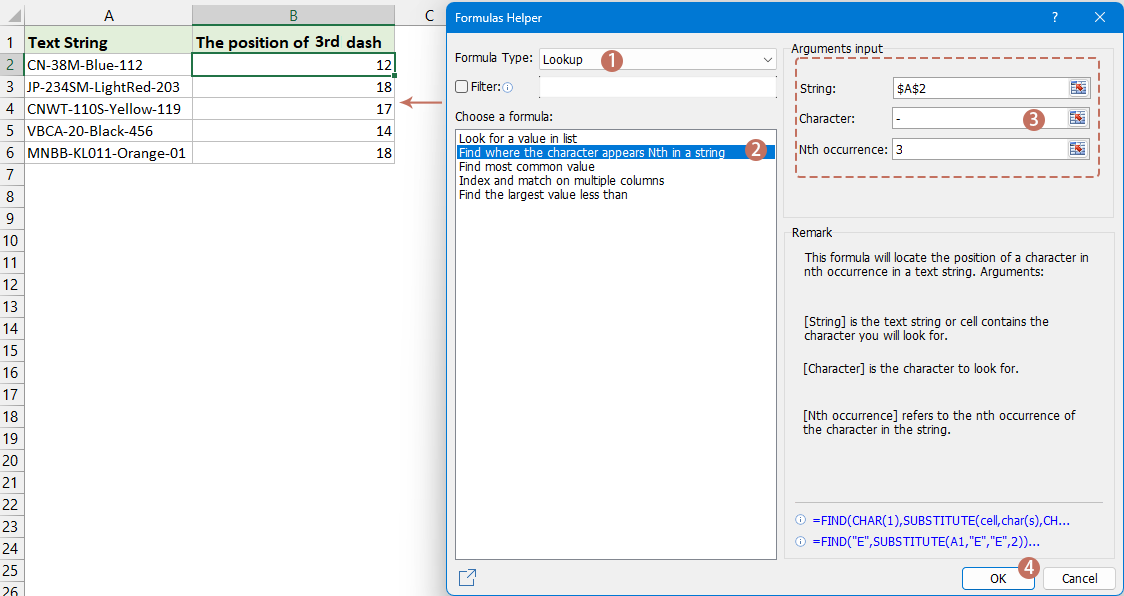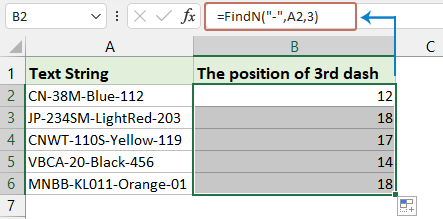在 Excel 中查找字符的第 n 次出现位置 – 3 种快速方法
在 Excel 的文本字符串中查找特定字符的第 n 次出现位置在数据分析中特别有用,您可能需要根据某些分隔符或模式解析字符串或提取信息。例如,让我们查找文本字符串中字符“-”的第 2 次或第 3 次出现位置。我将演示一些直接的技术来高效完成此任务。
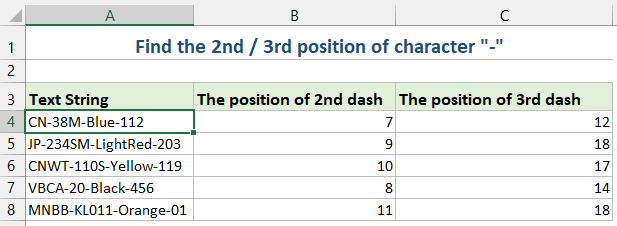
使用公式查找文本字符串中的第 n 次字符出现位置
您可以设计一个公式来查找字符的第 n 次出现位置。请按照以下步骤操作:
1. 在您希望获取结果的单元格中输入或复制以下公式:
=FIND(CHAR(1),SUBSTITUTE(A2,"-",CHAR(1),2))- “A2”:包含字符串的单元格。
- “-”:您要查找的字符。
- “2”:您要查找的第 2 次出现位置,您可以根据需要将其更改为 3、4…。
2. 然后,拖动公式填充柄以将公式填充到其他单元格,字符“-”的第 2 次出现位置会立即显示,见截图: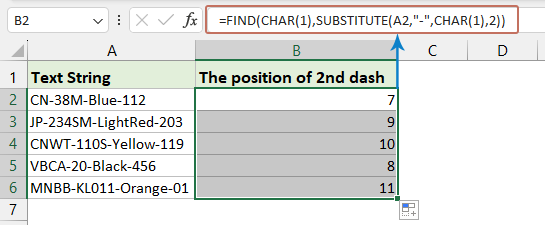
- “SUBSTITUTE” 将字符的第 n 次出现替换为不可打印字符(CHAR(1))。
- “FIND” 搜索该不可打印字符,给出第 n 次出现的位置。
使用 Kutools for Excel 查找文本字符串中的第 n 次字符出现位置
如果您不喜欢使用公式或 VBA,可以考虑一个便捷的替代方案——“Kutools for Excel”。在其公式组中,您会找到一个实用工具——“查找字符在字符串中第 N 次出现的位置”,它能快速识别并返回单元格中任何字符的第 n 次出现位置。
安装 Kutools for Excel 后,点击“Kutools” > “公式助手” > “公式助手”打开“公式助手”对话框。点击您希望放置结果的单元格。然后,按照以下步骤操作:
- 从“公式类型”部分的下拉列表中选择“查找”;
- 在“选择一个公式”部分选择“查找字符在字符串中第 N 次出现的位置”;
- 选择包含您使用的字符串的单元格,然后在“参数输入”部分的文本框中输入指定的字符和第 n 次出现位置;
- 最后,点击“确定”按钮以获取结果。
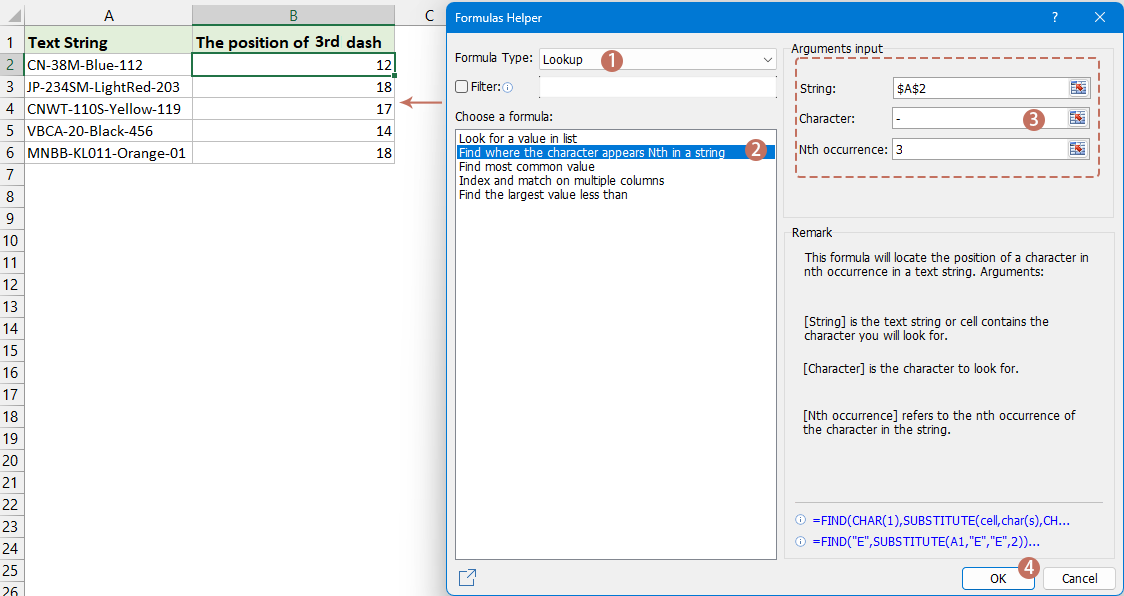
Kutools for Excel - 通过超过300个必备工具,让Excel功能大幅提升。永久免费享受AI功能!立即获取
使用用户定义函数 (UDF) 查找文本字符串中的第 n 次字符出现位置
在本节中,我们将探讨如何创建和使用 UDF 来查找 Excel 中字符的第 n 次出现位置,并提供逐步指南以帮助您优化数据处理。
- 按住“ALT” + “F11”键,打开“Microsoft Visual Basic for Applications”窗口。
- 点击“插入” > “模块”,并将以下宏粘贴到模块窗口中。
Function FindN(sFindWhat As String, _ sInputString As String, N As Integer) As Integer 'Updateby Extendoffice Dim J As Integer Application.Volatile FindN = 0 For J = 1 To N FindN = InStr(FindN + 1, sInputString, sFindWhat) If FindN = 0 Then Exit For Next End Function - 然后,关闭 VBA 窗口。返回工作表,在单元格中输入以下公式,然后拖动填充柄以将公式填充到其他单元格,见截图:
=FindN("-",A2,3)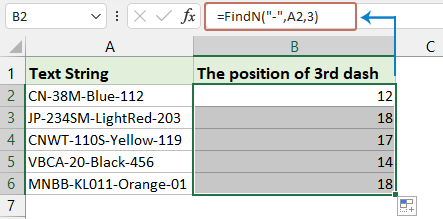
- 统计列中单词出现的次数
- 如果您有一列数据,其中包含一些重复值(如下图所示),现在您想做的是统计该列中特定单词出现的次数。通过本教程,我将介绍一些技巧,帮助您在 Excel 中快速解决此问题。
- 将前 n 个字符或第 n 次出现的字符替换为另一个字符
- 在 Excel 中,我们通常使用“查找和替换”功能来查找和替换字符串,但如果您处于以下情况之一,“查找和替换”功能无法帮助您。
- 从字符串中提取第 n 个字符
- 通常,您可能希望在特定字符之后提取字符串,但在这种情况下,我想从字符串中提取第 n 个字符(如下图所示)。
- 从字符串中提取前/后 n 个字符
- 例如,有一个列表,每个单元格中都有很长的字符串,您只想从每个字符串中提取前 n 个字符,比如每个字符串的前 3 个字符,现在您可以使用以下方法在 Excel 中解决此问题。
相关文章:
最佳Office办公效率工具
| 🤖 | Kutools AI 助手:以智能执行为基础,彻底革新数据分析 |代码生成 |自定义公式创建|数据分析与图表生成 |调用Kutools函数…… |
| 热门功能:查找、选中项的背景色或标记重复项 | 删除空行 | 合并列或单元格且不丢失数据 | 四舍五入…… | |
| 高级LOOKUP:多条件VLookup|多值VLookup|多表查找|模糊查找…… | |
| 高级下拉列表:快速创建下拉列表 |依赖下拉列表 | 多选下拉列表…… | |
| 列管理器: 添加指定数量的列 | 移动列 | 切换隐藏列的可见状态 | 比较区域与列…… | |
| 特色功能:网格聚焦 |设计视图 | 增强编辑栏 | 工作簿及工作表管理器 | 资源库(自动文本) | 日期提取 | 合并数据 | 加密/解密单元格 | 按名单发送电子邮件 | 超级筛选 | 特殊筛选(筛选粗体/倾斜/删除线等)…… | |
| 15大工具集:12项 文本工具(添加文本、删除特定字符等)|50+种 图表 类型(甘特图等)|40+实用 公式(基于生日计算年龄等)|19项 插入工具(插入二维码、从路径插入图片等)|12项 转换工具(小写金额转大写、汇率转换等)|7项 合并与分割工具(高级合并行、分割单元格等)| …… |
通过Kutools for Excel提升您的Excel技能,体验前所未有的高效办公。 Kutools for Excel提供300多项高级功能,助您提升效率并节省时间。 点击此处获取您最需要的功能……
Office Tab为Office带来多标签界面,让您的工作更加轻松
- 支持在Word、Excel、PowerPoint中进行多标签编辑与阅读。
- 在同一个窗口的新标签页中打开和创建多个文档,而不是分多个窗口。
- 可提升50%的工作效率,每天为您减少数百次鼠标点击!
所有Kutools加载项,一键安装
Kutools for Office套件包含Excel、Word、Outlook和PowerPoint的插件,以及Office Tab Pro,非常适合跨Office应用团队使用。
- 全能套装——Excel、Word、Outlook和PowerPoint插件+Office Tab Pro
- 单一安装包、单一授权——数分钟即可完成设置(支持MSI)
- 协同更高效——提升Office应用间的整体工作效率
- 30天全功能试用——无需注册,无需信用卡
- 超高性价比——比单独购买更实惠