Outlook:更改已发送项目的存储文件夹
如您所知,已发送的电子邮件将自动保存到“已发送邮件”文件夹中。 但是在这里,我们安排了一些技巧,有关如何更改默认的已发送邮件文件夹,以及如何将已发送的电子邮件轻松保存到Microsoft Outlook中的备用文件夹中。
- 自动发送电子邮件 自动CC / BCC, 自动转发 按规则; 发送 自动回复 (不在办公室)无需交换服务器...
- 获取类似提醒 BCC警告 当您在密件抄送列表中回复所有内容时,以及 缺少附件时提醒 对于忘记的附件...
- 提高电子邮件效率 回复(全部)并附上附件, 自动添加问候语或日期和时间到签名或主题中, 回复多封电子邮件...
- 简化电子邮件发送 撤回电子邮件, 附件工具 (压缩全部、自动保存全部...)、 删除重复及 快速报告...
 更改在撰写时将已发送项目存储在的文件夹
更改在撰写时将已发送项目存储在的文件夹
编写电子邮件时,可以定义备用文件夹,发送后将在其中存储此发送电子邮件。
步骤1:点击 将已发送邮件保存到 > 其他文件夹 ,在 更多选项 组上 附加选项 标签在“消息”窗口中。
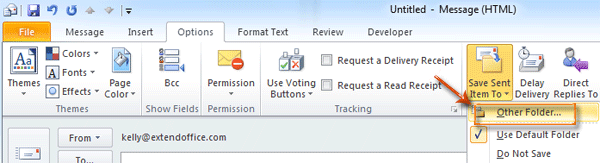
步骤2:在“选择文件夹”对话框中,选择并突出显示一个文件夹。 资料夹: 框,然后单击 OK 按钮。
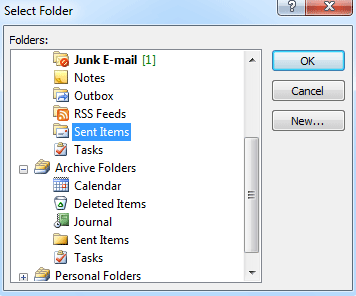
发送此电子邮件后,其副本将自动存储到您在步骤2中选择的文件夹。
 更改文件夹,所有已发送的项目将自动存储
更改文件夹,所有已发送的项目将自动存储
在某些情况下,您可能需要更改默认的“已发送邮件”文件夹,并让所有已发送的电子邮件自动存储在指定的文件夹中。 我们将指导您通过在Outlook中创建规则来实现这一目标。
创建规则之前,您需要通过单击 邮箱: 在导航窗格中。
步骤1:打开“规则和警报”对话框:
- 在Outlook 2010和2013中,请点击 规则 > 管理规则和警报 ,在 移动 组上 主页 标签。
- 在Outlook 2007中,请点击 工具 > 规则和警报.
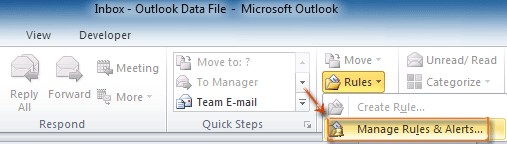
步骤2:在“规则和警报”对话框中,单击 新规则 上的按钮 电子邮件规则 标签。
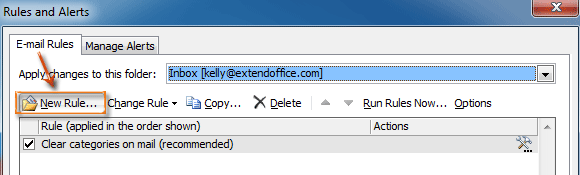
步骤3:在“规则向导”对话框中,选择并突出显示 将规则应用于我发送的邮件 ,在 从空规则开始 部分,然后单击 下一页 按钮。
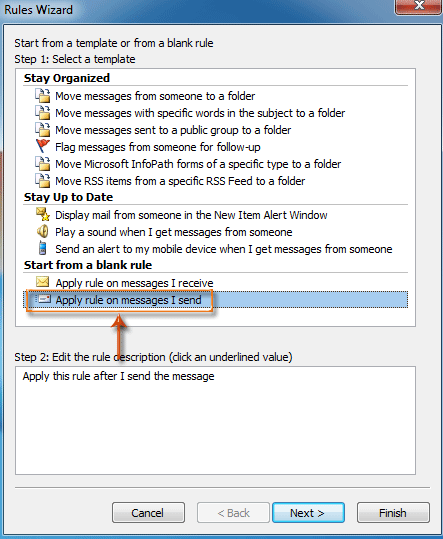
步骤4:在新的“规则向导”对话框中,
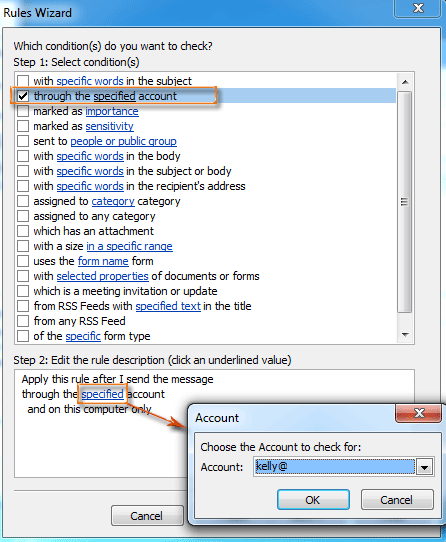
- 访问 通过指定的帐户 在选项 步骤1:选择条件 部分。
- 点击 指定 ,在 步骤2:编辑规则说明 部分。
- 在弹出的“帐户”对话框中,在 帐户: 框并单击 OK 按钮。
- 点击 下一页 按钮。
步骤5:在新的“规则向导”对话框中,

- 访问 将副本移到指定的文件夹 选项和 停止处理更多规则 在选项 步骤1:选择动作 部分。
- 点击 指定 ,在 步骤2:编辑规则说明 部分。
- 在“规则和警报”对话框中,选择一个文件夹,然后单击“确定”。 OK 按钮。
- 点击 下一页 按钮。
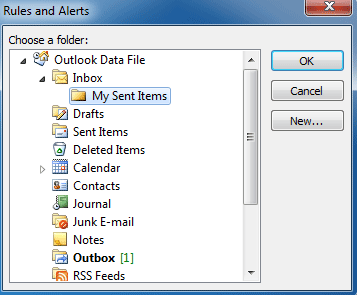
第6步:继续单击 下一页 按钮和 完成 在以下对话框中单击按钮。
从现在开始,所有发送的电子邮件将自动保存到您在步骤5中配置的文件夹。
最佳办公生产力工具
Kutools for Outlook - 超过 100 种强大功能可增强您的 Outlook
🤖 人工智能邮件助手: 具有人工智能魔力的即时专业电子邮件——一键天才回复、完美语气、多语言掌握。轻松改变电子邮件! ...
📧 电子邮件自动化: 外出(适用于 POP 和 IMAP) / 安排发送电子邮件 / 发送电子邮件时按规则自动抄送/密件抄送 / 自动转发(高级规则) / 自动添加问候语 / 自动将多收件人电子邮件拆分为单独的消息 ...
📨 电子邮件管理: 轻松回忆电子邮件 / 按主题和其他人阻止诈骗电子邮件 / 删除重复的电子邮件 / 高级搜索 / 合并文件夹 ...
📁 附件专业版: 批量保存 / 批量分离 / 批量压缩 / 自动保存 / 自动分离 / 自动压缩 ...
🌟 界面魔法: 😊更多又漂亮又酷的表情符号 / 使用选项卡式视图提高 Outlook 工作效率 / 最小化 Outlook 而不是关闭 ...
👍 一键奇迹: 使用传入附件回复全部 / 反网络钓鱼电子邮件 / 🕘显示发件人的时区 ...
👩🏼🤝👩🏻 通讯录和日历: 从选定的电子邮件中批量添加联系人 / 将联系人组拆分为各个组 / 删除生日提醒 ...
超过 100特点 等待您的探索! 单击此处了解更多。

