如何在 Outlook 中将导航栏从左侧移动到底部?
对于某些用户 Microsoft 365 的 Outlook,您可能会发现 导航栏 不再停留在底部。 反而, 导航栏移到左上角 Outlook 窗口。 有些人可能觉得这是一个很好的更新,但很多人可能会对这种变化感到恼火,因为他们已经习惯了旧的风格,并且这种变化会带来各种不便。 无论如何,有什么办法可以 将导航栏从左侧移到底部? 答案是 含. 本教程将向您展示两种简单快捷的方法来完成这项工作。
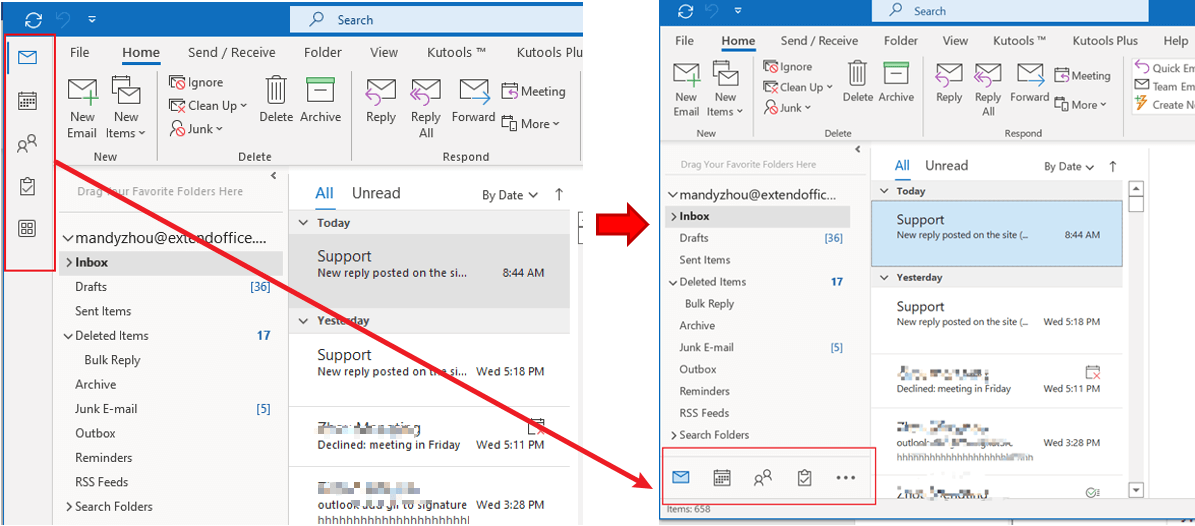
注意:这里取 Microsoft Outlook 365中 例如,其他 Outlook 版本中的步骤和说明可能会有所不同。
使用 Outlook 选项将 Outlook 中的导航栏从一侧移动到底部(强烈推荐👍)
对于最新版本的 Outlook 的用户,这是 微软365,您可以非常快地完成工作。 Office 刚刚在最新版本的 Outlook 365 中添加了一个选项。得益于此更新,您只需单击几下即可将导航栏更改回底部。 请按以下步骤操作:
1. 启用 Outlook。 点击 文件 > 附加选项 > 高级.
2.取消选中 在 Outlook 中显示应用程序 选项下 Outlook窗格.
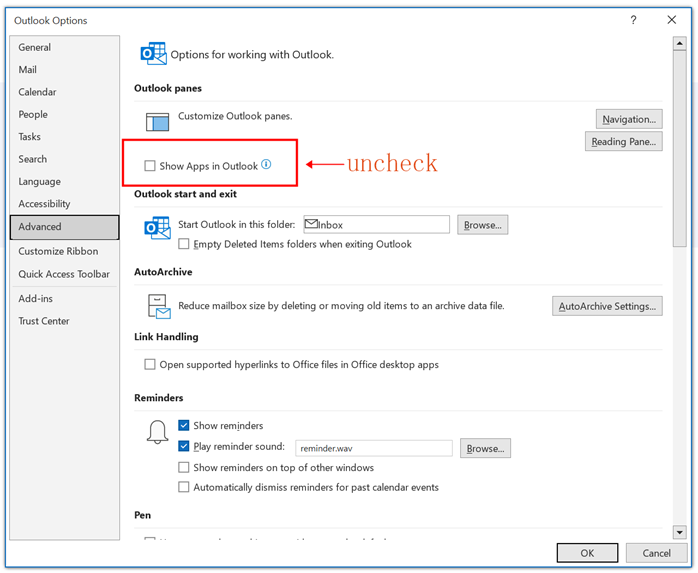
3。 点击 OK 按钮完成设置。
4。 “ 提示框 弹出,提醒您必须重新启动此应用程序才能使更改生效。 点击 OK.
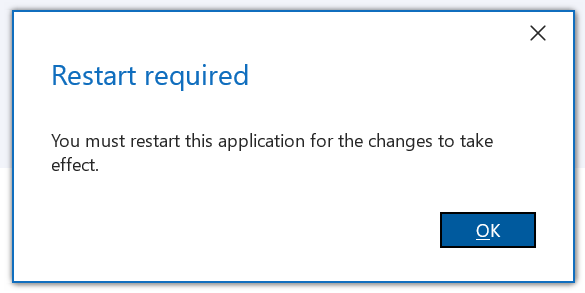
4. 重新启动 Outlook。 你会发现导航栏被移回了底部。
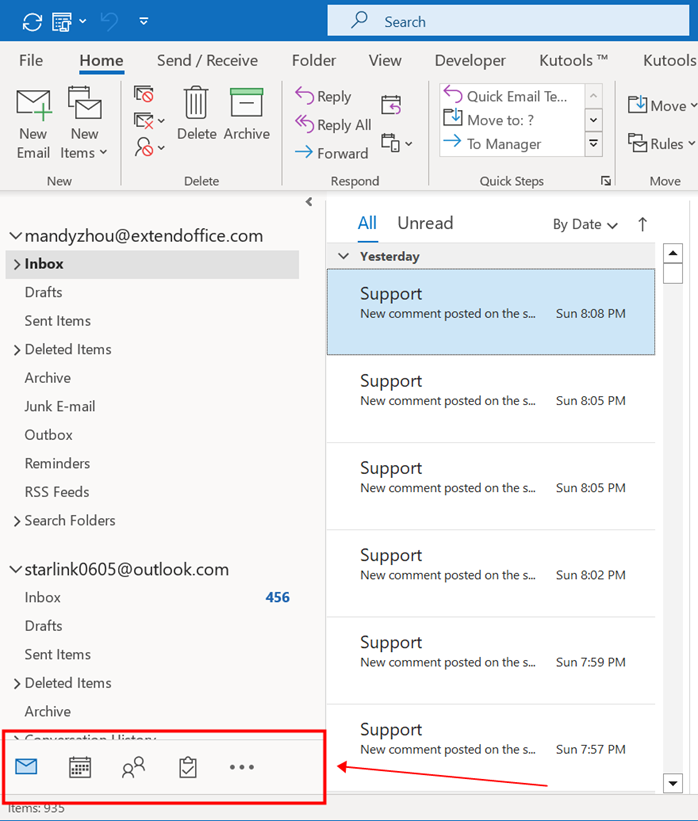
我最近才知道这个方法(14 年 2022 月 XNUMX),这真的让我大吃一惊,因为它是如此简单。 每个人都应该尝试这个方法!
使用注册表修复将 Outlook 中的导航栏从一侧移动到底部(可行但复杂)
1.启用Outlook,可以看到 导航栏 现在位于 左上角.
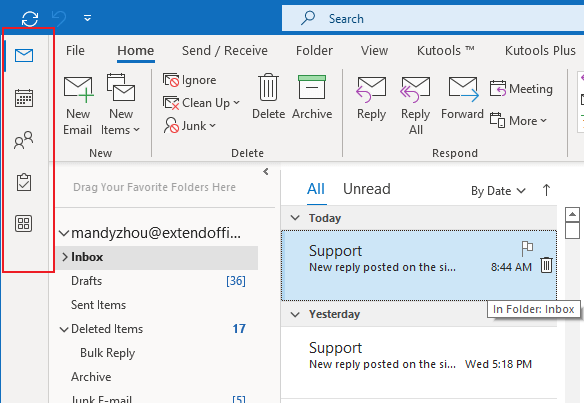
2.按住 Windows键 和 R键 在键盘上打开 运行 对话框。 输入 注册表编辑器 ,在 可选 框。 然后点击 OK.
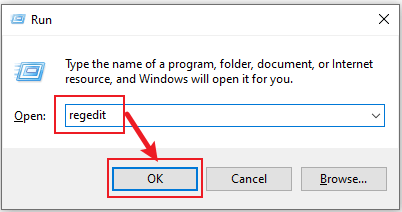
3.然后 用户帐户控制 弹出对话框。 点击 Yes 按钮继续。
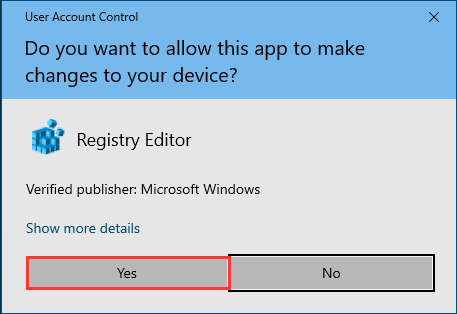
4.在 注册表编辑器 窗口,导航到以下路径: HKEY_CURRENT_USER\SOFTWARE\Microsoft\Office\16.0\Common\ExperimentEcs\Overrides
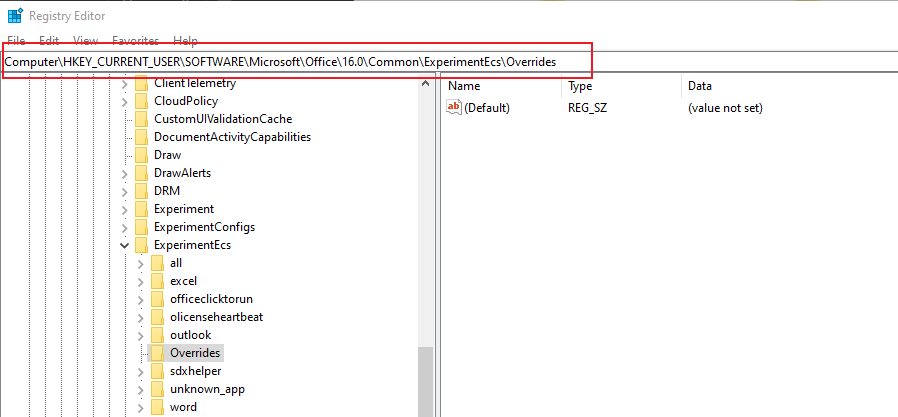
5. 找到并点击“Microsoft.Office.Outlook.Hub.HubBar” 字符串中的值 名字 页面右侧的列。 然后设置 起息日 至 false.
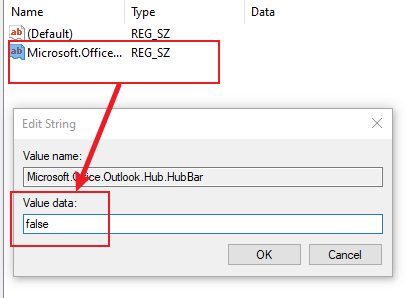
但就我而言,“Microsoft.Office.Outlook.Hub.HubBar” 此注册表项中的字符串值 不存在. 所以我应该 创建一个新的字符串值 命名为“Microsoft.Office.Outlook.Hub.HubBar” 先在这个位置。
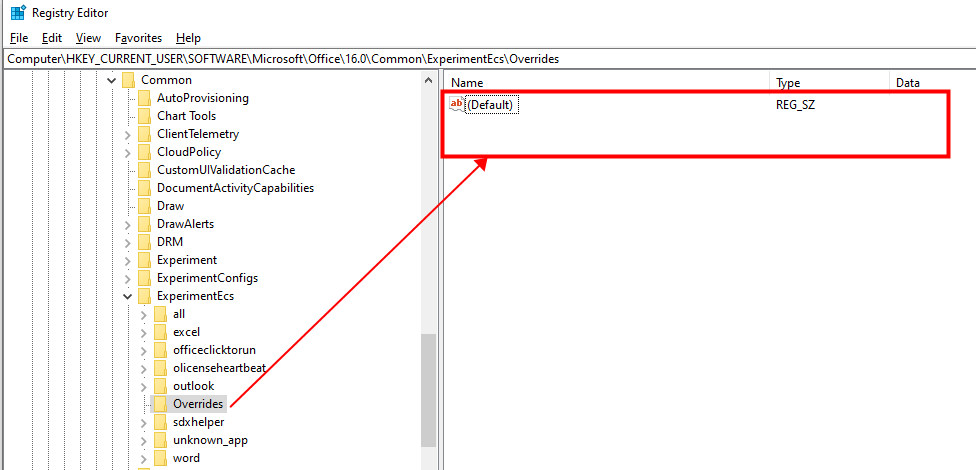
6.至 创建“Microsoft.Office.Outlook.Hub.HubBar”字符串值请 右键单击 在 覆写 文件夹,然后单击 全新 > 字符串值 在弹出的菜单列表中。
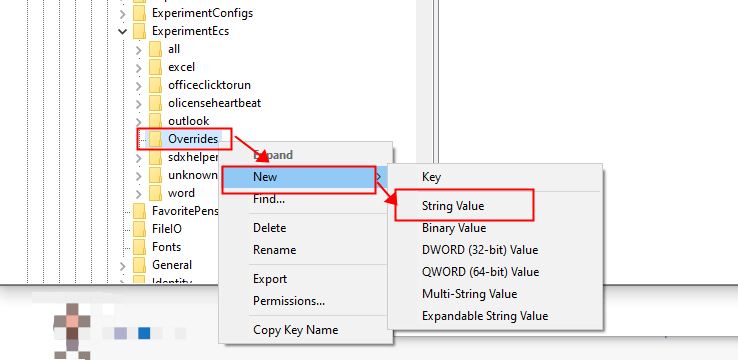
7. 复制和粘贴 文本框中的“Microsoft.Office.Outlook.Hub.HubBar”。
提示:如果字符串值的名称不是可编辑模式,请右键单击它并从上下文菜单中选择重命名。
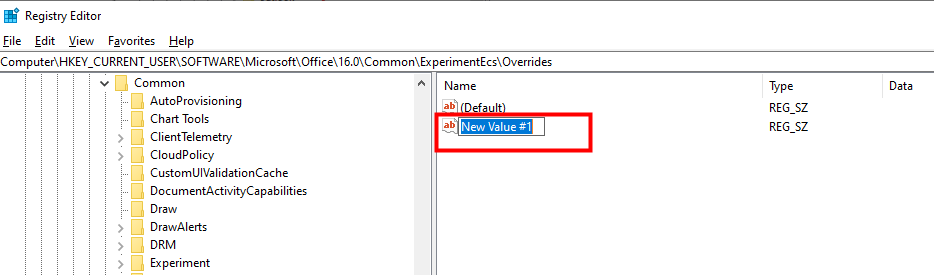
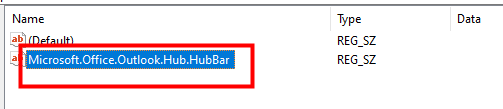
8. 双击 在新创建的字符串值上。 这 编辑字串 弹出对话框。 类型 ”false“ 在里面 起息日 框。 然后点击 OK.
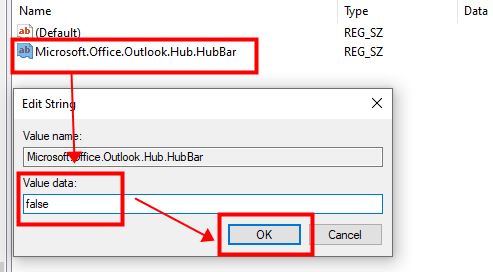
现在 重新启动 Outlook。 您会看到 导航栏 is 回到底部 像以前一样的 Outlook 页面。
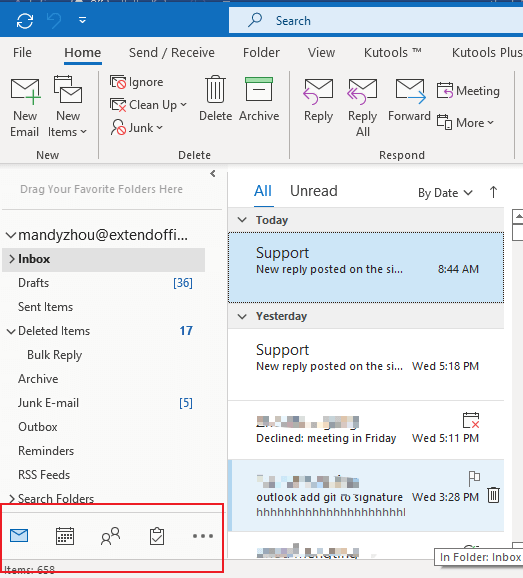
注意:如果你想 恢复左侧导航栏设置,只需 定位 此 “Microsoft.Office.Outlook.Hub.HubBar”字符串值 ,在 注册表编辑器 窗口,右键单击它,然后单击 删除.
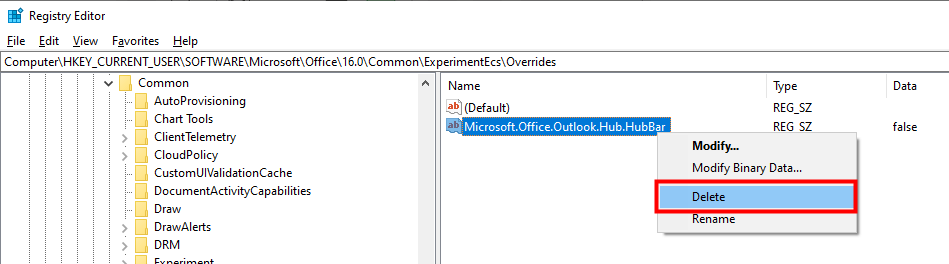
相关文章
如何将快速部件添加到快速访问工具栏并在 Outlook 中使用?
将快速部件添加到快速访问工具栏可以帮助您实现目标。 在本教程中,我们将讨论将快速部件添加到快速访问工具栏并使用它的方法。
如何在 Outlook 中重命名和编辑快速部件条目?
我们应该如何重命名和编辑现有的 Quick Parts 条目? 本教程将向您展示实现此目的的方法。
如何在 Outlook 中修改或删除多个快速部件和自动图文集?
那么我们应该如何快速修改或删除它们呢? 本教程将向您展示完成工作的方法。
最佳办公生产力工具
Kutools for Outlook - 超过 100 种强大功能可增强您的 Outlook
🤖 人工智能邮件助手: 具有人工智能魔力的即时专业电子邮件——一键天才回复、完美语气、多语言掌握。轻松改变电子邮件! ...
📧 电子邮件自动化: 外出(适用于 POP 和 IMAP) / 安排发送电子邮件 / 发送电子邮件时按规则自动抄送/密件抄送 / 自动转发(高级规则) / 自动添加问候语 / 自动将多收件人电子邮件拆分为单独的消息 ...
📨 电子邮件管理: 轻松回忆电子邮件 / 按主题和其他人阻止诈骗电子邮件 / 删除重复的电子邮件 / 高级搜索 / 合并文件夹 ...
📁 附件专业版: 批量保存 / 批量分离 / 批量压缩 / 自动保存 / 自动分离 / 自动压缩 ...
🌟 界面魔法: 😊更多又漂亮又酷的表情符号 / 使用选项卡式视图提高 Outlook 工作效率 / 最小化 Outlook 而不是关闭 ...
👍 一键奇迹: 使用传入附件回复全部 / 反网络钓鱼电子邮件 / 🕘显示发件人的时区 ...
👩🏼🤝👩🏻 通讯录和日历: 从选定的电子邮件中批量添加联系人 / 将联系人组拆分为各个组 / 删除生日提醒 ...
超过 100特点 等待您的探索! 单击此处了解更多。

