如何在Excel中使用多个复选框创建下拉列表?
许多Excel用户倾向于创建带有多个复选框的下拉列表,以便每次都从列表中选择多个项目。 实际上,您无法使用数据验证功能创建带有多个复选框的列表。 在本教程中,我们将向您展示两种在Excel中创建带有多个复选框的下拉列表的方法。
使用列表框创建带有多个复选框的下拉列表
答:使用源数据创建一个列表框
B:命名您将找到所选项目的单元格
C:插入形状以帮助输出所选项目
使用功能强大的复选框轻松创建带有复选框的下拉列表
下拉列表的更多教程...
使用列表框创建带有多个复选框的下拉列表
如下面的屏幕快照所示,在当前工作表中,范围A2:A11中的所有名称将成为列表框的源数据。 单击单元格C4中的按钮可以输出选定的项目,列表框中的所有选定项目将显示在单元格E4中。 为此,请执行以下操作。

A.创建一个带有源数据的列表框
1。 点击 开发商 > 插页 > 列表框(Active X控件)。 看截图:

2.在当前工作表中绘制一个列表框,右键单击它,然后选择 查看房源 从右键单击菜单中。

3.在 查看房源 对话框,您需要配置如下。
- 3.1在 列表填充范围 框,输入您将在列表中显示的来源范围(此处输入范围 A2:A11);
- 3.2在 列表样式 框中选择 1-fmList StyleOption;
- 3.3在 多选 框中选择 1 – fmMultiSelectMulti;
- 3.4关闭 查看房源 对话框。 看截图:

B:命名您将找到所选项目的单元格
如果需要将所有选择的项目输出到指定的单元格(例如E4)中,请执行以下操作。
1.选择单元格E4,输入 列表框输出 到 名称框 然后按 输入 键。

C.插入形状以帮助输出所选项目
1。 点击 插页 > 形状 > 长方形。 看截图:

2.在工作表中绘制一个矩形(此处在单元格C4中绘制该矩形)。 然后右键单击矩形并选择 分配宏 从右键单击菜单中。
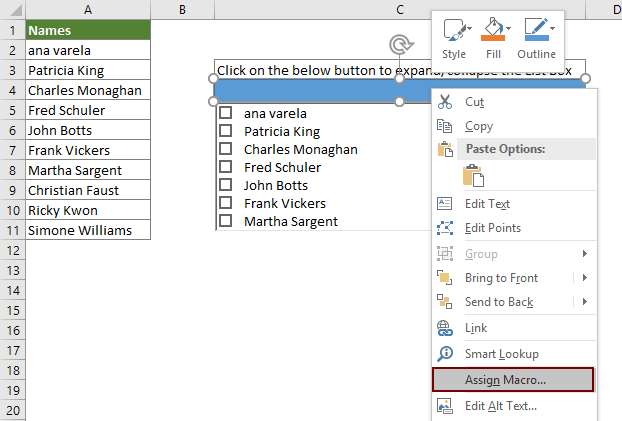
3.在 分配宏 对话框中,单击 全新 按钮。

4.在开幕 Microsoft Visual Basic应用程序 窗口,请替换原始代码 模块 带有以下VBA代码的窗口。
VBA代码:创建带有多个复选框的列表
Sub Rectangle1_Click()
'Updated by Extendoffice 20200730
Dim xSelShp As Shape, xSelLst As Variant, I, J As Integer
Dim xV As String
Set xSelShp = ActiveSheet.Shapes(Application.Caller)
Set xLstBox = ActiveSheet.ListBox1
If xLstBox.Visible = False Then
xLstBox.Visible = True
xSelShp.TextFrame2.TextRange.Characters.Text = "Pickup Options"
xStr = ""
xStr = Range("ListBoxOutput").Value
If xStr <> "" Then
xArr = Split(xStr, ";")
For I = xLstBox.ListCount - 1 To 0 Step -1
xV = xLstBox.List(I)
For J = 0 To UBound(xArr)
If xArr(J) = xV Then
xLstBox.Selected(I) = True
Exit For
End If
Next
Next I
End If
Else
xLstBox.Visible = False
xSelShp.TextFrame2.TextRange.Characters.Text = "Select Options"
For I = xLstBox.ListCount - 1 To 0 Step -1
If xLstBox.Selected(I) = True Then
xSelLst = xLstBox.List(I) & ";" & xSelLst
End If
Next I
If xSelLst <> "" Then
Range("ListBoxOutput") = Mid(xSelLst, 1, Len(xSelLst) - 1)
Else
Range("ListBoxOutput") = ""
End If
End If
End Sub请注意: 在代码中 矩形1 是形状名称; ListBox1 是列表框的名称; 选择选项 和 接送选项 是形状显示的文字; 和 列表框输出 是输出单元格的范围名称。 您可以根据需要进行更改。
5。 按 其他 + Q 同时关闭按键 Microsoft Visual Basic应用程序 窗口。
6.单击矩形按钮将折叠或展开列表框。 当列表框展开时,检查列表框中的项目,然后再次单击矩形以将所有选定的项目输出到单元格E4中。 参见下面的演示:

7.然后将工作簿另存为 Excel MacroEnable工作簿 用于将来重用代码。
使用功能强大的工具创建带有复选框的下拉列表
上述方法过于复杂,难以处理。 在这里强烈推荐 带有复选框的下拉列表 实用程序 Kutools用于 Excel 帮助您轻松创建带有指定范围,当前工作表,当前工作簿或所有打开的工作簿的复选框的下拉列表,具体取决于您的需求。 请参见下面的演示:
立即下载并尝试! (30 天免费试用)

除了上述演示之外,我们还提供了逐步指南,以演示如何应用此功能来完成此任务。 请执行以下操作。
1.打开您已设置数据验证的工作表下拉列表,单击 库工具 > 下拉列表 > 带有复选框的下拉列表 > 点击“设置”。 看截图:

2.在 下拉列表和复选框设置 对话框,请进行以下配置。
- 2.1)在 适用于 部分,指定您将在其中创建下拉列表中项目复选框的应用范围。 您可以指定一个 一定范围, 当前工作表, 当前工作簿 or 所有打开的工作簿 根据您的需求。
- 2.2)在 时尚 部分中,选择要输出所选项目的样式;
- 这里需要 修改 选项为例,如果选择此选项,则单元格值将根据所选项目进行更改。
- 2.3)在 分隔器 框,输入一个定界符,您将使用该定界符将多个项目分开;
- 2.4)在 文本方向 部分,根据需要选择文本方向;
- 2.5)点击 OK 按钮。
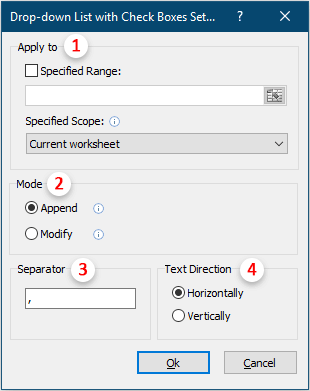
3.最后一步,单击 库工具 > 下拉列表 > 带有复选框的下拉列表 > 启用复选框的下拉列表 激活此功能。
从现在开始,当您单击指定范围内具有下拉列表的单元格时,将弹出一个列表框,请选中复选框以选择项目以输出到单元格中,如下图所示(以“修改”模式为例) )。
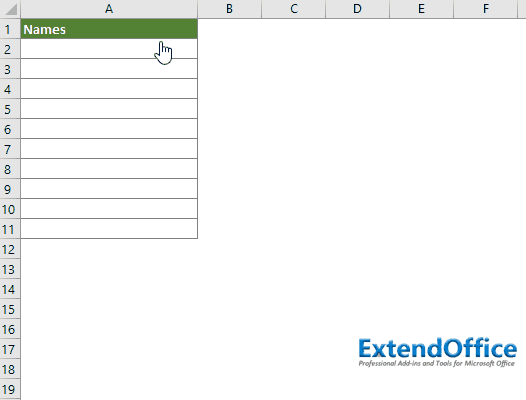
有关此功能的更多详细信息, 请访问这里.
如果您想免费试用(30天)此实用程序, 请点击下载,然后按照上述步骤进行操作。
相关文章:
在Excel下拉列表中键入时自动完成
如果您有一个包含大值的数据验证下拉列表,则需要在列表中向下滚动以查找合适的列表,或直接在列表框中键入整个单词。 如果在下拉列表中键入第一个字母时有允许自动完成的方法,一切将变得更加容易。 本教程提供了解决问题的方法。
在Excel中从另一个工作簿创建下拉列表
在工作簿中的工作表之间创建数据验证下拉列表非常容易。 但是,如果数据验证所需的列表数据位于另一个工作簿中,您将怎么办? 在本教程中,您将详细了解如何从Excel中的另一个工作簿创建拖放列表。
在Excel中创建可搜索的下拉列表
对于具有众多价值的下拉列表,找到合适的价值并非易事。 以前,我们已经介绍了一种在下拉框中输入第一个字母时自动完成下拉列表的方法。 除了自动完成功能之外,您还可以使下拉列表可搜索,以提高在下拉列表中查找适当值时的工作效率。 为了使下拉列表可搜索,请尝试本教程中的方法。
在Excel下拉列表中选择值时自动填充其他单元格
假设您已经基于单元格区域B8:B14中的值创建了一个下拉列表。 在下拉列表中选择任何值时,都希望在选定单元格中自动填充单元格范围C8:C14中的相应值。 为了解决该问题,本教程中的方法将对您有所帮助。
最佳办公生产力工具
| 🤖 | Kutools 人工智能助手:基于以下内容彻底改变数据分析: 智能执行 | 生成代码 | 创建自定义公式 | 分析数据并生成图表 | 调用 Kutools 函数... |
| 热门特色: 查找、突出显示或识别重复项 | 删除空白行 | 合并列或单元格而不丢失数据 | 不使用公式进行四舍五入 ... | |
| 超级查询: 多条件VLookup | 多值VLookup | 跨多个工作表的 VLookup | 模糊查询 .... | |
| 高级下拉列表: 快速创建下拉列表 | 依赖下拉列表 | 多选下拉列表 .... | |
| 列管理器: 添加特定数量的列 | 移动列 | 切换隐藏列的可见性状态 | 比较范围和列 ... | |
| 特色功能: 网格焦点 | 设计图 | 大方程式酒吧 | 工作簿和工作表管理器 | 资源库 (自动文本) | 日期选择器 | 合并工作表 | 加密/解密单元格 | 按列表发送电子邮件 | 超级筛选 | 特殊过滤器 (过滤粗体/斜体/删除线...)... | |
| 前 15 个工具集: 12 文本 工具 (添加文本, 删除字符,...) | 50+ 图表 类型 (甘特图,...) | 40+ 实用 公式 (根据生日计算年龄,...) | 19 插入 工具 (插入二维码, 从路径插入图片,...) | 12 转化 工具 (小写金额转大写, 货币兑换,...) | 7 合并与拆分 工具 (高级组合行, 分裂细胞,...) | ... 和更多 |
使用 Kutools for Excel 增强您的 Excel 技能,体验前所未有的效率。 Kutools for Excel 提供了 300 多种高级功能来提高生产力并节省时间。 单击此处获取您最需要的功能...

Office Tab 为 Office 带来选项卡式界面,让您的工作更加轻松
- 在Word,Excel,PowerPoint中启用选项卡式编辑和阅读,发布者,Access,Visio和Project。
- 在同一窗口的新选项卡中而不是在新窗口中打开并创建多个文档。
- 每天将您的工作效率提高50%,并减少数百次鼠标单击!
