如何基于Excel中的下拉列表突出显示行?
本文将讨论如何根据下拉列表突出显示行,以以下屏幕截图为例,当我从E列的下拉列表中选择“进行中”时,我需要用红色突出显示该行。从下拉列表中选择“已完成”,我需要用蓝色突出显示该行,当我选择“未开始”时,将使用绿色突出显示该行。

使用条件格式基于下拉列表突出显示具有不同颜色的行
通常情况下, 条件格式 功能可以帮助您完成此任务,请执行以下操作:
1。 首先,请插入下拉列表,选择要插入下拉列表的单元格,然后单击 时间 > 数据验证 > 数据验证,请参见屏幕截图:
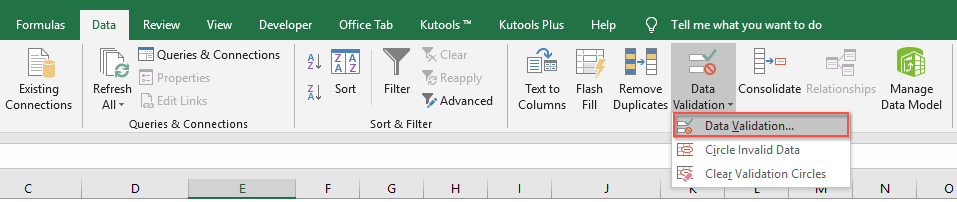
2. 在 数据验证 对话框中的 个人设置 标签,选择 清单 形成 让 下拉菜单中 来源 文本框,请点击 按钮,以在下拉列表中选择要使用的值。 看截图:
按钮,以在下拉列表中选择要使用的值。 看截图:

3。 插入下拉列表后,然后应用 条件格式 到数据范围,请根据下拉列表选择要突出显示行的数据范围,请参见屏幕截图:
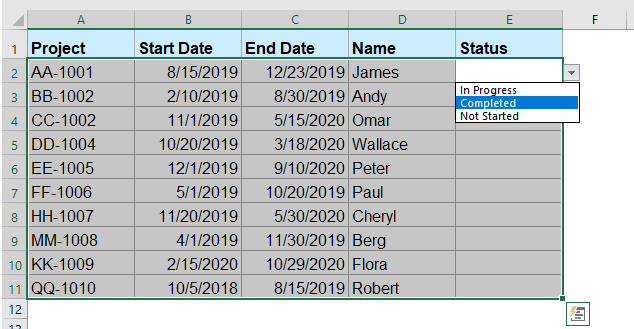
4。 然后点击 主页 > 条件格式 > 新规则,而在 新格式规则 对话框,单击 使用公式来确定要格式化的单元格 ,在 选择规则类型 列表框,然后输入此公式 = $ E2 =“未开始” 到 格式化此公式为真的值 文本框,请参见屏幕截图:
请注意: 在这个公式中, E2 是第一个下拉列表所在的单元格,文本“未开始”是您创建的下拉列表中的值。
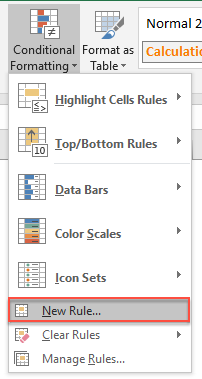 |
 |
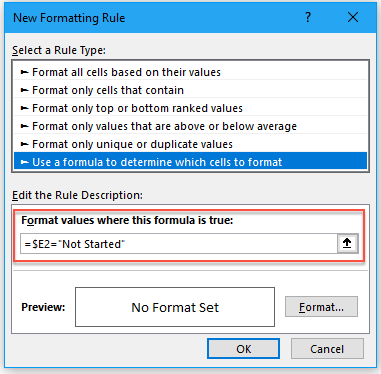 |
5。 然后点击 格式 按钮去 单元格格式 对话框,请在下拉列表中显示“未开始”值时选择一种要突出显示指定行的颜色,请参见屏幕截图:
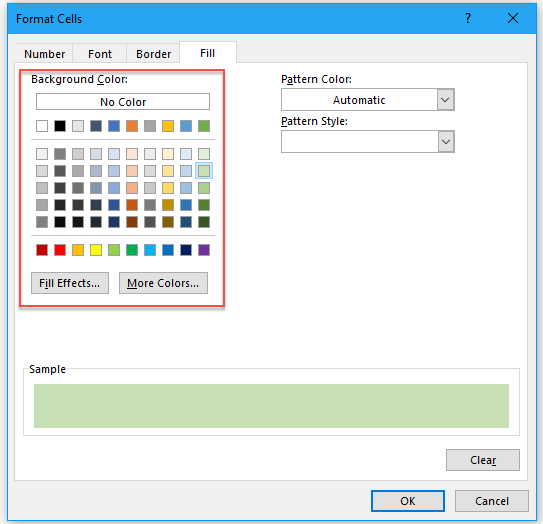
6。 然后点击 OK > OK 关闭对话框。
7。 然后重复上述4-6个步骤,以将条件格式应用于其他下拉值,例如,输入公式: = $ E2 =“已完成” 和 = $ E2 =“进行中” 为完成或进行中的行,并根据需要分别指定每个项目的颜色。
8。 现在,所有下拉列表值都已应用了条件格式,当您从下拉列表中选择项目时,该行将以您指定的颜色突出显示。 看截图:

通过使用有用的功能,根据下拉列表突出显示具有不同颜色的行
如果需要为多个下拉列表项上色,上述方法可能会有些麻烦,因此,在这里,我将介绍一个简单的功能, Kutools for Excel's 彩色下拉列表,借助此强大功能,您可以尽快解决此任务。 点击下载Kutools for Excel!

安装后 Kutools for Excel,请这样做:
1。 首先,您应该创建要使用的下拉列表,请参见屏幕截图:

2。 然后,点击 库工具 > 下拉列表 > 彩色下拉列表,请参见屏幕截图:
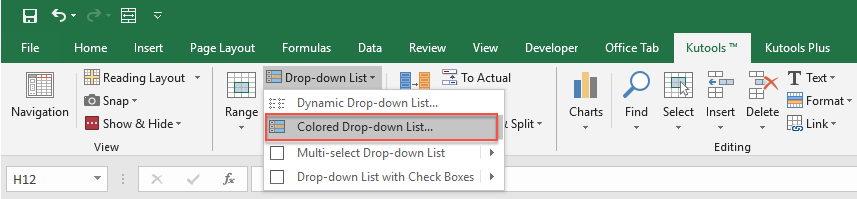
3。 在 彩色下拉列表 对话框,请执行以下操作:
- 选择 数据范围行 选项从 适用于 部分;
- 然后,选择要突出显示行的下拉列表单元格和数据范围;
- 最后,根据需要分别为下拉列表项指定颜色。
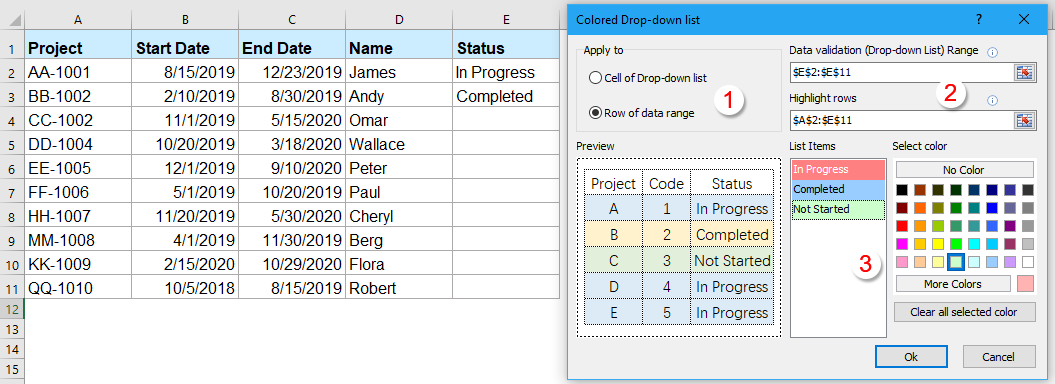
4。 然后,单击 OK 要关闭对话框,现在,当您从下拉菜单中选择项目时,该行将以您指定的颜色突出显示。

演示:基于带条件格式的下拉列表突出显示行
更多相关文章:
- 在Excel中使用超级链接创建下拉列表
- 在Excel中,添加下拉列表可以帮助我们高效而轻松地解决我们的工作,但是,如果您曾经尝试使用超链接创建下拉列表,则当您从下拉列表中选择URL地址时,它将打开超链接。自动吗? 本文,我将讨论如何在Excel中使用激活的超链接创建下拉列表。
- 创建下拉列表,但在Excel中显示不同的值
- 在Excel工作表中,我们可以使用“数据验证”功能快速创建一个下拉列表,但是,您是否曾经尝试过在单击下拉列表时显示其他值? 例如,我在A列和B列中具有以下两列数据,现在,我需要使用Name列中的值创建一个下拉列表,但是,当我从创建的下拉列表中选择名称时,数字列中的值显示如下屏幕截图。 本文将介绍解决此任务的详细信息。
- 在Excel中创建带有图像的下拉列表
- 在Excel中,我们可以快速轻松地创建带有单元格值的下拉列表,但是,您是否曾经尝试过创建带有图像的下拉列表,也就是说,当您从下拉列表中单击一个值时,其相对图像将同时显示。 在本文中,我将讨论如何在Excel中插入带有图像的下拉列表。
- 在Excel中增加下拉列表字体大小
- 下拉列表是Excel中的一项非常有用的功能,当您在工作表中创建下拉列表时,您是否曾尝试增加下拉列表的字体大小以使所选记录更大,更易读,如左图所示? 本文将讨论一种解决方法。
- 在Excel中创建多级依赖下拉列表
- 在Excel中,您可以快速,轻松地创建从属下拉列表,但是,您是否曾经尝试过创建如以下屏幕快照所示的多级从属下拉列表? 本文,我将讨论如何在Excel中创建一个多级依赖下拉列表。
最佳办公生产力工具
| 🤖 | Kutools 人工智能助手:基于以下内容彻底改变数据分析: 智能执行 | 生成代码 | 创建自定义公式 | 分析数据并生成图表 | 调用 Kutools 函数... |
| 热门特色: 查找、突出显示或识别重复项 | 删除空白行 | 合并列或单元格而不丢失数据 | 不使用公式进行四舍五入 ... | |
| 超级查询: 多条件VLookup | 多值VLookup | 跨多个工作表的 VLookup | 模糊查询 .... | |
| 高级下拉列表: 快速创建下拉列表 | 依赖下拉列表 | 多选下拉列表 .... | |
| 列管理器: 添加特定数量的列 | 移动列 | 切换隐藏列的可见性状态 | 比较范围和列 ... | |
| 特色功能: 网格焦点 | 设计图 | 大方程式酒吧 | 工作簿和工作表管理器 | 资源库 (自动文本) | 日期选择器 | 合并工作表 | 加密/解密单元格 | 按列表发送电子邮件 | 超级筛选 | 特殊过滤器 (过滤粗体/斜体/删除线...)... | |
| 前 15 个工具集: 12 文本 工具 (添加文本, 删除字符,...) | 50+ 图表 类型 (甘特图,...) | 40+ 实用 公式 (根据生日计算年龄,...) | 19 插入 工具 (插入二维码, 从路径插入图片,...) | 12 转化 工具 (小写金额转大写, 货币兑换,...) | 7 合并与拆分 工具 (高级组合行, 分裂细胞,...) | ... 和更多 |
使用 Kutools for Excel 增强您的 Excel 技能,体验前所未有的效率。 Kutools for Excel 提供了 300 多种高级功能来提高生产力并节省时间。 单击此处获取您最需要的功能...

Office Tab 为 Office 带来选项卡式界面,让您的工作更加轻松
- 在Word,Excel,PowerPoint中启用选项卡式编辑和阅读,发布者,Access,Visio和Project。
- 在同一窗口的新选项卡中而不是在新窗口中打开并创建多个文档。
- 每天将您的工作效率提高50%,并减少数百次鼠标单击!
