Excel提示:根据列值将数据拆分为多个工作表/工作簿
在 Excel 中管理大型数据集时,根据特定列值将数据拆分为多个工作表非常有益。这种方法不仅改进了数据的组织,还增强了可读性并有利于更轻松的数据分析。
假设您有一个大型销售记录,其中包含多个条目,例如产品名称、第一季度的销售数量。目标是根据每个产品名称将这些数据拆分为单独的工作表,以便可以单独分析各个销售业绩。
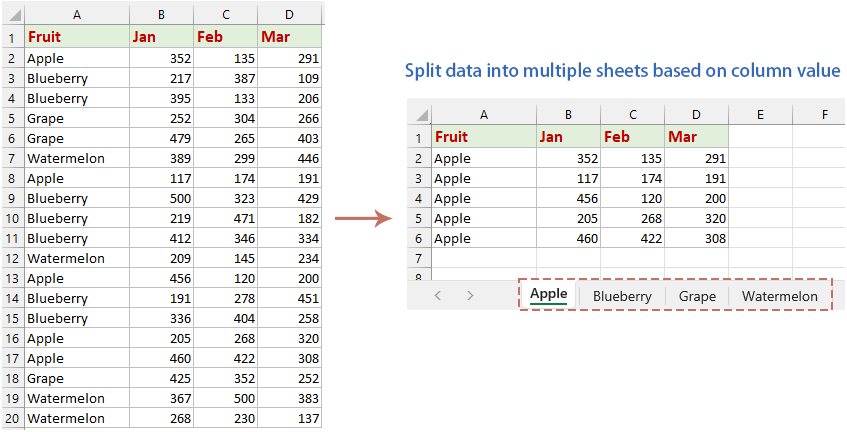
根据列值将数据拆分为多个工作表
通常,您可以先对数据列表进行排序,然后将它们逐一复制并粘贴到其他新工作表中。但这需要你耐心地反复复制和粘贴。在本节中,我们将介绍两种简单的方法来在 Excel 中有效地解决此任务,从而节省您的时间并减少出现错误的可能性。
使用 VBA 代码根据列值将数据拆分为多个工作表
1.按住 ALT + F11 键打开 Microsoft Visual Basic应用程序 窗口。
2。 点击 插页 > 模块,然后将以下代码粘贴到“模块窗口”中。
Sub Splitdatabycol()
'updateby Extendoffice
Dim lr As Long
Dim ws As Worksheet
Dim vcol, i As Integer
Dim icol As Long
Dim myarr As Variant
Dim title As String
Dim titlerow As Integer
Dim xTRg As Range
Dim xVRg As Range
Dim xWSTRg As Worksheet
Dim xWS As Worksheet
On Error Resume Next
Set xTRg = Application.InputBox("Please select the header rows:", "Kutools for Excel", "", Type:=8)
If TypeName(xTRg) = "Nothing" Then Exit Sub
Set xVRg = Application.InputBox("Please select the column you want to split data based on:", "Kutools for Excel", "", Type:=8)
If TypeName(xVRg) = "Nothing" Then Exit Sub
vcol = xVRg.Column
Set ws = xTRg.Worksheet
lr = ws.Cells(ws.Rows.Count, vcol).End(xlUp).Row
title = xTRg.AddressLocal
titlerow = xTRg.Cells(1).Row
icol = ws.Columns.Count
ws.Cells(1, icol) = "Unique"
Application.DisplayAlerts = False
If Not Evaluate("=ISREF('xTRgWs_Sheet!A1')") Then
Sheets.Add(after:=Worksheets(Worksheets.Count)).Name = "xTRgWs_Sheet"
Else
Sheets("xTRgWs_Sheet").Delete
Sheets.Add(after:=Worksheets(Worksheets.Count)).Name = "xTRgWs_Sheet"
End If
Set xWSTRg = Sheets("xTRgWs_Sheet")
xTRg.Copy
xWSTRg.Paste Destination:=xWSTRg.Range("A1")
ws.Activate
For i = (titlerow + xTRg.Rows.Count) To lr
On Error Resume Next
If ws.Cells(i, vcol) <> "" And Application.WorksheetFunction.Match(ws.Cells(i, vcol), ws.Columns(icol), 0) = 0 Then
ws.Cells(ws.Rows.Count, icol).End(xlUp).Offset(1) = ws.Cells(i, vcol)
End If
Next
myarr = Application.WorksheetFunction.Transpose(ws.Columns(icol).SpecialCells(xlCellTypeConstants))
ws.Columns(icol).Clear
For i = 2 To UBound(myarr)
ws.Range(title).AutoFilter field:=vcol, Criteria1:=myarr(i) & ""
If Not Evaluate("=ISREF('" & myarr(i) & "'!A1)") Then
Set xWS = Sheets.Add(after:=Worksheets(Worksheets.Count))
xWS.Name = myarr(i) & ""
Else
xWS.Move after:=Worksheets(Worksheets.Count)
End If
xWSTRg.Range(title).Copy
xWS.Paste Destination:=xWS.Range("A1")
ws.Range("A" & (titlerow + xTRg.Rows.Count) & ":A" & lr).EntireRow.Copy xWS.Range("A" & (titlerow + xTRg.Rows.Count))
Sheets(myarr(i) & "").Columns.AutoFit
Next
xWSTRg.Delete
ws.AutoFilterMode = False
ws.Activate
Application.DisplayAlerts = True
End Sub3。 然后,按 F5 key to run the code, and a prompt box is popped out to remind you select the header row, and then, click OK。 看截图: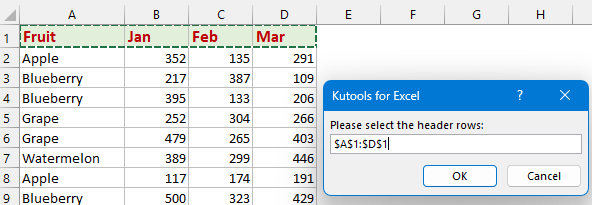
4. In the second prompt box, please select the column data that you want to split based on, then, click OK。 看截图: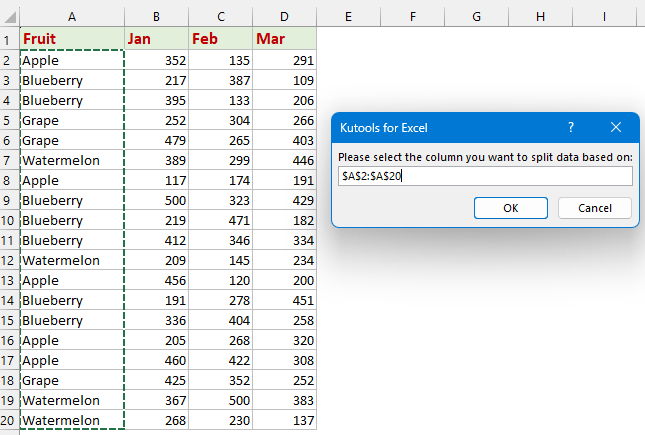
5. All data in the active worksheet is divided into multiple worksheets based on the column values. The resulting worksheets are named according to the values in the split cells and are placed at the end of the workbook. See screenshot: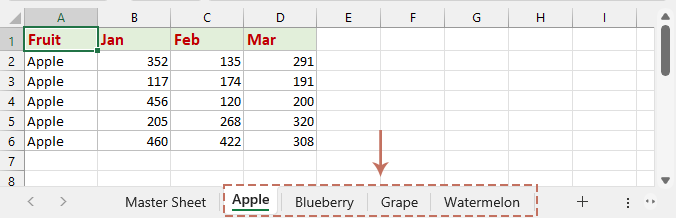
Split data into multiple worksheets based on column value with Kutools for Excel
Kutools for Excel brings smart feature – 拆分数据 right into your Excel environment. Splitting data into multiple worksheets is no longer a challenge. Our intuitive tool automatically divides your dataset based on the chosen column value or rows count, ensuring that each piece of information is exactly where you need it. Say goodbye to the tedious task of manually organizing your spreadsheets and embrace a faster, error-free way to manage your data.
安装后 Kutools for Excel,选择数据范围,然后单击 Kutools 加 > 拆分数据 打开 Split Data into multiple worksheets 对话框。
- 选择 特定栏 在选项 分割依据 section, and choose the column value which you want to split the data based on from the drop-down list.
- 如果您的数据有标题并且您想要将它们插入到每个新的拆分工作表中,请检查 我的数据有标题 option. (You can specify the number of header rows based on your data. For example, if your data contains two headers, please type 2.)
- 然后,您可以在 新工作表名称 section, specify the worksheet names rule from the Rules drop down list, you can add the 字首 or 后缀 以及工作表名称。
- 点击 OK 按钮。 看截图:

Now, the data in the worksheet is split into multiple worksheets in a new workbook.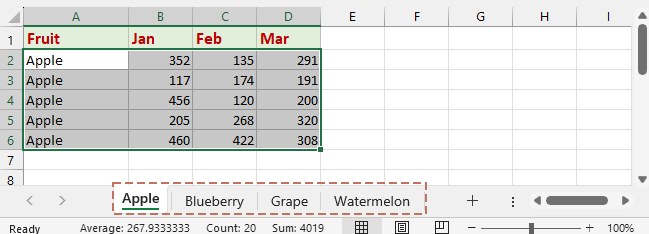
使用 VBA 代码根据列值将数据拆分为多个工作表
Occasionally, rather than dividing data into multiple worksheets, it may be more beneficial to split the data into separate workbooks based on a key column. Here's a step-by-step guide on how to use VBA code to automate the process of splitting data into multiple workbooks based on a specific column value.
1.按住 ALT + F11 键打开 Microsoft Visual Basic应用程序 窗口。
2。 点击 插页 > 模块,然后将以下代码粘贴到 模块窗口.
Sub SplitDataByColToWorkbooks()
' Updateby Extendoffice
Dim lr As Long
Dim ws As Worksheet
Dim vcol, i As Integer
Dim myarr As Variant
Dim title As String
Dim titlerow As Integer
Dim xTRg As Range
Dim xVRg As Range
Dim xWS As Workbook
Dim savePath As String
' Set the directory to save new workbooks
savePath = "C:\Users\AddinsVM001\Desktop\multiple files\" ' Modify this path as needed
Application.DisplayAlerts = False
Set xTRg = Application.InputBox("Please select the header rows:", "Kutools for Excel", Type:=8)
If TypeName(xTRg) = "Nothing" Then Exit Sub
Set xVRg = Application.InputBox("Please select the column you want to split data based on:", "Kutools for Excel", Type:=8)
If TypeName(xVRg) = "Nothing" Then Exit Sub
vcol = xVRg.Column
Set ws = xTRg.Worksheet
lr = ws.Cells(ws.Rows.Count, vcol).End(xlUp).Row
title = xTRg.Address(False, False)
titlerow = xTRg.Row
ws.Columns(vcol).AdvancedFilter Action:=xlFilterCopy, CopyToRange:=ws.Cells(1, ws.Columns.Count), Unique:=True
myarr = Application.Transpose(ws.Cells(1, ws.Columns.Count).Resize(ws.Cells(ws.Rows.Count, ws.Columns.Count).End(xlUp).Row).Value)
ws.Cells(1, ws.Columns.Count).Resize(ws.Cells(ws.Rows.Count, ws.Columns.Count).End(xlUp).Row).ClearContents
For i = 2 To UBound(myarr)
Set xWS = Workbooks.Add
ws.Range(title).AutoFilter Field:=vcol, Criteria1:=myarr(i)
ws.Range("A" & titlerow & ":A" & lr).SpecialCells(xlCellTypeVisible).EntireRow.Copy
xWS.Sheets(1).Cells(1, 1).PasteSpecial Paste:=xlPasteAll
xWS.SaveAs Filename:=savePath & myarr(i) & ".xlsx"
xWS.Close SaveChanges:=False
Next i
ws.AutoFilterMode = False
Application.DisplayAlerts = True
ws.Activate
End Sub
3。 然后,按 F5 key to run the code, and a prompt box is popped out to remind you select the header row, and then, click OK。 看截图: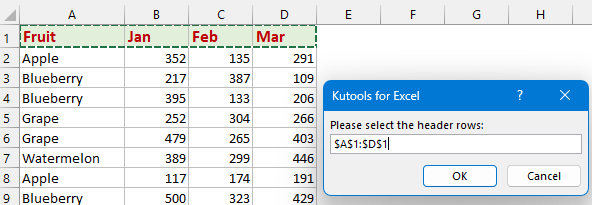
4. In the second prompt box, please select the column data that you want to split based on, then, click OK。 看截图: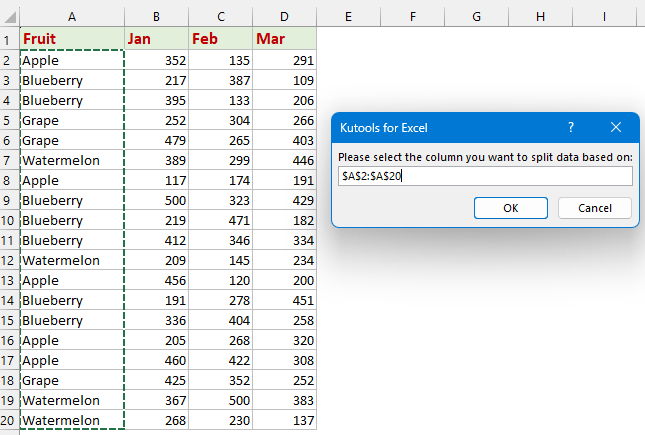
5. After splitting, all data in the active worksheet is divided into multiple workbooks based on the column values. All the split workbooks are saved into the folder you specified. See screenshot: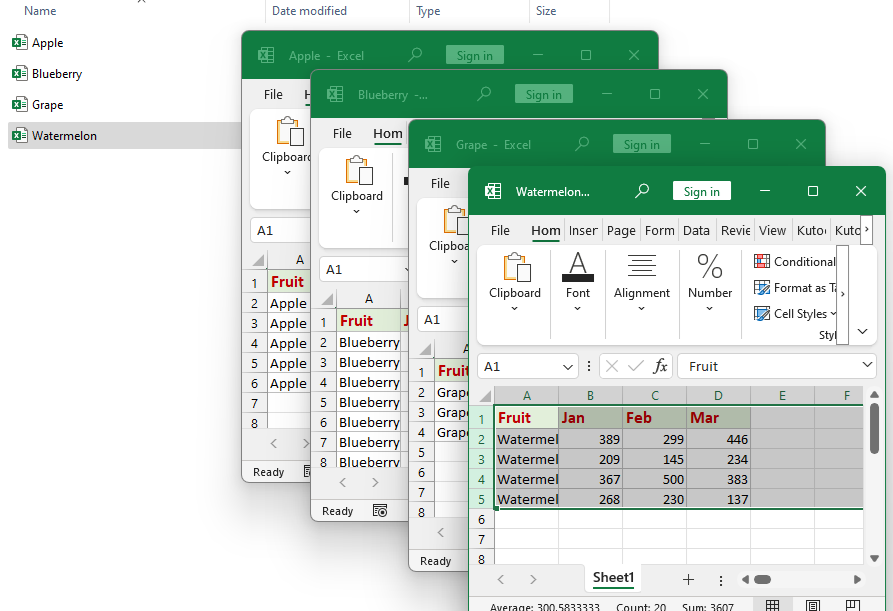
使用 Kutools for Excel 根据列将数据拆分为多个工作表
Kutools for Excel 包括300多个便捷的Excel工具。 30天免费试用,不受限制。 立即下载免费试用版!
相关文章:
最佳办公生产力工具
| 🤖 | Kutools 人工智能助手:基于以下内容彻底改变数据分析: 智能执行 | 生成代码 | 创建自定义公式 | 分析数据并生成图表 | 调用 Kutools 函数... |
| 热门特色: 查找、突出显示或识别重复项 | 删除空白行 | 合并列或单元格而不丢失数据 | 不使用公式进行四舍五入 ... | |
| 超级查询: 多条件VLookup | 多值VLookup | 跨多个工作表的 VLookup | 模糊查询 .... | |
| 高级下拉列表: 快速创建下拉列表 | 依赖下拉列表 | 多选下拉列表 .... | |
| 列管理器: 添加特定数量的列 | 移动列 | 切换隐藏列的可见性状态 | 比较范围和列 ... | |
| 特色功能: 网格焦点 | 设计图 | 大方程式酒吧 | 工作簿和工作表管理器 | 资源库 (自动文本) | 日期选择器 | 合并工作表 | 加密/解密单元格 | 按列表发送电子邮件 | 超级筛选 | 特殊过滤器 (过滤粗体/斜体/删除线...)... | |
| 前 15 个工具集: 12 文本 工具 (添加文本, 删除字符,...) | 50+ 图表 类型 (甘特图,...) | 40+ 实用 公式 (根据生日计算年龄,...) | 19 插入 工具 (插入二维码, 从路径插入图片,...) | 12 转化 工具 (小写金额转大写, 货币兑换,...) | 7 合并与拆分 工具 (高级组合行, 分裂细胞,...) | ... 和更多 |
使用 Kutools for Excel 增强您的 Excel 技能,体验前所未有的效率。 Kutools for Excel 提供了 300 多种高级功能来提高生产力并节省时间。 单击此处获取您最需要的功能...

Office Tab 为 Office 带来选项卡式界面,让您的工作更加轻松
- 在Word,Excel,PowerPoint中启用选项卡式编辑和阅读,发布者,Access,Visio和Project。
- 在同一窗口的新选项卡中而不是在新窗口中打开并创建多个文档。
- 每天将您的工作效率提高50%,并减少数百次鼠标单击!
