如何在Excel工作表中突出显示中奖彩票号码?
要检查彩票是否中奖,可以一一检查。 但是,如果需要检查多个票证,您如何快速轻松地解决它? 本文将讨论突出显示中奖彩票号码以检查是否中奖,如下图所示。
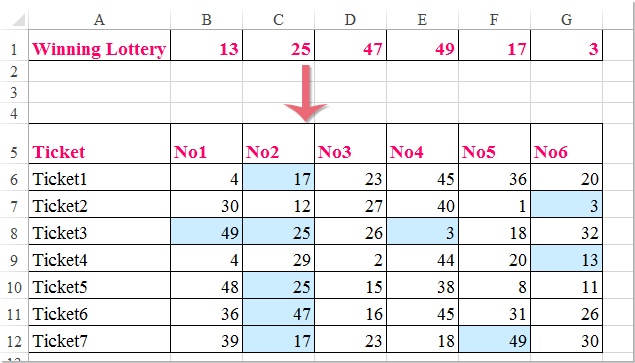
在Excel中使用条件格式突出显示中奖彩票号码
普通的条件格式设置功能可以帮助您尽快处理此任务。 请执行以下步骤:
1。 选择门票的彩票编号,然后单击 主页 > 条件格式 > 新规则,请参见屏幕截图:
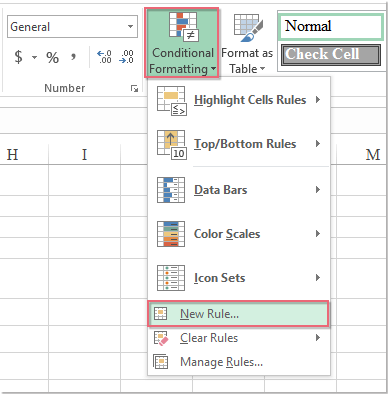
2。 在 新格式规则 对话框中选择 使用公式来确定要格式化的单元格 在选项 选择规则类型 列表框,然后输入以下公式: = COUNTIF($ B $ 2:$ G $ 2,B6)> = 1 到 格式化此公式为真的值 文本框,请参见屏幕截图:
备注:在以上公式中, B2:G2 是包含中奖彩票号码的范围,并且 B6 是您要突出显示中奖号码的彩票号码的第一个单元格。 请更改为您自己的。
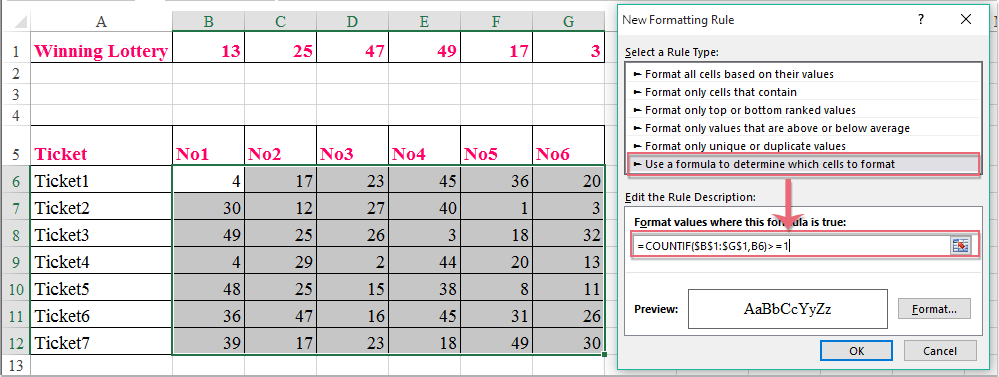
3。 然后点击 格式 按钮去 单元格格式 对话框中的 填 标签,请选择一种颜色以突出显示中奖彩票号码,请参见屏幕截图:
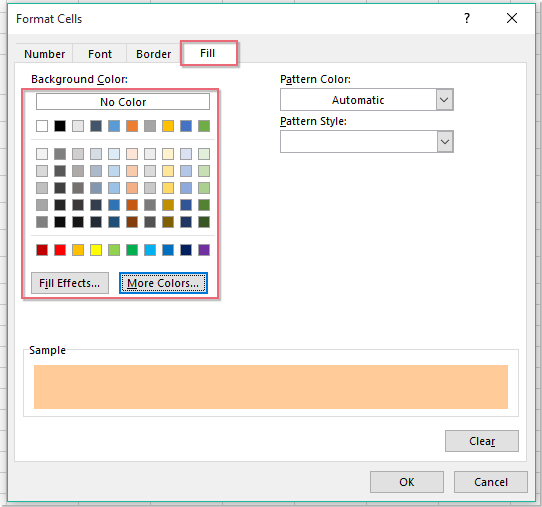
4. 然后点击 OK > OK 关闭对话框,现在,中奖彩票号码已突出显示,如以下屏幕截图所示:
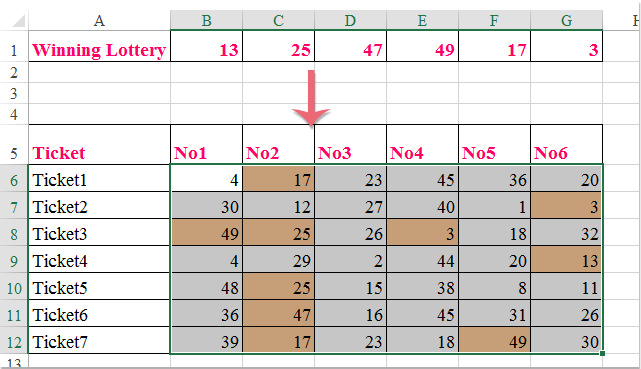
最佳办公生产力工具
| 🤖 | Kutools 人工智能助手:基于以下内容彻底改变数据分析: 智能执行 | 生成代码 | 创建自定义公式 | 分析数据并生成图表 | 调用 Kutools 函数... |
| 热门特色: 查找、突出显示或识别重复项 | 删除空白行 | 合并列或单元格而不丢失数据 | 不使用公式进行四舍五入 ... | |
| 超级查询: 多条件VLookup | 多值VLookup | 跨多个工作表的 VLookup | 模糊查询 .... | |
| 高级下拉列表: 快速创建下拉列表 | 依赖下拉列表 | 多选下拉列表 .... | |
| 列管理器: 添加特定数量的列 | 移动列 | 切换隐藏列的可见性状态 | 比较范围和列 ... | |
| 特色功能: 网格焦点 | 设计图 | 大方程式酒吧 | 工作簿和工作表管理器 | 资源库 (自动文本) | 日期选择器 | 合并工作表 | 加密/解密单元格 | 按列表发送电子邮件 | 超级筛选 | 特殊过滤器 (过滤粗体/斜体/删除线...)... | |
| 前 15 个工具集: 12 文本 工具 (添加文本, 删除字符,...) | 50+ 图表 类型 (甘特图,...) | 40+ 实用 公式 (根据生日计算年龄,...) | 19 插入 工具 (插入二维码, 从路径插入图片,...) | 12 转化 工具 (小写金额转大写, 货币兑换,...) | 7 合并与拆分 工具 (高级组合行, 分裂细胞,...) | ... 和更多 |
使用 Kutools for Excel 增强您的 Excel 技能,体验前所未有的效率。 Kutools for Excel 提供了 300 多种高级功能来提高生产力并节省时间。 单击此处获取您最需要的功能...

Office Tab 为 Office 带来选项卡式界面,让您的工作更加轻松
- 在Word,Excel,PowerPoint中启用选项卡式编辑和阅读,发布者,Access,Visio和Project。
- 在同一窗口的新选项卡中而不是在新窗口中打开并创建多个文档。
- 每天将您的工作效率提高50%,并减少数百次鼠标单击!

Sort comments by
#41007
This comment was minimized by the moderator on the site
0
0
#41008
This comment was minimized by the moderator on the site
0
0
#37550
This comment was minimized by the moderator on the site
Report
0
0
#37551
This comment was minimized by the moderator on the site
Report
0
0
There are no comments posted here yet
