如何在Excel中从下到上vlookup匹配值?
通常,Vlookup函数可以帮助您从上到下查找数据,以从列表中获取第一个匹配值。 但是,有时候,您需要从下到上进行vlookup提取最后一个对应的值。 您有什么好主意可以在Excel中处理此任务吗?
Vlookup使用公式从下到上的最后一个匹配值
要从下到上vlookup匹配值,以下LOOKUP公式可以为您提供帮助,请执行以下操作:
请在要获取结果的空白单元格中输入以下公式:
=LOOKUP(2,1/($A$2:$A$17=D2),$B$2:$B$17)
然后将填充手柄向下拖动到要获取结果的单元格上,将立即返回最后一个对应的值,请参见屏幕截图:
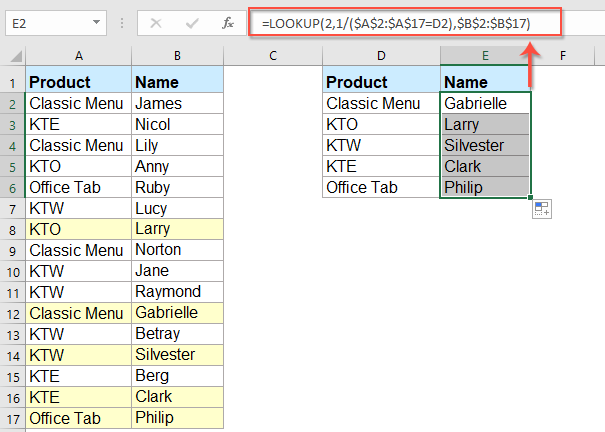
备注:在上式中: A2:A17 表示您要查找的列, D2 是您要返回其相对数据的条件,并且 B2:B17 是包含要返回的值的列表。
Vlookup具有有用功能的自下而上的最后一个匹配值
如果你有 Kutools for Excel,其 从下到上查找 功能,您也可以在不记住任何公式的情况下解决此任务。
提示:申请这个 从下到上查找 功能,首先,您应该下载 Kutools for Excel,然后快速轻松地应用该功能。
安装后 Kutools for Excel,请这样做:
1。 点击 库工具 > 超级查找 > 从下到上查找,请参见屏幕截图:

2。 在 从下到上查找 对话框中,进行以下操作:
- 从中选择查找值单元格和输出单元格 查找值和输出范围 部分;
- 然后,从 数据范围 部分。

3。 然后,点击 OK 按钮,所有最后匹配的值将立即返回,请参见屏幕截图:
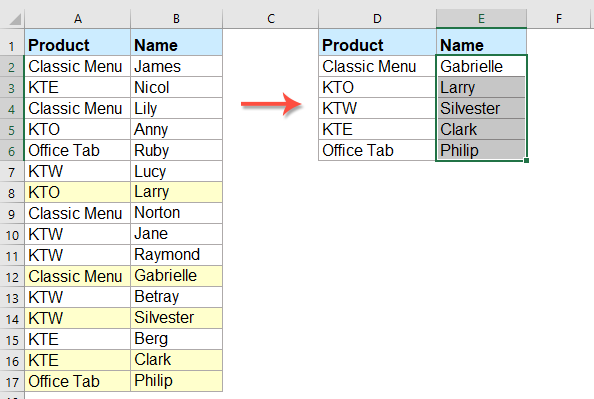
更多相关文章:
- 跨多个工作表的Vlookup值
- 在excel中,我们可以轻松地应用vlookup函数在工作表的单个表中返回匹配值。 但是,您是否曾经考虑过如何在多个工作表中实现vlookup价值? 假设我有以下三个具有数据范围的工作表,现在,我想根据这三个工作表中的条件来获取相应值的一部分。
- 在Excel中使用Vlookup精确匹配和近似匹配
- 在Excel中,vlookup是最重要的功能之一,对我们而言,它是在表的最左列中搜索值并在范围的同一行中返回该值。 但是,您是否在Excel中成功应用了vlookup函数? 本文,我将讨论如何在Excel中使用vlookup函数。
- Vlookup返回空白或特定值,而不是0或N / A
- 通常,当您应用vlookup函数返回相应的值时,如果匹配的单元格为空,则将返回0,如果找不到匹配的值,则会显示错误#N / A值,如下图所示。 而不是显示0或#N / A值,如何使其显示空白单元格或其他特定的文本值?
- Vlookup并在Excel中返回匹配值的整个/整个行
- 通常,您可以使用Vlookup函数进行vlookup并从一系列数据中返回匹配值,但是,您曾经尝试过根据特定条件查找并返回整行数据,如下面的屏幕快照所示。
- Vlookup并串联Excel中的多个对应值
- 众所周知,Excel中的Vlookup函数可以帮助我们查找值并在另一列中返回相应的数据,但是通常,只有在存在多个匹配数据时,它才能获取第一个相对值。 在本文中,我将讨论如何仅在一个单元格或垂直列表中进行vlookup并串联多个对应的值。
最佳办公生产力工具
| 🤖 | Kutools 人工智能助手:基于以下内容彻底改变数据分析: 智能执行 | 生成代码 | 创建自定义公式 | 分析数据并生成图表 | 调用 Kutools 函数... |
| 热门特色: 查找、突出显示或识别重复项 | 删除空白行 | 合并列或单元格而不丢失数据 | 不使用公式进行四舍五入 ... | |
| 超级查询: 多条件VLookup | 多值VLookup | 跨多个工作表的 VLookup | 模糊查询 .... | |
| 高级下拉列表: 快速创建下拉列表 | 依赖下拉列表 | 多选下拉列表 .... | |
| 列管理器: 添加特定数量的列 | 移动列 | 切换隐藏列的可见性状态 | 比较范围和列 ... | |
| 特色功能: 网格焦点 | 设计图 | 大方程式酒吧 | 工作簿和工作表管理器 | 资源库 (自动文本) | 日期选择器 | 合并工作表 | 加密/解密单元格 | 按列表发送电子邮件 | 超级筛选 | 特殊过滤器 (过滤粗体/斜体/删除线...)... | |
| 前 15 个工具集: 12 文本 工具 (添加文本, 删除字符,...) | 50+ 图表 类型 (甘特图,...) | 40+ 实用 公式 (根据生日计算年龄,...) | 19 插入 工具 (插入二维码, 从路径插入图片,...) | 12 转化 工具 (小写金额转大写, 货币兑换,...) | 7 合并与拆分 工具 (高级组合行, 分裂细胞,...) | ... 和更多 |
使用 Kutools for Excel 增强您的 Excel 技能,体验前所未有的效率。 Kutools for Excel 提供了 300 多种高级功能来提高生产力并节省时间。 单击此处获取您最需要的功能...

Office Tab 为 Office 带来选项卡式界面,让您的工作更加轻松
- 在Word,Excel,PowerPoint中启用选项卡式编辑和阅读,发布者,Access,Visio和Project。
- 在同一窗口的新选项卡中而不是在新窗口中打开并创建多个文档。
- 每天将您的工作效率提高50%,并减少数百次鼠标单击!

Sort comments by
#41254
This comment was minimized by the moderator on the site
0
0
#34524
This comment was minimized by the moderator on the site
0
0
#23396
This comment was minimized by the moderator on the site
0
0
#21707
This comment was minimized by the moderator on the site
Report
0
0
#21708
This comment was minimized by the moderator on the site
0
0
#19064
This comment was minimized by the moderator on the site
0
0
There are no comments posted here yet