如何在Excel中以毫秒显示时间?
例如,记录的时间包含毫秒,例如10:33:50.235。 当我将此时间输入Excel中的单元格时,时间显示为33:50.2。 更改为时间格式后,时间显示为10:33:50 AM,毫秒消失。 有什么办法可以在Excel中正常显示剩余毫秒数的时间? 是的,以下方法将帮助您轻松解决它。
通过Excel中的“设置单元格格式”功能以毫秒为单位显示时间
通过Excel中的“设置单元格格式”功能以毫秒为单位显示时间
该方法将引导您创建自定义时间格式,以在Excel中以毫秒为单位显示时间。 请执行以下操作:
1。 选择您要显示的时间单元(以毫秒为单位),右键单击并选择 单元格格式 从右键单击菜单中。 看截图:

2。 在打开的“设置单元格格式”对话框中,转到 联系电话 标签,单击以突出显示 定制版 ,在 产品分类 框,然后键入格式代码 hh:mm:ss.000 到 Type 框。

3。 点击 OK 按钮。 然后,您将看到毫秒随时间显示,如下所示:

提示:将格式化的时间另存为“自动文本”输入,以后再使用其格式 容易
通常我们可以通过在 Excel 的“设置单元格格式”对话框中添加自定义格式代码来为单元格应用自定义格式。不过这个自定义格式代码只保存在本工作簿中,我们不能直接在其他工作簿中应用自定义格式。 Excel 的 Kutools 自动文本 实用程序使我们能够将格式化的数据/单元格保存为自动文本条目,以便我们可以将其自定义格式直接复制到任何工作簿的其他范围。
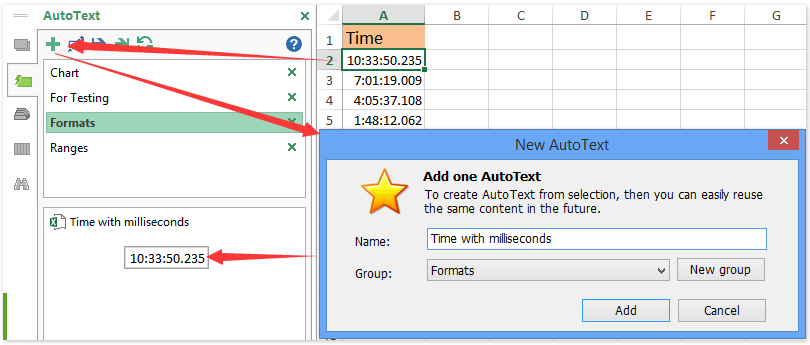
演示:在Excel中以毫秒为单位显示时间
Kutools for Excel:超过 300 个方便的工具触手可及! 立即开始 30 天免费试用,没有任何功能限制。 立即下载!
相关文章:
最佳办公生产力工具
| 🤖 | Kutools 人工智能助手:基于以下内容彻底改变数据分析: 智能执行 | 生成代码 | 创建自定义公式 | 分析数据并生成图表 | 调用 Kutools 函数... |
| 热门特色: 查找、突出显示或识别重复项 | 删除空白行 | 合并列或单元格而不丢失数据 | 不使用公式进行四舍五入 ... | |
| 超级查询: 多条件VLookup | 多值VLookup | 跨多个工作表的 VLookup | 模糊查询 .... | |
| 高级下拉列表: 快速创建下拉列表 | 依赖下拉列表 | 多选下拉列表 .... | |
| 列管理器: 添加特定数量的列 | 移动列 | 切换隐藏列的可见性状态 | 比较范围和列 ... | |
| 特色功能: 网格焦点 | 设计图 | 大方程式酒吧 | 工作簿和工作表管理器 | 资源库 (自动文本) | 日期选择器 | 合并工作表 | 加密/解密单元格 | 按列表发送电子邮件 | 超级筛选 | 特殊过滤器 (过滤粗体/斜体/删除线...)... | |
| 前 15 个工具集: 12 文本 工具 (添加文本, 删除字符,...) | 50+ 图表 类型 (甘特图,...) | 40+ 实用 公式 (根据生日计算年龄,...) | 19 插入 工具 (插入二维码, 从路径插入图片,...) | 12 转化 工具 (小写金额转大写, 货币兑换,...) | 7 合并与拆分 工具 (高级组合行, 分裂细胞,...) | ... 和更多 |
使用 Kutools for Excel 增强您的 Excel 技能,体验前所未有的效率。 Kutools for Excel 提供了 300 多种高级功能来提高生产力并节省时间。 单击此处获取您最需要的功能...

Office Tab 为 Office 带来选项卡式界面,让您的工作更加轻松
- 在Word,Excel,PowerPoint中启用选项卡式编辑和阅读,发布者,Access,Visio和Project。
- 在同一窗口的新选项卡中而不是在新窗口中打开并创建多个文档。
- 每天将您的工作效率提高50%,并减少数百次鼠标单击!

Sort comments by
#39843
This comment was minimized by the moderator on the site
0
0
#39864
This comment was minimized by the moderator on the site
Report
0
0
#38404
This comment was minimized by the moderator on the site
0
0
#38451
This comment was minimized by the moderator on the site
Report
0
0
#36605
This comment was minimized by the moderator on the site
0
0
#31967
This comment was minimized by the moderator on the site
0
0
#26115
This comment was minimized by the moderator on the site
0
0
#18955
This comment was minimized by the moderator on the site
0
0
There are no comments posted here yet