如何将多个带有前导零的单元格合并到Excel中的单元格中?
在本教程中,我将讨论将多个带有前导零的单元格合并到一个单元格中,并在Excel中保留前导零点,如下图所示。 如果您对此任务感兴趣,请阅读以下详细信息。

通过CONCATENATE函数将前导零与单元格合并
幸运的是,在 Excel 中,您可以使用 CONCATENATE 函数来组合单元格并保留前导零。
选择一个空白单元格,然后键入此公式 = CONCATENATE(A1,B1,C1), 按 输入 键,然后可以拖动自动填充手柄以将该公式填充到所需的范围。
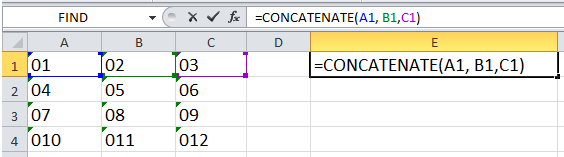

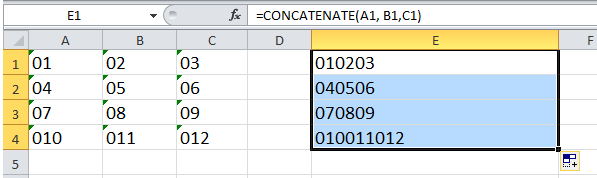
提示:
1.您也可以使用此公式 = A1&B1&C1 合并单元格并保持前导零。
2.如果要合并单元格并按空格分隔它们,可以使用此公式 = CONCATENATE(A1,“”,B1,“”,C1) 或这个公式 = A1&“”&B1&“”&C1.
通过合并功能快速合并具有前导零的单元格
如果你有 Kutools for Excel,您可以快速合并单元格而不会丢失按列,行的数据,也可以按以下方式将多个单元格合并为一个 结合 功能。
| Kutools for Excel, 与超过 300 方便的功能,使您的工作更加轻松。 |
后 免费安装 Kutools for Excel,请执行以下操作:
1.选择您需要合并的数据范围,然后单击 库工具 > 合并与拆分 > 合并行,列或单元格而不会丢失数据。 看截图:

2.然后在弹出的对话框中,执行以下操作:
(1)下 根据以下选项合并选定的单元格,选择您需要基于其合并单元格的选项。
(2)然后您可以指定一个分隔符来分隔组合数据,这里我选择 没什么.
(3)确定放置结果的位置,可以选择 左细胞 or 右细胞.
(4)下 附加选项 部分,您可以指定对组合单元格的操作。

3。 点击 Ok or 使用。 现在您可以看到结果:
合并栏

合并行

合并成单个单元格

合并细胞
最佳办公生产力工具
| 🤖 | Kutools 人工智能助手:基于以下内容彻底改变数据分析: 智能执行 | 生成代码 | 创建自定义公式 | 分析数据并生成图表 | 调用 Kutools 函数... |
| 热门特色: 查找、突出显示或识别重复项 | 删除空白行 | 合并列或单元格而不丢失数据 | 不使用公式进行四舍五入 ... | |
| 超级查询: 多条件VLookup | 多值VLookup | 跨多个工作表的 VLookup | 模糊查询 .... | |
| 高级下拉列表: 快速创建下拉列表 | 依赖下拉列表 | 多选下拉列表 .... | |
| 列管理器: 添加特定数量的列 | 移动列 | 切换隐藏列的可见性状态 | 比较范围和列 ... | |
| 特色功能: 网格焦点 | 设计图 | 大方程式酒吧 | 工作簿和工作表管理器 | 资源库 (自动文本) | 日期选择器 | 合并工作表 | 加密/解密单元格 | 按列表发送电子邮件 | 超级筛选 | 特殊过滤器 (过滤粗体/斜体/删除线...)... | |
| 前 15 个工具集: 12 文本 工具 (添加文本, 删除字符,...) | 50+ 图表 类型 (甘特图,...) | 40+ 实用 公式 (根据生日计算年龄,...) | 19 插入 工具 (插入二维码, 从路径插入图片,...) | 12 转化 工具 (小写金额转大写, 货币兑换,...) | 7 合并与拆分 工具 (高级组合行, 分裂细胞,...) | ... 和更多 |
使用 Kutools for Excel 增强您的 Excel 技能,体验前所未有的效率。 Kutools for Excel 提供了 300 多种高级功能来提高生产力并节省时间。 单击此处获取您最需要的功能...

Office Tab 为 Office 带来选项卡式界面,让您的工作更加轻松
- 在Word,Excel,PowerPoint中启用选项卡式编辑和阅读,发布者,Access,Visio和Project。
- 在同一窗口的新选项卡中而不是在新窗口中打开并创建多个文档。
- 每天将您的工作效率提高50%,并减少数百次鼠标单击!
