从所选内容或整个文档中删除分页符:分步指南
删除 Word 文档中的分页符可以简化布局并提高文档的可读性。无论您使用的是手动插入还是自动分页符,本指南都会介绍几种从文档的选定部分或整个文件中有效删除分页符的方法。
手动一一删除分页符
如果您需要删除一些特定的分页符,手动操作很简单:
步骤1.显示分页符(一般情况下,分页符是隐藏的)
导航到 主页 选项卡,然后单击 显示/隐藏编辑标记 ¶ 按钮显示所有格式标记,包括分页符。

步骤 2. 删除分页符
滚动到要删除的分页符。选择分页符行并按 Delete or Backspace 键盘上的键。

用上面的方法去除word中的分页符很容易,但是如何去除几十个分页符呢?按一下是可行的 Ctrl 键选择所有分页符,然后按 Delete 关键,但如果文档超过 100 页,似乎很耗时。
批量删除所选内容或整个文档中的所有分页符
要从选定区域或整个文档中删除多个分页符,您可以使用两种有效方法之一。
使用查找和替换功能
要同时删除多个分页符,可以使用查找和替换功能:
步骤1.选择要删除分页符的内容
如果您不选择任何内容, 查找和替换 该功能适用于整个文档
步骤 2. 启用查找和替换功能
媒体 Ctrl + H 打开 查找和替换 对话框。
步骤 3. 设置查找内容和替换为字段
-
在 找什么: 字段中,键入 ^m (或点击 更多>> 按钮显示更多选项,然后选择 手动分页符 ,在 Special 下拉菜单)来搜索手动分页符。
-
离开 替换为: 字段为空。
-
点击 “全部替换” 如果未进行特定选择,则可以删除所选文本或整个文档中的所有分页符。

现在,所有分页符都已删除。
使用 Kutools for Word 删除分页符
Kutools for Word,从整体上删除所有分页符或选择文档从未如此简单。
导航 库工具 标签,点击 休息 下拉菜单中 删除 组,然后单击 删除分页符.
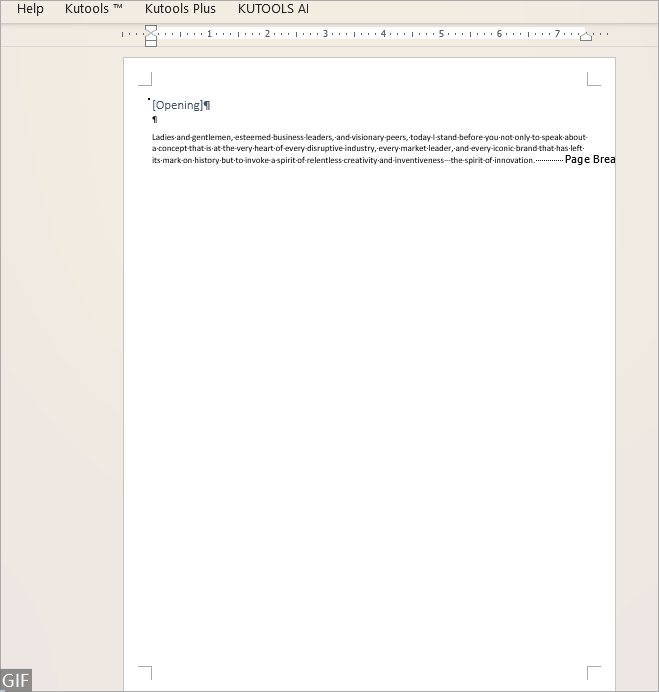
推荐的Word生产工具
Kutools for Word:整合人工智能 🤖,超过 100 种高级功能可节省 50% 的文档处理时间。免费下载
Office Tab:在 Word(和其他 Office 工具)中引入类似浏览器的选项卡,简化了多文档导航。免费下载
删除或停止自动分页符
如果分页符是通过段落设置插入的,则上述方法都无法删除它们。要删除此类分页符,请按照以下步骤操作:
步骤1.按Ctrl + A键选择整个文档
步骤 2. 右键单击从上下文菜单中选择段落
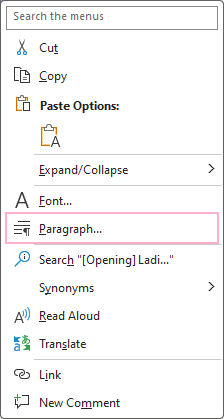
步骤 3. 取消选中“分页符之前”复选框
下 行和分页符 选项卡中 段 对话框,取消勾选 分页之前 复选框,然后单击 OK.

然后所有自动分页符都将被删除。
了解如何有效地删除分页符有助于保持文档的美观和功能完整性。无论您选择手动删除、通过查找和替换进行批量处理,还是使用 Kutools 等工具,每种方法都提供了一种实现更清晰、更专业的文档布局的方法。
有关可显着增强数据管理的其他变革性 Word 策略, 在这里进一步探索。.
最佳办公生产力工具
Kutools for Word - 通过 Over 提升您的文字体验 100 显着特点!
🤖 Kutools 人工智能助手:用人工智能改变你的写作 - 生成内容 / 重写文本 / 总结文件 / 查询资料 基于文档,全部在Word中
📘 文档掌握: 分页 / 合并文件 / 以各种格式导出选择(PDF/TXT/DOC/HTML...) / 批量转换为PDF / 将页面导出为图像 / 一次打印多个文件...
✏ 内容编辑: 批量查找和替换 跨多个文件 / 调整所有图片的大小 / 转置表行和列 / 将表格转换为文字...
🧹 轻松清洁: 移开 多余的空间 / 分节符 / 所有标题 / 文本框 / 超链接 / 如需更多拆卸工具,请前往 删除组...
➕ 创意插入: 插 千位分隔符 / 复选框 / 单选按钮 / 扫码支付 / 条码 / 对角线表 / 公式标题 / 图片说明 / 表标题 / 多张图片 / 发现更多 插入组...
🔍 精准选择:精确定位 特定页面 / 表 / 形状 / 标题段落 / 增强导航功能 更多 选择功能...
⭐ 星级增强: 导航到任何位置 / 自动插入重复文本 / 在文档窗口之间切换 / 11 转换工具...

