快速批量查找和替换多个Word或txt/html文件中的多个字符串
Kutools for Word
在Word中,使用内置的查找和替换功能,可以轻松地在当前编辑的文档中一次查找和替换一个字符串。然而,有时您可能希望一次性在多个Word文档或txt/html文件中搜索并替换多个字符串。这时,Kutools for Word 的 批量查找与替换 工具将为您提供帮助。
Kutools for Word 的 批量查找与替换 功能的优势
Kutools for Word 的 批量查找与替换 功能的优势
Kutools for Word 的 批量替换 工具是管理Word文档中文本和格式的强大且高效的解决方案。以下是其主要优势:
批量处理
- 效率:同时对多个文档执行查找和替换操作,节省时间和精力。
- 一致性:确保一批文档中的所有更改保持统一。
- 批量添加:一次添加多个查找和替换对,用换行符分隔。
高级搜索和替换选项
- 特殊字符:查找和替换特殊字符,如换行符、分节符、制表符等。
- 格式:替换为特定格式的文本(例如,加粗、倾斜、字体大小、颜色)。
- 通配符:使用通配符实现灵活而精确的搜索模式。
可自定义的搜索类型
- 区分大小写:执行区分大小写的搜索以获得准确的结果。
- 全字匹配:仅替换整个单词,避免部分匹配。
- 查找位置:指定要搜索的位置(例如,正文、页眉、页脚、批注)。
可导出的报告
- 详细报告:生成并导出汇总所有查找和替换结果的报告,在应用更改之前进行查看。
- 透明性:在确认更改之前审查和验证更改。
兼容性和灵活性
- 多种文件类型:支持多种文件格式,包括DOC、DOCX、TXT、HTM和HTML。
- 可定制的设置:根据具体需求调整搜索和替换设置。
使用批量替换功能的步骤
步骤1. 启用批量替换功能
点击 Kutools 选项卡,选择 批量替换,弹出 批量查找与替换 对话框。

默认情况下,当前文档会列在 要查找的文件 列表中。
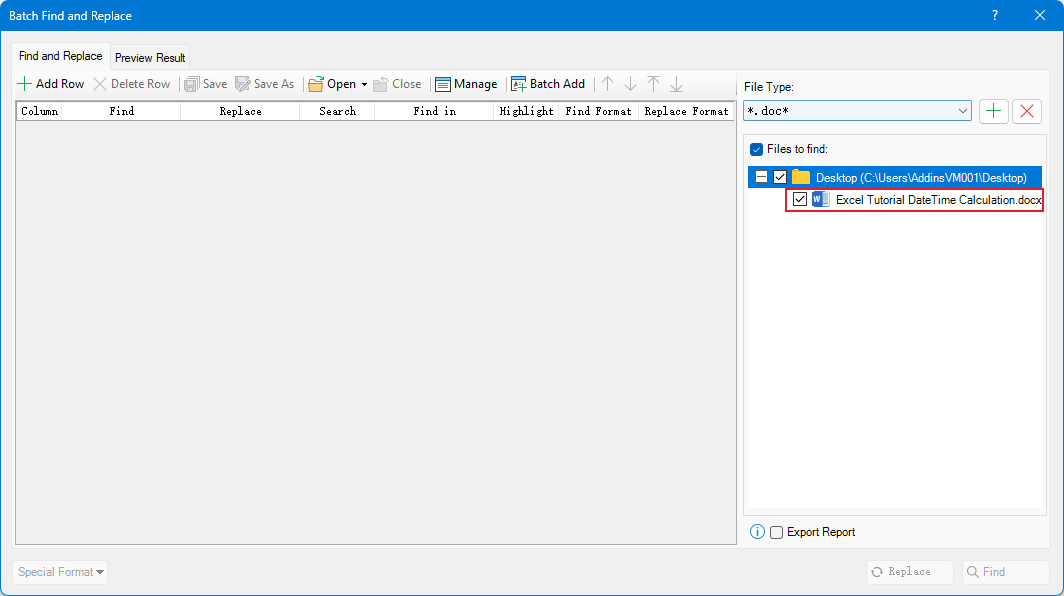
步骤2. 添加文件(doc、html、txt)用于批量查找和替换
转到 批量查找与替换 窗口的右侧部分:
从下拉列表中选择所需的文件类型,用于查找和替换文本:doc 或 txt、htm、html。

点击 加号 按钮
 添加文件或从文件夹中添加文件。
添加文件或从文件夹中添加文件。
然后文件会列在 要查找的文件 框中。

点击 清除所有 按钮
 移除选中的文件。
移除选中的文件。
步骤3. 添加要查找的内容和替换内容
点击 添加行 按钮创建一个搜索条件。

点击 查找 文本框输入要查找的文本字符串,然后转到 替换为 文本框输入要替换的文本字符串。

可选
在 搜索 字段下指定搜索选项,例如区分大小写搜索、全字匹配搜索。

选择要在 查找位置 字段下查找文本的位置。

决定是否突出显示查找结果。

步骤4. 查找和替换
如果您只想查找文本字符串,请点击 查找 按钮。
如果您想查找文本字符串并将其替换为新的内容,请点击 替换 按钮。

操作完成后, 结果 标签将显示查找或替换结果。

可选
如果您希望在点击 替换和查找 按钮之前生成一份详细说明查找和替换结果的报告,请勾选 导出报告 复选框。
 当您关闭 批量查找与替换 窗口时,将出现一个对话框,提示您导航到保存报告的文件夹。
当您关闭 批量查找与替换 窗口时,将出现一个对话框,提示您导航到保存报告的文件夹。
报告如下所示:

Kutools for Word 的 批量查找与替换 功能的优势
批量添加查找和替换内容
![]() :点击 批量添加 按钮。在弹出的对话框中,在 查找 和 替换为 文本框中输入要查找的文本及其对应的替换内容,每对之间用换行符分隔。根据需要指定 搜索类型、查找位置、突出显示 和其他选项,然后点击 确定 添加它们。
:点击 批量添加 按钮。在弹出的对话框中,在 查找 和 替换为 文本框中输入要查找的文本及其对应的替换内容,每对之间用换行符分隔。根据需要指定 搜索类型、查找位置、突出显示 和其他选项,然后点击 确定 添加它们。
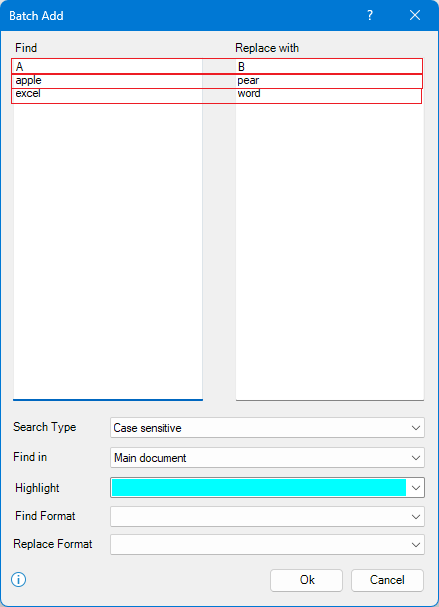
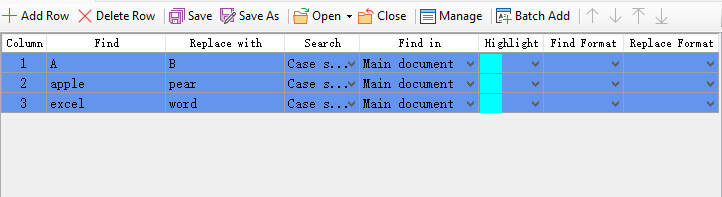
查找和替换具有特定格式的字符串
如果需要查找和替换具有特定格式的多个字符串——例如,定位加粗的“excel”并将其替换为斜体格式——可以根据需要自定义搜索和替换设置。
添加文件后,在 查找 文本框中输入“excel”,然后点击 查找格式 文本框,从下拉列表中选择 字体。

在 查找字体 对话框的 字形 列表中选择 加粗,点击 确定。

点击 替换格式 文本框,从下拉列表中选择 不限定格式。

点击 替换 查看结果。

查找和替换特殊字符
如果需要查找或替换特殊字符——例如,定位手动换行符并将其替换为分节符——请按照以下步骤操作:
添加文件后,点击 查找 文本框,然后选择 特殊,从菜单中选择 手动换行符。
接下来,转到 替换为 文本框,点击 特殊,并从菜单中选择 分节符。


然后根据需要点击 查找 或 替换。
保存、使用、导出和导入方案
![]() :点击 保存 按钮保存当前的查找和替换方案以便下次使用。
:点击 保存 按钮保存当前的查找和替换方案以便下次使用。
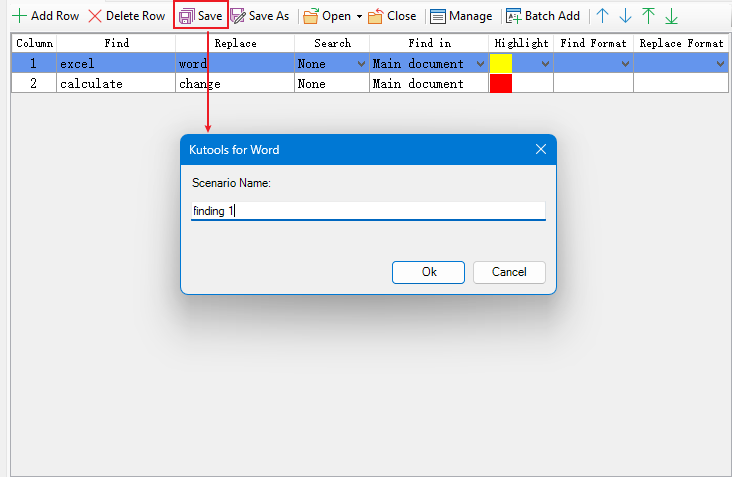
注意:每次关闭 批量查找与替换 时,都会弹出一个对话框询问是否保存方案。
![]() :点击 另存为 按钮将当前方案保存为新方案。
:点击 另存为 按钮将当前方案保存为新方案。
![]() :点击 打开 按钮选择一个方案打开。
:点击 打开 按钮选择一个方案打开。
![]() :点击 关闭 按钮关闭当前方案。
:点击 关闭 按钮关闭当前方案。
![]() :点击 管理 按钮打开 管理方案 对话框。
:点击 管理 按钮打开 管理方案 对话框。
在 管理方案 窗口中,您可以重命名或删除选定的方案。
点击 导出 或 导入 按钮导出所有方案,然后将它们导入到另一台计算机上的任何文档中。

最佳Office办公效率工具
Kutools for Word -通过超过100项强大功能提升您的Word体验!
🤖 Kutools AI功能:AI助手 / 实时助手 / 超级润色(保留格式)/ 超级翻译(保留格式)/ AI遮挡 / AI校正...
📘 文档精通:文档拆分 / 文档合并 / 多格式导出选定内容(PDF/TXT/DOC/HTML...)/ 批量转换为PDF...
✏ 内容编辑:跨多个文件批量查找与替换/ 全部图片大小/ 翻转表格行与列/ 表格转文本...
🧹 一键清理:清除多余空格 / 分节符 /文字框 / 超链接 / 更多清理工具请查看清除所有分组...
➕ 创意插入:插入千分位分隔符 /复选框 /选项按钮 / 二维码 / 条形码 / 多张图片 / 更多功能请查看插入分组...
🔍 精准选取:精确定位特定页面 / 表格 / 形状 / 标题段落 / 使用更多 选取 功能提升导航体验...
⭐ 明星增强功能:快速定位任意文件夹 / 自动插入重复文本 / 切换文档窗口 /11 项转换工具...




















