如何阻止表格在Word中跨越两个页面?
在Word的页面底部插入表格时,该表格很可能会在两页间断裂,如下图所示。 在某些情况下(例如打印输出等),跨页表将不友好阅读。本文将介绍一种阻止表在Word中跨两页进行拆分的方法。
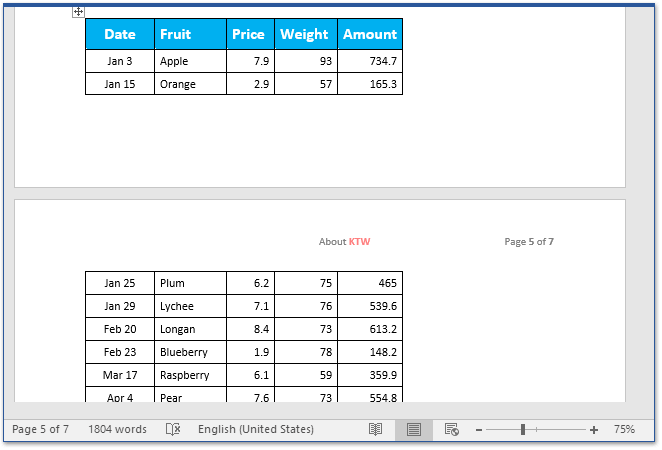
阻止表格在Word中跨两个页面
如果您的表在Word文档中的两个页面之间都被打断,则可以按照以下步骤将表行保留在Word的同一页面中。
1。 选择分为两页的表,然后单击 布局 (下 表工具)> 查看房源。 看截图:
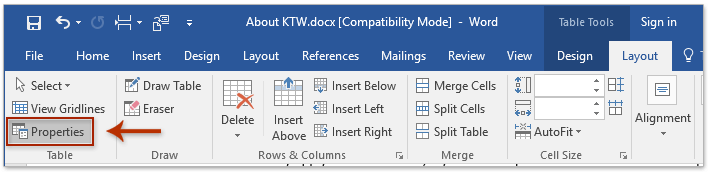
2。 在弹出的表格属性对话框中, (1) 启用 行 标签, (2) 取消选中 允许行跨页 选项,以及 (3) 点击 OK 按钮。 看截图:

3。 选择表行,然后单击位于表的右下角的锚点。 段 组上 主页 标签。 看截图:

4。 在“段落”对话框中,请 (1) 启用 行和分页符 标签, (2) 检查 跟着下 选项,以及 (3) 点击 OK 按钮。 看截图:

现在,您将看到跨页面的表的所有行都保存在同一页面中,如下图所示。
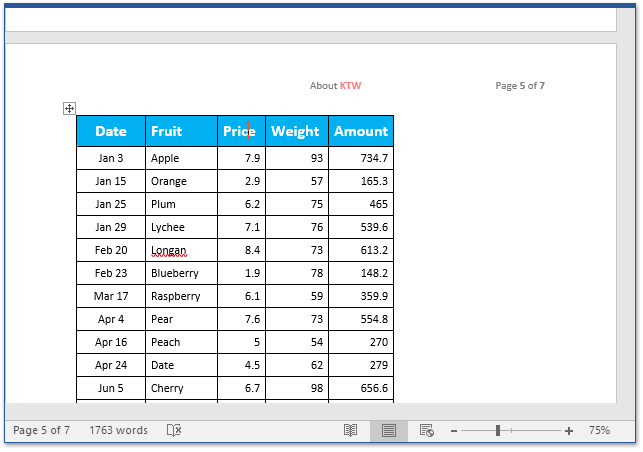
分页浏览和编辑多个Word文档,例如Firefox,Chrome,Internet Explore 10!
您可能熟悉在 Firefox/Chrome/IE 中查看多个网页,并通过单击相应的选项卡轻松在它们之间切换。在这里,Office Tab支持类似的处理,它允许您在一个Word窗口中浏览多个Word文档,并通过单击它们的选项卡轻松地在它们之间切换。 单击可获得全部功能,免费试用!

相关文章
最佳办公生产力工具
Kutools for Word - 通过 Over 提升您的文字体验 100 显着特点!
🤖 Kutools 人工智能助手:用人工智能改变你的写作 - 生成内容 / 重写文本 / 总结文件 / 查询资料 基于文档,全部在Word中
📘 文档掌握: 分页 / 合并文件 / 以各种格式导出选择(PDF/TXT/DOC/HTML...) / 批量转换为PDF / 将页面导出为图像 / 一次打印多个文件...
✏ 内容编辑: 批量查找和替换 跨多个文件 / 调整所有图片的大小 / 转置表行和列 / 将表格转换为文字...
🧹 轻松清洁: 移开 多余的空间 / 分节符 / 所有标题 / 文本框 / 超链接 / 如需更多拆卸工具,请前往我们的 删除组...
➕ 创意插入: 插 千位分隔符 / 复选框 / 单选按钮 / 扫码支付 / 条码 / 对角线表 / 公式标题 / 图片说明 / 表标题 / 多张图片 / 发现更多 插入组...
🔍 精准选择:精确定位 特定页面 / 表 / 形状 / 标题段落 / 增强导航功能 更多 选择功能...
⭐ 星级增强: 快速导航至任何位置 / 自动插入重复文本 / 在文档窗口之间无缝切换 / 11 转换工具...
