在Excel中快速创建堆积差异柱状图或条形图
Kutools for Excel
为 Excel 增添 300 多种
强大功能
在本文中,我将介绍一种图表类型,它可以帮助显示两组数据之间的变化,如下截图所示。在此图表中,绿色向上箭头和红色向下箭头表示这两组数据是在增长还是下降。要创建这种类型的图表,Kutools for Excel 的 差值堆积图 功能可以帮助您根据需要创建堆积差异柱状图或条形图。

在Excel中快速创建堆积差异柱状图或条形图
安装 Kutools for Excel 后,请按照以下步骤操作:
1. 点击 Kutools > 图表 > 差异对比 > 差值堆积图,参见截图:

2. 在 差值堆积图 对话框中,请执行以下操作:
(1.) 选择您要创建的图表类型,您可以根据需要选择 柱状图 或 条形图;
(2.) 从 图表颜色 下拉列表中为您的图表指定一种颜色;
(3.) 从 选取数据 部分分别选择轴标签、第一组数据系列、第二组数据系列。

3. 完成设置后,请点击 确定 按钮,您将获得如下截图所示的堆积差异柱状图或条形图:
堆积差异柱状图 | 堆积差异条形图 |
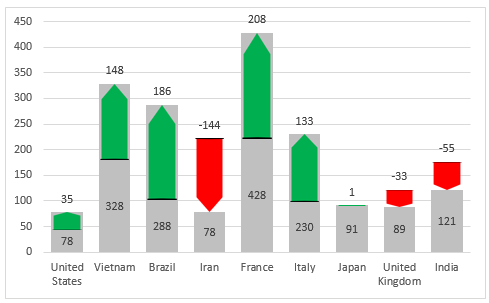 |  |
注意:
1. 当使用此功能创建差值堆积图时,会弹出一个提示框,提醒您将创建一个隐藏的工作表(名为 Kutools_Chart)以存储中间数据,请不要删除此隐藏工作表,否则图表将显示不正确。
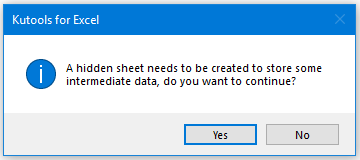
2. 点击 差值堆积图 对话框中的 示例 按钮,生成一个包含示例数据和示例差值堆积图的新工作簿。
推荐的生产力工具
Office Tab:在 Microsoft Office 中使用便捷的标签页,就像 Chrome、Firefox 和新版 Edge 浏览器一样。通过标签轻松切换文档 —— 不再有杂乱的窗口。了解更多...
Kutools for Outlook:Kutools for Outlook 为 Microsoft Outlook 2010–2024(及更高版本)以及 Microsoft 365 提供 100 多种强大功能,帮助您简化邮件管理并提高生产力。了解更多...
Kutools for Excel
Kutools for Excel 提供 300 多种高级功能,帮助您简化在 Excel 2010 – 2024 和 Microsoft 365 中的工作。上述功能只是众多节省时间的工具之一。

