如何在Excel中设置密码以保护隐藏的工作表?
在许多工作场景中,您的Excel工作簿可能包含隐藏工作表上的敏感或重要数据——例如员工记录、预算明细或公式引用。然而,任何有权访问该文件的人都可以使用Excel的内置功能轻松取消隐藏这些工作表,除非应用了额外的保护。如果您希望限制用户未经许可查看隐藏工作表,则需要添加密码保护。这在共享文件、协作环境或需要额外安全层的个人工作簿中特别有用。
本指南介绍了五种有效的方法,帮助您在Excel中为隐藏工作表设置密码保护——从使用“绝对隐藏”模式和VBA宏到像Kutools这样的高级工具。我们还将涵盖更简单的替代方案,如工作簿结构保护或使用公式进行手动访问控制,具体取决于您的需求。
➤ 使用VeryHidden功能设置密码以保护隐藏的工作表
➤ 使用VBA代码设置密码以保护隐藏工作表
➤ 使用Kutools for Excel一次性保护多个工作表
➤ 替代方法:保护工作簿结构
➤ 替代方法:基于Excel公式的表访问控制(手动方法)
使用VeryHidden功能设置密码以保护隐藏的工作表
增强Excel中隐藏工作表安全性的实用方法是使用“绝对隐藏”属性,这使得工作表对普通的“取消隐藏”操作不可见。通过这种方法,您不仅可以隐藏工作表,还可以通过锁定VBA项目来使用密码保护对它的访问。当您希望保护敏感数据不被试图查看隐藏工作表的未经授权用户访问时,这种方法非常适用。
1. 打开您的工作簿,并按住 Alt + F11 启动 Microsoft Visual Basic for Applications 窗口。
2. 在 Microsoft Visual Basic for Applications 窗口中,转到 “视图” > “项目资源管理器” 和 “属性窗口”,确保两个窗格都已显示(这些对于工作表和属性选择是必需的)。如果项目资源管理器不可见,按 Ctrl + R 可快速打开它。
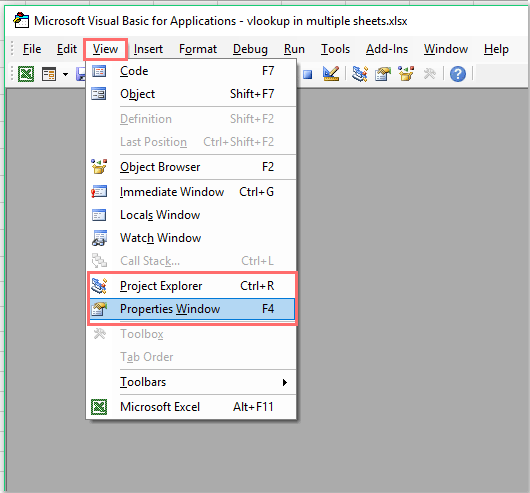
3. 在“项目-VBAProject”窗格中,单击以选择您要保护的工作表。在“属性”窗格(通常位于左下角)中,找到“可见性”属性。点击其下拉菜单并选择 xlSheetVeryHidden。设置为“绝对隐藏”的工作表无法使用Excel的标准“取消隐藏”选项使其可见。(提示:要撤销此操作,您需要返回此处并将属性改回 xlSheetVisible。)
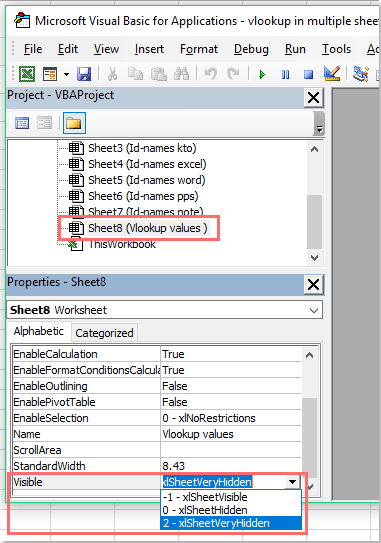
4. 为了防止其他人揭示或修改“绝对隐藏”属性,请为VBA项目本身添加密码保护。在 Microsoft Visual Basic for Applications 窗口中,点击 “插入” > “模块”(可选步骤用于自定义代码),然后转到 “工具” > “VBAProject 属性”。这将打开一个项目设置对话框。
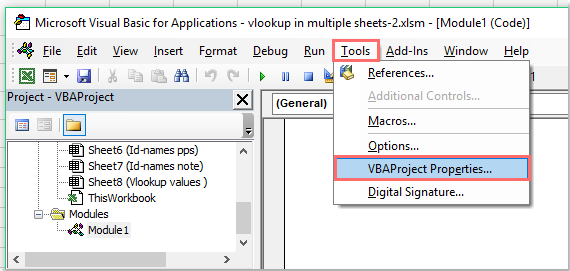
5. 在“VBAProject - 项目属性”对话框中,转到“保护”选项卡。勾选“锁定项目以防止查看”。然后,在提供的字段中输入并确认您选择的密码。这将限制其他用户查看或编辑任何模块(包括“绝对隐藏”设置),除非他们知道您的密码。请记住选择一个强密码并妥善保存。

6. 单击“确定”以应用更改并关闭对话框。设置密码后,关闭 Microsoft Visual Basic for Applications 窗口以完成该过程。
7. 为了保留VBA设置和密码保护,您必须将文件保存为启用宏的Excel工作簿 (*.xlsm)。转到“文件” > “另存为”,在“保存类型”下拉菜单中选择“启用宏的Excel工作簿”,然后保存文件。如果以常规 .xlsx 格式保存,所有VBA代码或隐藏属性设置都将丢失。

8. 下次您或其他人打开此工作簿并尝试通过VBA访问“绝对隐藏”工作表时,系统会提示输入您设置的密码。以下截图显示了典型的提示对话框:

此方法在保护与设置便捷性之间提供了平衡。但是请注意,熟悉VBA的用户可能会找到绕过简单保护的方法,因此它最适合用于一般隐私保护,而不是绝对安全。在实施密码保护之前,始终备份文件副本——以防因忘记密码或意外问题而失去访问权限。
演示:设置密码以保护隐藏的工作表

使用 Kutools AI 解锁 Excel 魔法
- 智能执行:执行单元格操作、分析数据和创建图表——所有这些都由简单命令驱动。
- 自定义公式:生成量身定制的公式,优化您的工作流程。
- VBA 编码:轻松编写和实现 VBA 代码。
- 公式解释:轻松理解复杂公式。
- 文本翻译:打破电子表格中的语言障碍。
使用VBA代码设置密码以保护隐藏工作表
另一种灵活的方法是使用VBA代码,在取消隐藏工作表时添加密码保护逻辑。此方法允许每次有人尝试取消隐藏特定工作表时显示密码提示。当您需要自动化的带用户提示的保护,或者您希望随着需求变化轻松修改单个工作表的安全性时,这种方法非常适合。
1. 首先,隐藏您要保护的工作表。您可以通过右键单击工作表标签并选择“隐藏”来实现这一点。
2. 按 ALT + F11 打开 Microsoft Visual Basic for Applications 窗口。
3. 在左侧的项目资源管理器面板中,找到并双击 ThisWorkbook 以打开其代码窗口。将以下VBA代码粘贴到此模块中:
VBA代码:设置密码以保护隐藏工作表
Private Sub Workbook_SheetActivate(ByVal Sh As Object)
Dim xSheetName As String
xSheetName = "Sheet1"
If Application.ActiveSheet.Name = xSheetName Then
Application.EnableEvents = False
Application.ActiveSheet.Visible = False
xTitleId = "KutoolsforExcel"
response = Application.InputBox("Password", xTitleId, "", Type:=2)
If response = "123456" Then
Application.Sheets(xSheetName).Visible = True
Application.Sheets(xSheetName).Select
End If
End If
Application.Sheets(xSheetName).Visible = True
Application.EnableEvents = True
End Sub
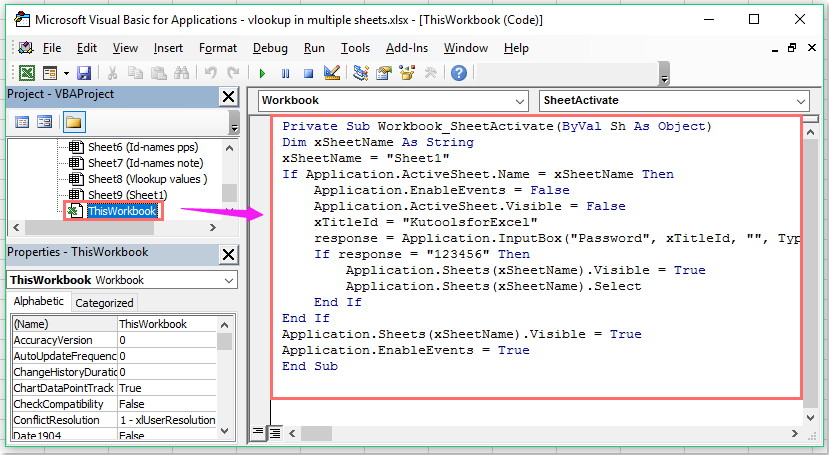
注意:在上述代码示例中,xSheetName = "Sheet1" 中的 Sheet1 指的是您要保护的隐藏工作表的名称。将其更改为您实际的工作表名称。此外,If response = "123456" Then 中使用了 123456 作为默认密码。根据您的安全需求修改密码。请确保记住密码,因为丢失密码意味着您可能无法访问您的数据。
为了获得最佳效果,始终将您的工作簿保存为启用宏的工作簿 (*.xlsm),以确保VBA代码保持活动状态。通过右键单击工作表标签区域并尝试取消隐藏受保护的工作表来测试代码——激活后,每次尝试访问时都会出现密码输入提示。
4. 每当有人试图显示隐藏的工作表时,系统将提示他们输入您设置的密码。如果密码正确,工作表将可见;否则,它将保持隐藏状态。这确保只有授权用户才能访问受保护的内容。

这个VBA解决方案提供了动态密码控制。但是请记住,安全性取决于您的VBA代码和密码的保密性。如果您想增强安全性,请将此方法与上面描述的VBA项目保护结合使用。定期备份您的工作簿,并告知用户任何密码要求,以防止意外锁定。
使用Kutools for Excel一次性保护多个工作表
当您需要同时保护几个或所有工作表,尤其是在大型工作簿中,逐一进行手动保护既耗时又容易出错。Kutools for Excel 是一款高效的Excel插件,提供了一个方便的“保护工作表”工具,可以一次性对多个工作表应用密码保护,极大地简化了这一过程。
安装了 Kutools for Excel 后,按照以下步骤快速进行批量工作表保护:
1. 单击“Kutools Plus”选项卡,然后选择“保护工作表”。下图说明了菜单位置:

2. 在“保护工作表”对话框中,您将看到所有列出的工作表。通过勾选相应复选框选择您要保护的一个或多个工作表。这种可视化界面使您可以轻松查看和选择要保护的工作表。

3. 单击“确定”。在下一个对话框中,输入您的密码并确认,然后再次单击“确定”。Kutools 将提示您有多少个工作表已被保护,从而最大限度地减少了遗漏某些工作表的风险。

4. 单击“确定”以完成并关闭对话框。现在,所有选定的工作表都已使用您输入的密码进行了保护。
此批量保护工具对于管理具有大量工作表的工作簿用户或需要执行一致安全标准的用户尤其有用。此外,如果您需要一次性移除所有工作表的保护,只需单击“Kutools Plus”>“取消保护工作表”并输入您的密码即可快速取消保护所有选定的工作表。

与手动方法相比,Kutools 方法大大减少了设置时间,并确保您不会遗漏任何工作表。始终记得安全地管理您的密码,并仅与受信任方分享。
替代方法:保护工作簿结构
一种更简单、内置的方式,防止用户查看或取消隐藏隐藏的工作表,就是保护工作簿的结构。这样可以禁用诸如取消隐藏、删除、重命名或添加工作表等操作——除非提供了正确的密码。它设置快捷,不需要VBA,适用于一般的整个工作簿级别的限制。
使用此方法:
1. 转到“审阅”选项卡,然后在“更改”组中单击“保护工作簿”。
2. 在对话框中,勾选“结构”并输入密码。
3. 单击“确定”并重新输入密码以确认。
启用结构保护后,用户将无法在没有密码的情况下取消隐藏任何隐藏的工作表。然而,一旦结构未受保护,所有工作表——包括隐藏的工作表——都可以自由访问。因此,使用强密码并安全地管理它们非常重要。
替代方法:使用公式模拟表访问控制(手动方法)
尽管Excel公式不能提供真正的密码保护,但您可以使用带有数据验证和公式的登陆页来模拟访问提示。这种方法可以用作软威慑或教学辅助,特别是在教室或培训环境中,安全性不是关键因素。
基本设置示例:
1. 在单元格 B2中,提示用户输入密码。
2. 在单元格 C2中,输入以下公式:
=IF(B2="mypassword","Access Granted","Access Denied")将 mypassword 替换为您选择的文本字符串。您可以使用条件格式根据是否授予访问权限来更改单元格颜色或字体。
这种方法并不限制对工作表本身的访问——它只是根据用户的输入显示指令。它最适合用于建议行为而非强制行为的情况。
总结:保护Excel中隐藏工作表的最佳方法
根据您的安全需求和Excel技能水平,有多种方法可以防止未经授权访问隐藏工作表:
- 绝对隐藏 + VBA:通过使工作表在“取消隐藏”菜单中不可见并需要密码来揭示它们,提供强大的保护。
- 基于VBA的密码控制:适合交互式控制,例如只有在输入正确密码时才取消隐藏。
- Kutools for Excel:无需编写代码即可简化批量工作表保护——对非技术用户特别有用。
- 工作簿结构保护:一种快速的本地方法,防止用户添加、删除或取消隐藏工作表。
- 基于公式的访问提示:针对普通用户的轻量级威慑措施——适用于教育或低安全环境。
为了获得最大保护,将“绝对隐藏”工作表与工作簿结构保护相结合,并始终使用强大且易记的密码。如果共享您的文件,请确保接收方启用了宏,并在分发前彻底测试保护措施。
在所有情况下,请务必记录并安全存储您的密码。忘记密码可能会永久阻止访问重要数据。如果您使用宏或插件进行增强保护,请始终将文件保存为启用宏的工作簿 (.xlsm),并在主要编辑或Excel更新后仔细测试您的设置。为了获得最佳结果,请创建备份副本并定期验证您的保护步骤。
相关文章:
最佳Office办公效率工具
| 🤖 | Kutools AI 助手:以智能执行为基础,彻底革新数据分析 |代码生成 |自定义公式创建|数据分析与图表生成 |调用Kutools函数…… |
| 热门功能:查找、选中项的背景色或标记重复项 | 删除空行 | 合并列或单元格且不丢失数据 | 四舍五入…… | |
| 高级LOOKUP:多条件VLookup|多值VLookup|多表查找|模糊查找…… | |
| 高级下拉列表:快速创建下拉列表 |依赖下拉列表 | 多选下拉列表…… | |
| 列管理器: 添加指定数量的列 | 移动列 | 切换隐藏列的可见状态 | 比较区域与列…… | |
| 特色功能:网格聚焦 |设计视图 | 增强编辑栏 | 工作簿及工作表管理器 | 资源库(自动文本) | 日期提取 | 合并数据 | 加密/解密单元格 | 按名单发送电子邮件 | 超级筛选 | 特殊筛选(筛选粗体/倾斜/删除线等)…… | |
| 15大工具集:12项 文本工具(添加文本、删除特定字符等)|50+种 图表 类型(甘特图等)|40+实用 公式(基于生日计算年龄等)|19项 插入工具(插入二维码、从路径插入图片等)|12项 转换工具(小写金额转大写、汇率转换等)|7项 合并与分割工具(高级合并行、分割单元格等)| …… |
通过Kutools for Excel提升您的Excel技能,体验前所未有的高效办公。 Kutools for Excel提供300多项高级功能,助您提升效率并节省时间。 点击此处获取您最需要的功能……
Office Tab为Office带来多标签界面,让您的工作更加轻松
- 支持在Word、Excel、PowerPoint中进行多标签编辑与阅读。
- 在同一个窗口的新标签页中打开和创建多个文档,而不是分多个窗口。
- 可提升50%的工作效率,每天为您减少数百次鼠标点击!
所有Kutools加载项,一键安装
Kutools for Office套件包含Excel、Word、Outlook和PowerPoint的插件,以及Office Tab Pro,非常适合跨Office应用团队使用。
- 全能套装——Excel、Word、Outlook和PowerPoint插件+Office Tab Pro
- 单一安装包、单一授权——数分钟即可完成设置(支持MSI)
- 协同更高效——提升Office应用间的整体工作效率
- 30天全功能试用——无需注册,无需信用卡
- 超高性价比——比单独购买更实惠