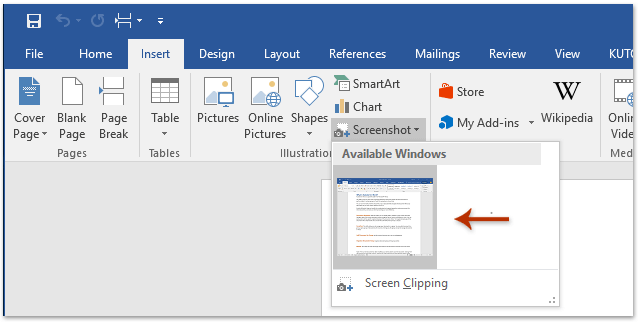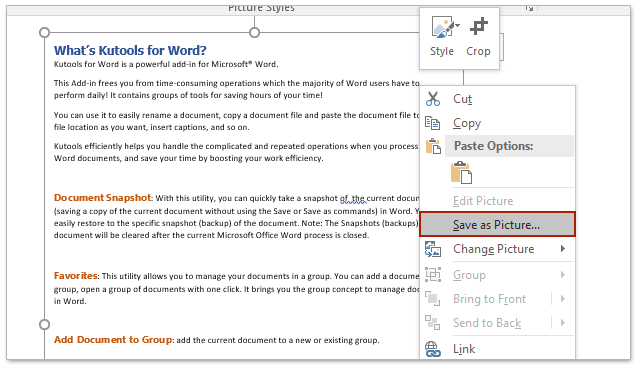如何将Word文档保存为图片(png、jpeg等格式)?
在许多情况下,将Word文档保存为图片会非常有用。例如,将文档转换为图片格式后,可以更轻松地在不支持Word文件的平台上共享内容。同时,这种方式还能确保格式和布局保持不变,这对于专业演示文稿、社交媒体帖子以及电子邮件附件来说至关重要。此外,图片更容易嵌入到网页和博客中,具有更高的兼容性。
本教程将介绍三种简单的方法,帮助您将Word文档保存为图片。无论您需要保存单个页面还是将整个文档转换为多张图片,我们都能满足您的需求。请按照以下分步说明操作,以获得所需的结果:
- 使用Word中的截图功能将文档保存为图片(5个步骤)
- 使用Kutools for Word批量将Word文档的每一页保存为单独的图片(3个步骤)
- 使用Print Screen键和画图程序将文档保存为图片(7个步骤)
使用Word中的截图功能将文档的某一页保存为图片
从Word 2010开始,“截图”功能位于“插入”选项卡下,允许您截取打开窗口的屏幕截图并将其插入到文档中。以下是使用此功能将Word文档的某一页保存为图片的具体步骤:
- 打开Word文档,并显示要保存为图片的页面。通过点击“视图”>“单页”调整缩放级别。

注意:如果需要将多页保存为一张图片,请点击“视图”>“多页”,以便在屏幕上同时显示多个页面。
- 在Word窗口中,点击“文件”>“新建”(或按Ctrl + N)创建一个新文档。
- 在新文档中,点击“插入”>“屏幕截图”,然后从下拉列表中选择要保存为图片的文档截图。
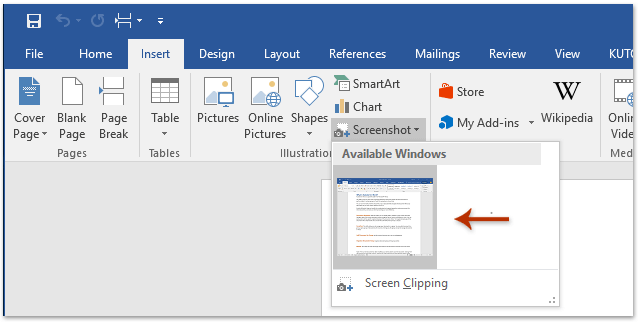
注意:您也可以点击“插入”>“屏幕截图”>“屏幕剪辑”,手动选择要保存为图片的页面部分。
- 右键单击插入的截图,并从上下文菜单中选择“另存为图片”。
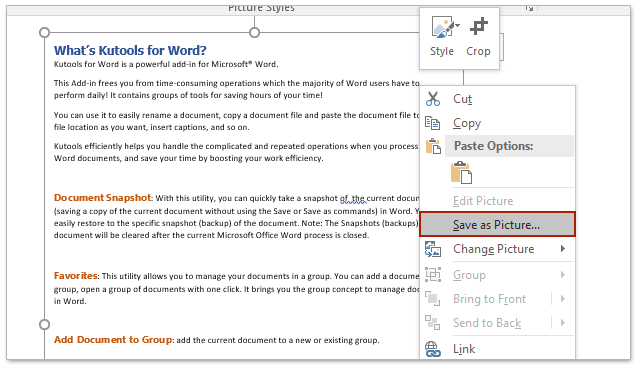
- 在“文件保存”对话框中,按照以下步骤操作:
- 打开要保存图片的文件夹。
- 在“文件名”框中为图片命名。
- 从“保存类型”下拉列表中选择图片类型。
- 点击“保存”。

注意:此方法在Word 2007或更早版本中不可用,因为它们不支持截图功能。
使用Kutools for Word批量将Word文档的每一页保存为单独的图片
上一种方法一次只能将Word文档的一或多页保存为单张图片。然而,借助Kutools for Word的“导出文档为图片”功能,您可以快速将指定Word文档的每一页批量保存为单独的图片。具体步骤如下:
- 打开要保存为图片的Word文档页面。导航至“Kutools Plus”>“更多”>“导出文档为图片”。

- 在“导出文档为图片”对话框中,设置以下选项:
- 点击“浏览
 ”按钮,该按钮位于“路径”框旁边,用于指定保存图片的目标文件夹。
”按钮,该按钮位于“路径”框旁边,用于指定保存图片的目标文件夹。 - 从“图片类型”下拉列表中选择所需的图片格式。
- 从“图片大小”下拉列表中选择导出图片的首选尺寸。
- 可选:启用“生成索引HTML文件”选项,以生成一个索引HTML文件,方便导航。

- 点击“浏览
- 点击“导出”按钮以启动过程。
当导出完成后,保存图片的文件夹将自动打开。Word文档中的每一页都将被保存为单独的图片。如果您选择了生成索引HTML文件的选项,它也会被创建,以帮助您更轻松地查看图片。
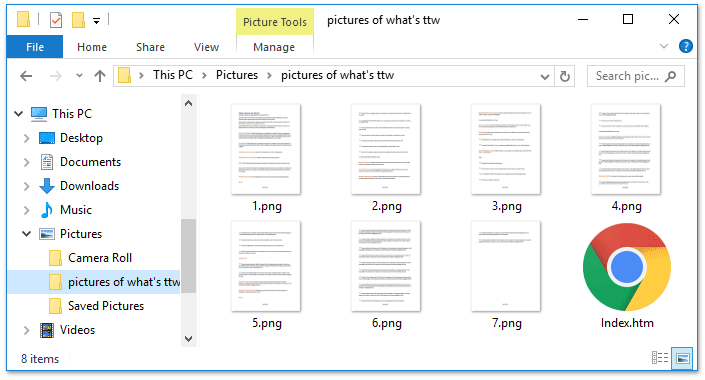
使用Print Screen键和画图程序将文档的某一页保存为图片
此方法将指导您通过Print Screen键截取Word文档的某一页,并使用画图程序将其保存为图片。
- 在Word中打开文档,显示要保存为图片的页面,并通过点击“视图”>“单页”调整缩放级别。

注意:如果需要将多页保存为一张图片,请点击“视图”>“多页”,以便在屏幕上同时显示多个页面。
- 按下键盘上的Print Screen键以截取文档的屏幕截图。
- 打开画图程序:
- 在Windows 8及更高版本中:点击“搜索”图标,在搜索框中输入“画图”,然后选择“画图”。
- 在Windows 7中:点击“开始”>“所有程序”>“附件”>“画图”。

- 按Ctrl + V将屏幕截图粘贴到画图窗口中。
- 裁剪屏幕截图:
- 点击“选择”按钮。
- 围绕要保存为图片的屏幕截图部分绘制一个框。
- 点击“裁剪”按钮。

- 在画图窗口中,点击“文件”>“保存”。
- 在“另存为”对话框中:
- 选择要保存图片的文件夹。
- 在“文件名”框中为图片输入名称。
- 从“保存类型”下拉列表中选择图片类型。
- 点击“保存”。

多文档标签式浏览与编辑,就像在 Chrome 和 Edge 中一样!
就像在 Chrome、Safari 和 Edge 中浏览多个网页一样,Office Tab 让您可以在一个窗口中打开和管理多个 Word 文档。现在只需点击标签即可轻松切换文档!立即免费试用 Office Tab!

相关文章:
最佳Office办公效率工具
Kutools for Word - 用超过100项强大功能全面提升你的Word体验!
🤖 Kutools AI 功能:AI助手 / 实时助手 / 超级润色(保留格式)/ 超级翻译(保留格式)/ AI遮挡 / AI校正……
📘 文档掌控:分割页面 / 文档合并 / 区域导出为多种格式(PDF/TXT/DOC/HTML等)/ 批量转换为PDF……
✏ 正文编辑:跨多个文件批量查找与替换 / 一键调整所有图片大小 / 翻转表格行列 / 表格转文本……
🧹 高效清理:一扫多余空格 / 分节符 / 文本框 / 超链接 / 想了解更多删除工具,请前往删除分组……
➕ 创意插入:插入千位区分符 /复选框 /选项按钮 / 二维码 / 条形码 / 批量插入图片 / 更多内容请见插入分组……
🔍 精准选取:快速定位指定页面 / 表格 / 形状 / 标题段落 / 利用更多 选择 功能提升导航体验……
⭐ 实用增强:跳转任意区域 / 自动插入重复文本 / 文档窗口间一键切换 /11 项转换工具……
🌍 支持40多种语言:自由选择你喜欢的界面语言——Kutools支持英语、西班牙语、德语、法语、中文及其他40余种语言!

✨ Kutools for Office – 一次安装,五大强力工具集成!
内含 Office Tab Pro · Kutools for Excel · Kutools for Outlook · Kutools for Word · Kutools for PowerPoint
📦 五大工具一站式集成 | 🔗 无缝兼容Microsoft Office | ⚡立即提升效率、节省时间