更改或匿名化Word批注中的作者姓名
在协作处理文档时,您可能希望更改或隐藏Word批注中显示的作者姓名——无论是为了隐私、标准化,还是在共享文件前实现匿名。本文介绍了多种更改默认或现有批注作者姓名的方法,包括Word内置设置、VBA宏和文档元数据编辑。
更改新批注的默认作者姓名(默认设置)
此方法设置所有新批注或跟踪更改中使用的作者姓名。它不会影响现有的批注。
- 打开一个Word文档,然后转到“文件” > “选项”。
- 在“Word选项”窗口中:
- 停留在“常规”选项卡并找到“用户名”和“缩写”框。
- 输入您偏好的作者姓名和缩写。
- (可选但推荐)勾选以下复选框: 始终使用这些值,无论是否登录到Office这会强制Word使用自定义名称,即使您登录了具有不同身份的Office帐户。
- 单击“确定”以保存更改。

现在,您在当前或新文档中插入的任何新批注都将使用此自定义作者姓名。
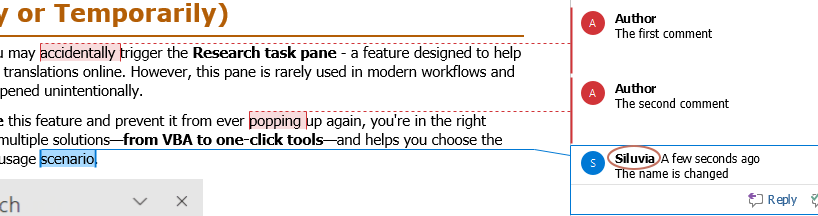
- 更改默认作者姓名仅适用于新批注。现有批注的作者姓名将保持不变。
- 为什么勾选“始终使用这些值,无论是否登录到Office”? 如果未勾选,Word可能会恢复为您的Office/Microsoft 365帐户名称。启用该选项可确保无论登录状态如何,始终使用您指定的名称。
- 在Word中更新用户名后,此更改将应用于所有Office应用程序,如Excel和PowerPoint。不过,Excel和PowerPoint通常会缓存之前的名称,因此在插入批注时,您可能不会立即看到新的作者姓名。
为确保新名称生效,请重新打开Excel或PowerPoint。再次尝试插入新批注——现在应该会出现更新后的作者姓名。
更改现有批注的作者姓名(VBA宏)
要更新文档中现有批注的作者姓名,请使用以下VBA宏:
- 打开您要更改现有批注作者姓名的Word文档。
- 选择带有批注的文本部分(或按“Ctrl” + “A”选择整个文档)。
- 按“Alt” + “F11”打开VBA编辑器。
- 单击“插入” > “模块”,然后粘贴以下代码: VBA代码:更改选中内容中批注的作者姓名
Sub ChangeCommentAuthor() 'Updated by ExtendOffice 20250708 Dim I As Long Dim xNewName As String Dim xShortName As String If Selection.Comments.Count = 0 Then MsgBox "No comments in your selection!", vbInformation, "Kutools for Word" Exit Sub End If xNewName = InputBox("New author name?", "Kutools for Word") xShortName = InputBox("New author initials?", "Kutools for Word") If xNewName = "" Or xShortName = "" Then MsgBox "The author name/initials can’t be empty.", vbInformation, "Kutools for Word" Exit Sub End If With Selection For I = 1 To .Comments.Count .Comments(I).Author = xNewName .Comments(I).Initial = xShortName Next I End With End Sub
- 按“F5”或单击“运行”按钮。
- 根据提示输入新的作者姓名和缩写。

所选范围内的所有批注作者姓名将被更新。

提示:要在共享之前完全匿名化批注,请使用通用名称(如“审阅者”)和缩写(如“R”)。
匿名化批注线程中的姓名(文档检查器)
如果您的目标是在不泄露任何个人信息(包括作者姓名、电子邮件地址或跟踪更改)的情况下共享文档,则可以使用Word的文档检查器高效地删除此类数据。
- 保存文档副本(很重要!)。
- 转到“文件” > “信息”。
- 单击“检查问题 > 检查文档”。
 注意:如果您的文档尚未保存,Word会提示您在检查之前保存它。单击“是”继续。这确保文档检查器可以访问最新版本的文件。
注意:如果您的文档尚未保存,Word会提示您在检查之前保存它。单击“是”继续。这确保文档检查器可以访问最新版本的文件。
- 在“文档检查器”对话框中,确保已勾选“文档属性和个人信息”。单击“检查”。

- 一旦结果显示,单击“文档属性和个人信息”旁边的“全部清除”。

- 关闭对话框。功能区下方将出现“已启用个人信息删除”通知栏。按“Ctrl” + “S”保存文档并应用更改。
这将匿名化所有元数据,包括批注作者。
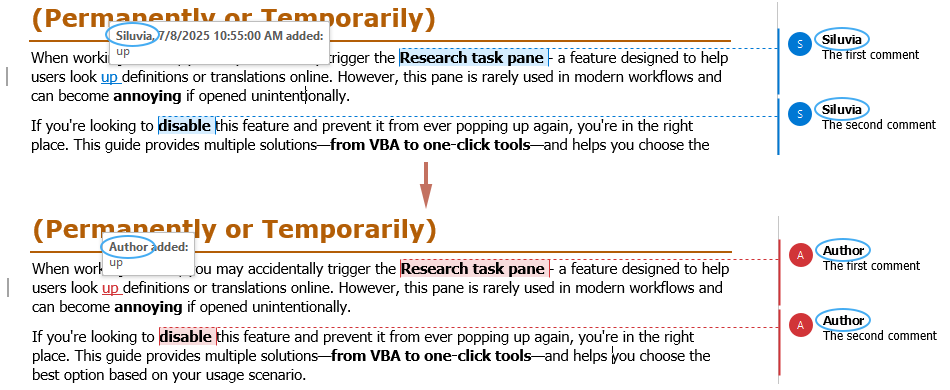
无论您是在团队中协作、准备用于外部共享的文档,还是简单地标准化批注的所有权,Word都提供了多种方式来控制批注中作者姓名的显示。您可以自定义新批注的默认作者身份,通过VBA追溯更新现有的作者姓名,或者使用内置的文档检查器完全匿名化您的文档。每种方法都有不同的用途——选择最适合您场景的方法。只需记住:虽然外观上的更改有助于展示和隐私,但真正匿名化文档需要在共享之前检查并删除嵌入的元数据。
最佳Office办公效率工具
Kutools for Word - 用超过100项强大功能全面提升你的Word体验!
🤖 Kutools AI 功能:AI助手 / 实时助手 / 超级润色(保留格式)/ 超级翻译(保留格式)/ AI遮挡 / AI校正……
📘 文档掌控:分割页面 / 文档合并 / 区域导出为多种格式(PDF/TXT/DOC/HTML等)/ 批量转换为PDF……
✏ 正文编辑:跨多个文件批量查找与替换 / 一键调整所有图片大小 / 翻转表格行列 / 表格转文本……
🧹 高效清理:一扫多余空格 / 分节符 / 文本框 / 超链接 / 想了解更多删除工具,请前往删除分组……
➕ 创意插入:插入千位区分符 /复选框 /选项按钮 / 二维码 / 条形码 / 批量插入图片 / 更多内容请见插入分组……
🔍 精准选取:快速定位指定页面 / 表格 / 形状 / 标题段落 / 利用更多 选择 功能提升导航体验……
⭐ 实用增强:跳转任意区域 / 自动插入重复文本 / 文档窗口间一键切换 /11 项转换工具……
🌍 支持40多种语言:自由选择你喜欢的界面语言——Kutools支持英语、西班牙语、德语、法语、中文及其他40余种语言!

✨ Kutools for Office – 一次安装,五大强力工具集成!
内含 Office Tab Pro · Kutools for Excel · Kutools for Outlook · Kutools for Word · Kutools for PowerPoint
📦 五大工具一站式集成 | 🔗 无缝兼容Microsoft Office | ⚡立即提升效率、节省时间






