如何为Outlook事件设置邮件提醒?
有时您可能不在电脑前,手机上也无法弹出Outlook日历提醒,这可能导致您忘记一些重要的会议或约会。在本教程中,我们将向您展示如何在Outlook.com日历中为事件添加邮件提醒,因为邮件通常更容易查看。

为Outlook.com中的事件设置邮件提醒
请按照以下步骤为Outlook会议或约会添加邮件提醒。请注意,此方法仅适用于outlook.com。
1. 登录您的邮箱账号至 outlook.com,点击左侧栏上的 日历 图标以查看您的日历。![]()
2. 在日历中选择要添加邮件提醒的事件,然后点击 编辑。或者,您可以右键单击该事件,然后在下拉菜单中选择 编辑 。
3. 在 更多选项 窗口的右下角选择 编辑 。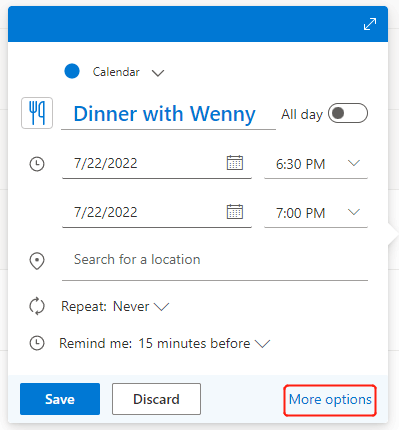
4. 在 更多选项 菜单中,点击提醒图标旁边的下拉框 ![]() ,然后选择 添加邮件提醒.
,然后选择 添加邮件提醒.
5. 在弹出的窗口中,点击 + 添加邮件提醒 来设置提醒时间和提醒消息:
- 点击下拉箭头设置何时发送邮件提醒给您。
- 如有需要,请输入提醒消息。
- 如果您想将邮件提醒发送给此事件的受邀者,请勾选“发送给参会人员”旁边的复选框。
- 点击保存。
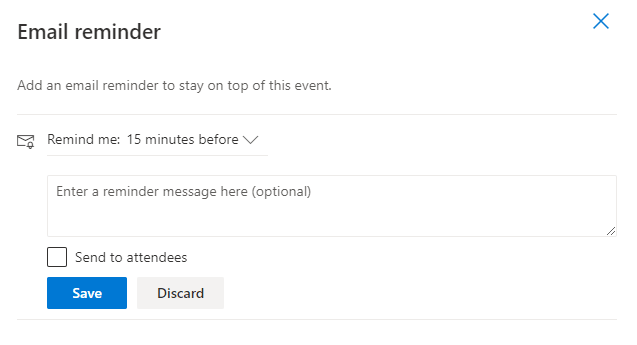
注意: 只有当已有参会人员时, 发送给参会人员 选项才可用。
6. 您刚刚创建的邮件提醒将如下图所示列在窗口中。您可以点击 + 添加邮件提醒 来添加另一个提醒,例如,在事件开始前30分钟提醒您叫出租车。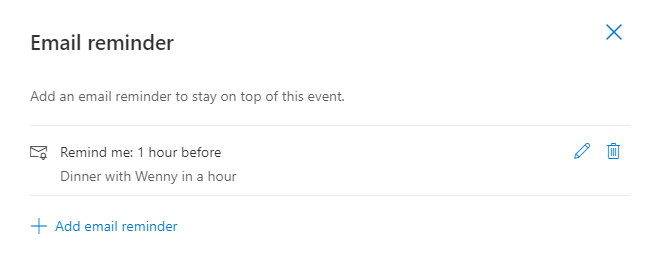
7. 关闭这个 邮件提醒 页面返回事件详情,然后点击 发送 (如果事件有参会人员)或 保存 (如果没有)以更新提醒设置。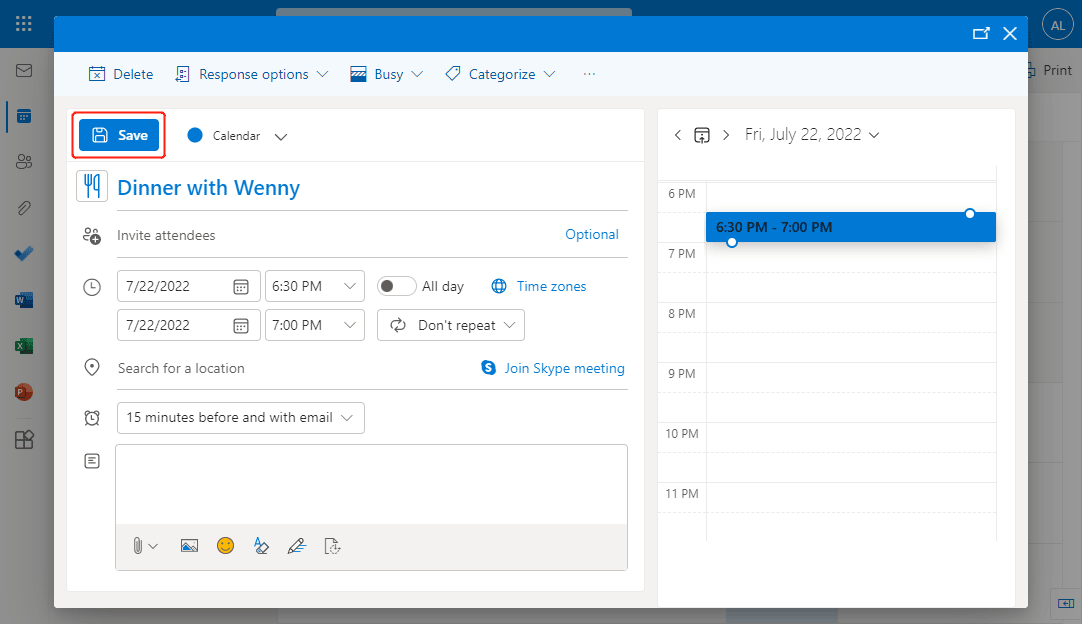
注意:在提醒框中,“提前15分钟并附带邮件”表示Outlook将在事件开始前15分钟发送普通日历提醒,并按您的要求发送邮件提醒。如果您不希望收到日历提醒,可以点击该框并选择“不再提醒我”。
相关文章
当您正在其他应用程序或网站工作并将Outlook窗口最小化时,您可能会错过Outlook中的某些提醒。那么如何让Outlook提醒在使用电脑时始终置顶显示以便处理任何提醒呢?本文介绍了一种VBA代码来解决这个问题。
提醒是一项很酷的功能,可以及时在Microsoft Outlook中提醒您某些事项。然而,有时提醒弹窗会意外出现并打断您的工作,显得有些不便。本文将向您展示如何根据需要在Microsoft Outlook中关闭或开启提醒及提醒声音。
通常情况下,Microsoft Outlook中默认的约会提醒时间为15分钟,这可能无法满足您的需求。例如,您可能需要它在事件开始前1小时提醒您。实际上,有一个技巧可以帮助您更改默认的提醒时间。本文将讨论如何更改Microsoft Outlook中约会的默认提醒时间。
最佳 Office 办公效率工具
最新消息:Kutools for Outlook 推出免费版!
体验全新 Kutools for Outlook,超过100 种强大功能!立即点击下载!
🤖 Kutools AI :采用先进的 AI 技术,轻松处理邮件,包括答复、总结、优化、扩展、翻译和撰写邮件。
📧 邮箱自动化:自动答复(支持 POP 和 IMAP) /计划发送邮件 /发送邮件时按规则自动抄送密送 / 自动转发(高级规则) / 自动添加问候语 / 自动将多收件人的邮件分割为单独邮件 ...
📨 邮件管理:撤回邮件 / 按主题及其他条件阻止欺诈邮件 / 删除重复邮件 / 高级搜索 / 整合文件夹 ...
📁 附件增强:批量保存 / 批量拆离 / 批量压缩 / 自动保存 / 自动拆离 / 自动压缩 ...
🌟 界面魔法:😊更多美观酷炫的表情 /重要邮件到达时提醒 / 最小化 Outlook 而非关闭 ...
👍 一键高效操作:带附件全部答复 / 防钓鱼邮件 / 🕘显示发件人时区 ...
👩🏼🤝👩🏻 联系人与日历:批量添加选中邮件中的联系人 / 分割联系人组为单独的组 / 移除生日提醒 ...
可根据您偏好选择 Kutools 使用语言——支持英语、西班牙语、德语、法语、中文及40 多种其他语言!
只需点击一下即可立即激活 Kutools for Outlook。无需等待,立即下载,提升工作效率!


🚀 一键下载——获取所有 Office 插件
强烈推荐:Kutools for Office(五合一)
一键下载五个安装包:Kutools for Excel、Outlook、Word、PowerPoint以及 Office Tab Pro。 立即点击下载!
- ✅ 一键便利操作:一次下载全部五个安装包。
- 🚀 随时满足 Office任务需求:需要哪个插件随时安装即可。
- 🧰 包含:Kutools for Excel / Kutools for Outlook / Kutools for Word / Office Tab Pro / Kutools for PowerPoint