如何在邮件模板中添加下拉列表并在Outlook中使用?
当我们使用邮件模板撰写新邮件或回复邮件时,可能需要在每封邮件中更改一些变量。在这种情况下,在邮件模板中插入一个下拉列表以选择多个变量将非常有帮助,并节省大量时间。本教程将介绍一种简单的方法,将下拉列表添加到邮件模板并进行使用。
以传统方式在邮件模板中添加下拉列表并使用它
在Word中创建带下拉列表的文本
1. 要在Word中显示“开发工具”选项卡,请转至“文件”>“选项”>“自定义功能区”。在“自定义功能区”下的“主选项卡”下,选中“开发工具”复选框。请参见截图:

2. 打开一个新的空白文档,并输入用于邮件模板的文本。
3. 选择要插入下拉菜单的内容。在“开发工具”选项卡的“控件”组中,单击“下拉列表内容控件”。

4. 添加控件后,单击“控件”组中的“属性”。

5. 在“内容控件属性”窗口中,点击“下拉列表属性”部分中的“选择项目”,然后点击“移除”按钮将其删除。

6. 点击“添加”按钮,“添加选项”对话框弹出。输入预定义值,该值将出现在下拉列表中。

7. 重复步骤6,直到所有值都被添加。然后点击“确定”按钮保存更改。现在,带有下拉列表的文本已成功在Word中创建。
 | >>> | 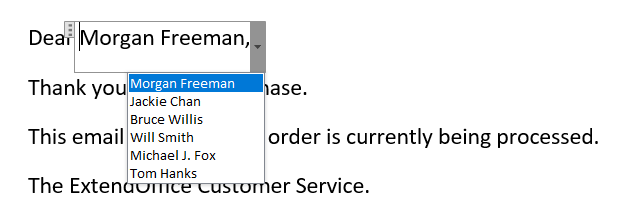 |
将带有下拉列表的文本保存为Outlook中的邮件模板,并以传统方式使用它
1. 在Outlook中,转到“新建”选项卡,点击“新建”组中的“新建邮件”。复制Word中的文本并将其粘贴到邮件正文中。确保Outlook中的列表功能正常。

2. 接下来,您需要将邮件保存为邮件模板。转到“文件”选项卡并点击“另存为”按钮。
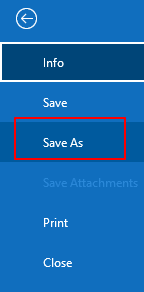
3. 确保在“保存类型”框中选择“Outlook模板”选项。并在“文件名称”框中输入您的模板名称。
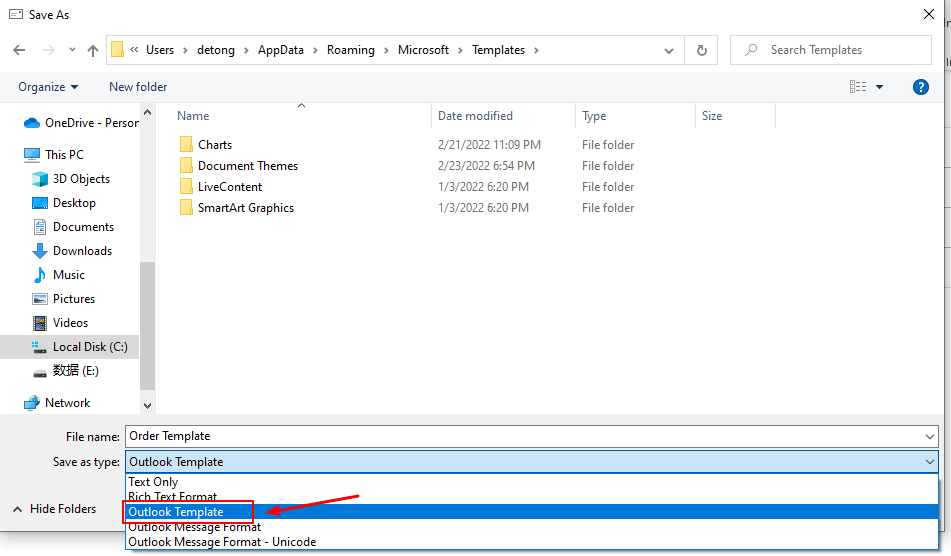
√ 注意:您必须保持默认的目标文件夹不变以保存邮件模板。因为一旦更改了默认目标路径,Outlook将无法找到它们。保存邮件模板的默认目标文件夹是:C:\Users\UserName\AppData\Roaming\Microsoft\Templates
4. 单击“保存”按钮,将带有下拉列表的文本保存为邮件模板。

5. 要在新邮件中使用保存的邮件模板,请转到“主页”选项卡,点击“新建项目”>“更多项目”>“选择表单”。

6. 在“选择表单”窗口中,从“查找范围”框的下拉菜单中选择“文件系统中的用户模板”。所有保存的邮件模板都将显示出来。选择您想要的模板并点击“打开”按钮。
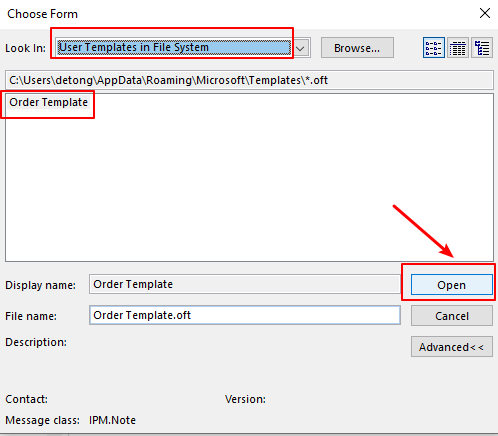
7. 然后使用所选的消息模板创建了一封新邮件。在邮件正文中,您可以点击下拉列表选择所需的项目。

使用出色工具创建和使用带有下拉列表的邮件模板
在这里,我推荐一个有用的功能——“Kutools for Outlook”的“自动图文集”。通过此功能,您可以轻松地将模板的正文内容(包括下拉列表)保存为自动图文集条目,并在未来只需几次点击即可使用该条目!
告别Outlook效率低下的问题!Kutools for Outlook让批量邮件处理更轻松——现在还提供免费的AI功能!立即下载Kutools for Outlook!!
1. 在Outlook中,转到“新建”选项卡,点击“新建”组中的“新建邮件”。复制Word中带有下拉列表的文本并将其粘贴到Outlook中。确保列表在Outlook中功能正常。同时,“Kutools窗格”将出现在页面右侧。

√ 提示:如果未出现Kutools窗格,则需要点击“Kutools > "窗格 ”来打开它。
2. 选择文本并点击“自动图文集”部分中的➕按钮。
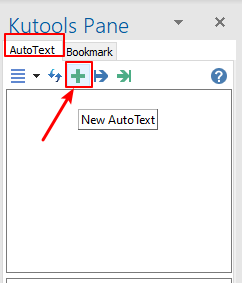
3. 在弹出的“新建自动图文集”对话框中,在“名称”框中输入此邮件模板的名称。并从“类别”下拉列表中选择一个类别。默认类别是“普通”。您可以点击“新建类别”按钮创建更多类别。点击“添加”按钮。
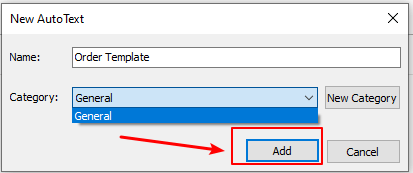
4. 邮件模板已成功保存为自动图文集条目,并列在“Kutools窗格”的“自动图文集”选项卡下。

5. 只需点击“Kutools窗格”中的保存模板,然后带有下拉列表的文本将被插入到邮件正文中。只需“一键点击”。就这么简单!

相关文章
如何在Outlook任务窗口中添加带有自定义字段的下拉列表? 您可能熟悉Outlook中的自定义文本/公式/数字字段,但您知道如何添加自定义下拉字段吗?本文将指导您在任务窗口中添加下拉字段。
如何在Outlook中编辑现有的邮件模板? 通常,很容易在Outlook中应用邮件模板,但您知道如何编辑现有模板吗?本文将介绍在Outlook中编辑现有邮件模板的解决方案。
如何更改Outlook中的默认邮件模板? 在Outlook中创建和应用邮件模板很容易。然而,似乎不可能将自定义邮件模板设置为默认模板。但是,在本文中,我将介绍一种间接方法来更改Outlook中的默认邮件模板。
最佳 Office 办公效率工具
最新消息:Kutools for Outlook 推出免费版!
体验全新 Kutools for Outlook,超过100 种强大功能!立即点击下载!
🤖 Kutools AI :采用先进的 AI 技术,轻松处理邮件,包括答复、总结、优化、扩展、翻译和撰写邮件。
📧 邮箱自动化:自动答复(支持 POP 和 IMAP) /计划发送邮件 /发送邮件时按规则自动抄送密送 / 自动转发(高级规则) / 自动添加问候语 / 自动将多收件人的邮件分割为单独邮件 ...
📨 邮件管理:撤回邮件 / 按主题及其他条件阻止欺诈邮件 / 删除重复邮件 / 高级搜索 / 整合文件夹 ...
📁 附件增强:批量保存 / 批量拆离 / 批量压缩 / 自动保存 / 自动拆离 / 自动压缩 ...
🌟 界面魔法:😊更多美观酷炫的表情 /重要邮件到达时提醒 / 最小化 Outlook 而非关闭 ...
👍 一键高效操作:带附件全部答复 / 防钓鱼邮件 / 🕘显示发件人时区 ...
👩🏼🤝👩🏻 联系人与日历:批量添加选中邮件中的联系人 / 分割联系人组为单独的组 / 移除生日提醒 ...
可根据您偏好选择 Kutools 使用语言——支持英语、西班牙语、德语、法语、中文及40 多种其他语言!
只需点击一下即可立即激活 Kutools for Outlook。无需等待,立即下载,提升工作效率!


🚀 一键下载——获取所有 Office 插件
强烈推荐:Kutools for Office(五合一)
一键下载五个安装包:Kutools for Excel、Outlook、Word、PowerPoint以及 Office Tab Pro。 立即点击下载!
- ✅ 一键便利操作:一次下载全部五个安装包。
- 🚀 随时满足 Office任务需求:需要哪个插件随时安装即可。
- 🧰 包含:Kutools for Excel / Kutools for Outlook / Kutools for Word / Office Tab Pro / Kutools for PowerPoint