如何将联系人从Google导入到Outlook?
本文将向您展示如何将联系人从Google导入到Outlook通讯簿。
从Google导入联系人到Outlook
您可以按照以下步骤将联系人从Google导入到Outlook通讯簿中。
1. 进入Google联系人页面,勾选任意联系人前的复选框以激活全选栏。参见截图:
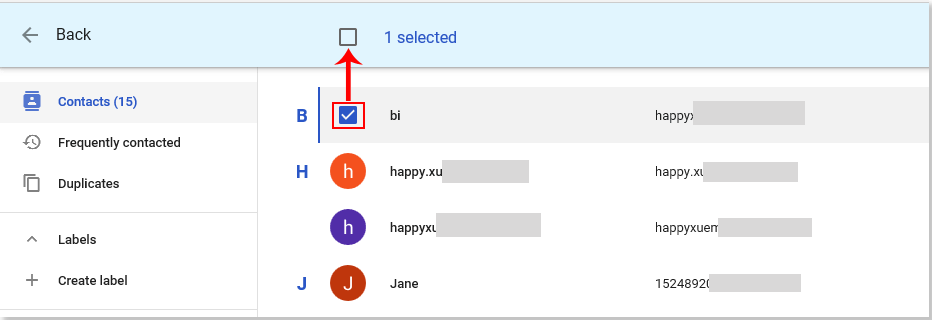
2. 勾选“全选”复选框以选择所有Google联系人。
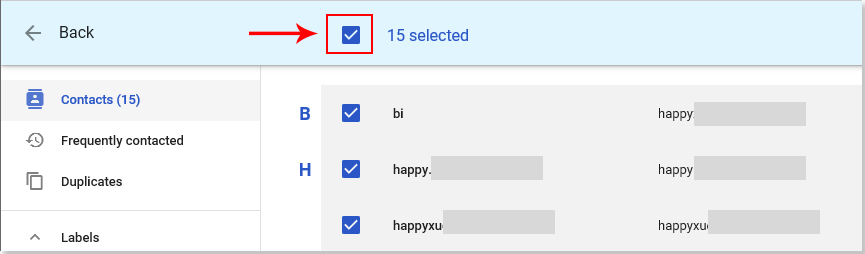
3. 点击“更多操作”按钮,然后从下拉列表中点击“导出”。参见截图:
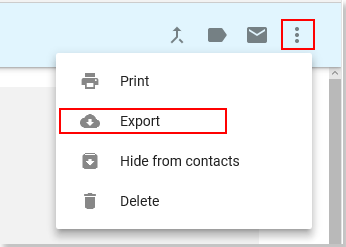
4. 在弹出的“导出联系人”对话框中,在“选择联系人”部分选择“选中的联系人”,在“导出为”部分选择“Outlook CSV”,然后点击“导出”按钮。参见截图:
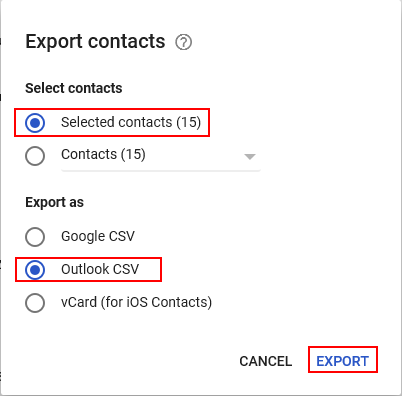
5. 然后会创建一个包含所有Google联系人的Excel csv文件,并保存在“下载”文件夹中,如下图所示:
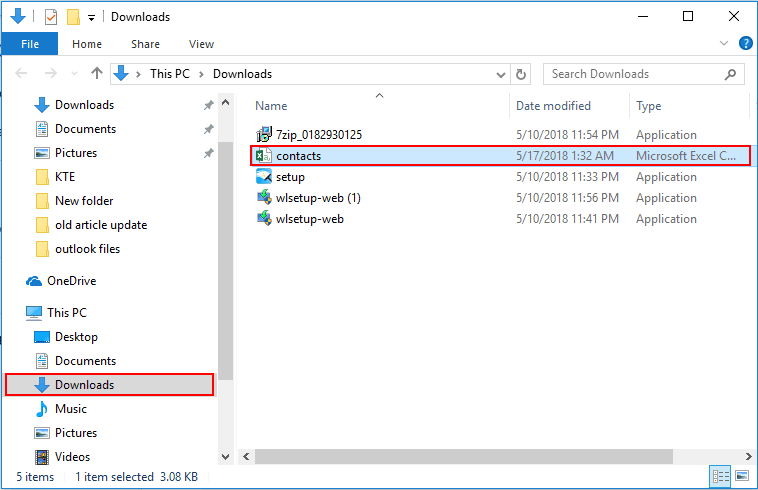
6. 接下来,您需要打开该联系人CSV文件并重新保存一次。
7. 启动您的Outlook,点击“文件”>“打开和导出”>“导入/导出”。
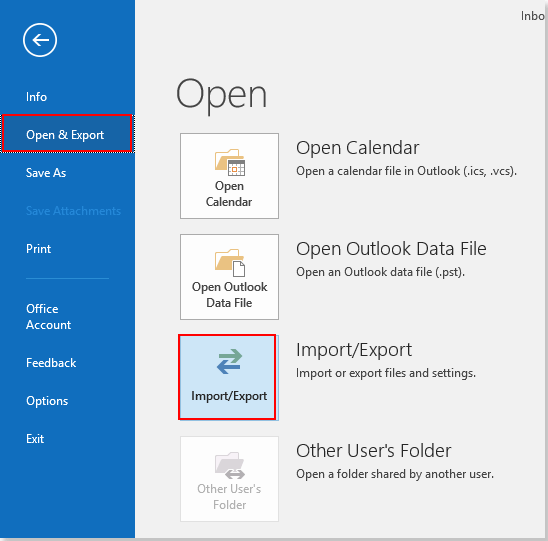
8. 在“ 导入和导出向导”对话框中,在“选择要执行的操作”框中选择“从另一个程序或文件导入”,然后点击“下一步”按钮。参见截图:
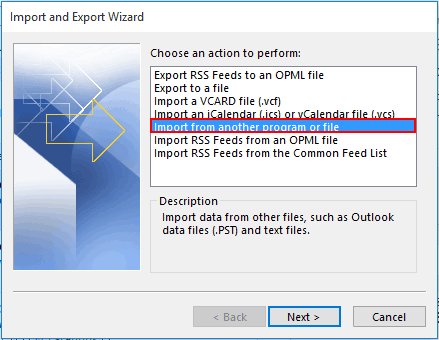
9. 在“ 导入文件”对话框中,选择“逗号分隔值”,然后点击“下一步”按钮。
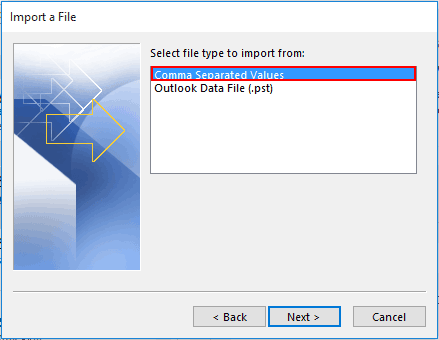
10. 在第二个“导入文件”对话框中,点击“浏览”按钮以选择您从Google联系人导出的Excel csv文件,根据需要选择一个重复项选项,然后点击“下一步”按钮。
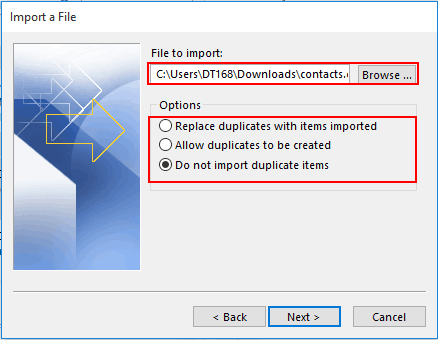
11. 现在请选择一个Outlook联系人文件夹以导入Google联系人。点击“下一步”按钮继续。
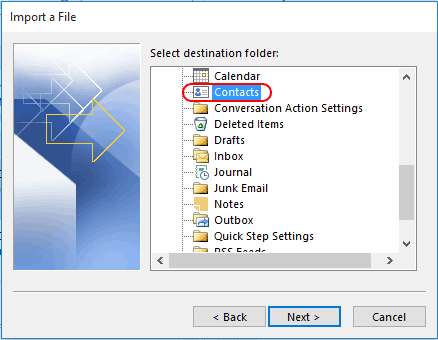
12. 在最后一个 “导入文件”对话框中,保持“将‘contacts.csv’导入文件夹:联系人”框被选中,然后点击“完成”按钮。
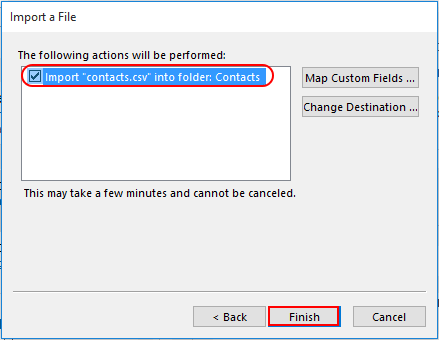
现在,所有Google联系人都已成功导入到Outlook中指定的联系人文件夹中。
相关文章:
最佳 Office 办公效率工具
最新消息:Kutools for Outlook 推出免费版!
体验全新 Kutools for Outlook,超过100 种强大功能!立即点击下载!
🤖 Kutools AI :采用先进的 AI 技术,轻松处理邮件,包括答复、总结、优化、扩展、翻译和撰写邮件。
📧 邮箱自动化:自动答复(支持 POP 和 IMAP) /计划发送邮件 /发送邮件时按规则自动抄送密送 / 自动转发(高级规则) / 自动添加问候语 / 自动将多收件人的邮件分割为单独邮件 ...
📨 邮件管理:撤回邮件 / 按主题及其他条件阻止欺诈邮件 / 删除重复邮件 / 高级搜索 / 整合文件夹 ...
📁 附件增强:批量保存 / 批量拆离 / 批量压缩 / 自动保存 / 自动拆离 / 自动压缩 ...
🌟 界面魔法:😊更多美观酷炫的表情 /重要邮件到达时提醒 / 最小化 Outlook 而非关闭 ...
👍 一键高效操作:带附件全部答复 / 防钓鱼邮件 / 🕘显示发件人时区 ...
👩🏼🤝👩🏻 联系人与日历:批量添加选中邮件中的联系人 / 分割联系人组为单独的组 / 移除生日提醒 ...
可根据您偏好选择 Kutools 使用语言——支持英语、西班牙语、德语、法语、中文及40 多种其他语言!
只需点击一下即可立即激活 Kutools for Outlook。无需等待,立即下载,提升工作效率!


🚀 一键下载——获取所有 Office 插件
强烈推荐:Kutools for Office(五合一)
一键下载五个安装包:Kutools for Excel、Outlook、Word、PowerPoint以及 Office Tab Pro。 立即点击下载!
- ✅ 一键便利操作:一次下载全部五个安装包。
- 🚀 随时满足 Office任务需求:需要哪个插件随时安装即可。
- 🧰 包含:Kutools for Excel / Kutools for Outlook / Kutools for Word / Office Tab Pro / Kutools for PowerPoint