如何在Outlook中将电子邮件正文表导出为Excel?
当您收到一封包含正文中某些表的电子邮件时,有时,您可能需要将所有表从邮件正文导出到excel工作表中。 通常,您可以将表复制并粘贴到工作表中,但是,在这里,我将讨论当需要导出多个表时解决此工作的有用方法。
使用VBA代码将所有表从Outlook邮件正文导出到Excel工作表
使用VBA代码将所有表从Outlook邮件正文导出到Excel工作表
请应用以下VBA代码将所有表从一个邮件正文导出到Excel工作表。
1。 打开您要导出表的消息,然后按住 ALT + F11 键打开 Microsoft Visual Basic应用程序 窗口。
2。 点击 插页 > 模块,然后将以下代码粘贴到 模块 窗口。
VBA代码:将所有表从消息正文导出到excel工作表:
Sub ImportTableToExcel()
Dim xMailItem As MailItem
Dim xTable As Word.Table
Dim xDoc As Word.Document
Dim xExcel As Excel.Application
Dim xWb As Workbook
Dim xWs As Worksheet
Dim I As Integer
Dim xRow As Integer
On Error Resume Next
Set xExcel = New Excel.Application
Set xWb = xExcel.Workbooks.Add
xExcel.Visible = True
Set xWs = xWb.Sheets(1)
xRow = 1
For Each xMailItem In Application.ActiveExplorer.Selection
Set xDoc = xMailItem.GetInspector.WordEditor
For I = 1 To xDoc.Tables.Count
Set xTable = xDoc.Tables(I)
xTable.Range.Copy
xWs.Paste
xRow = xRow + xTable.Rows.Count + 1
xWs.Range("A" & CStr(xRow)).Select
Next
Next
End Sub
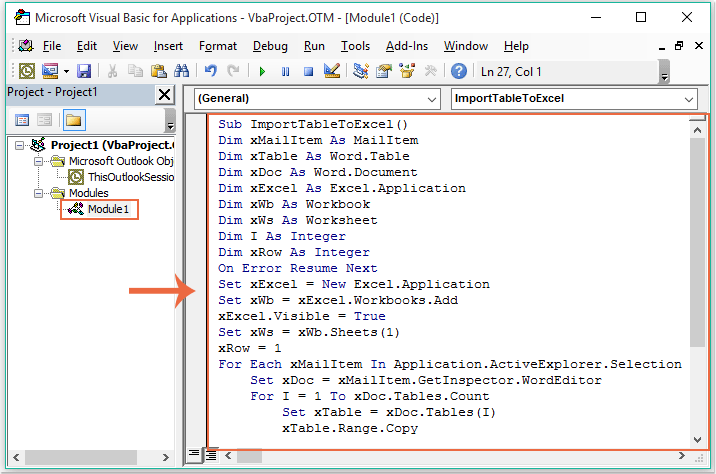
3。 粘贴上面的代码后,仍然在 Microsoft Visual Basic应用程序 窗口中,单击 工具 > 参考资料 去 参考-Project1 对话框,然后检查 Microsoft Word对象库 和 Microsoft Excel对象库 来自的选项 可用参考 列表框,请参见屏幕截图:
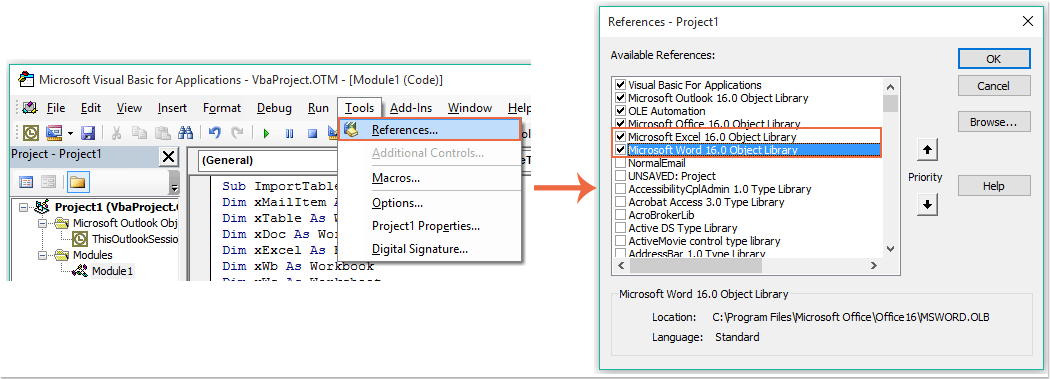
4。 然后点击 OK 按钮退出对话框,现在,请 F5 键以运行代码,消息正文中的所有表均已导出到新工作簿,如以下屏幕截图所示:
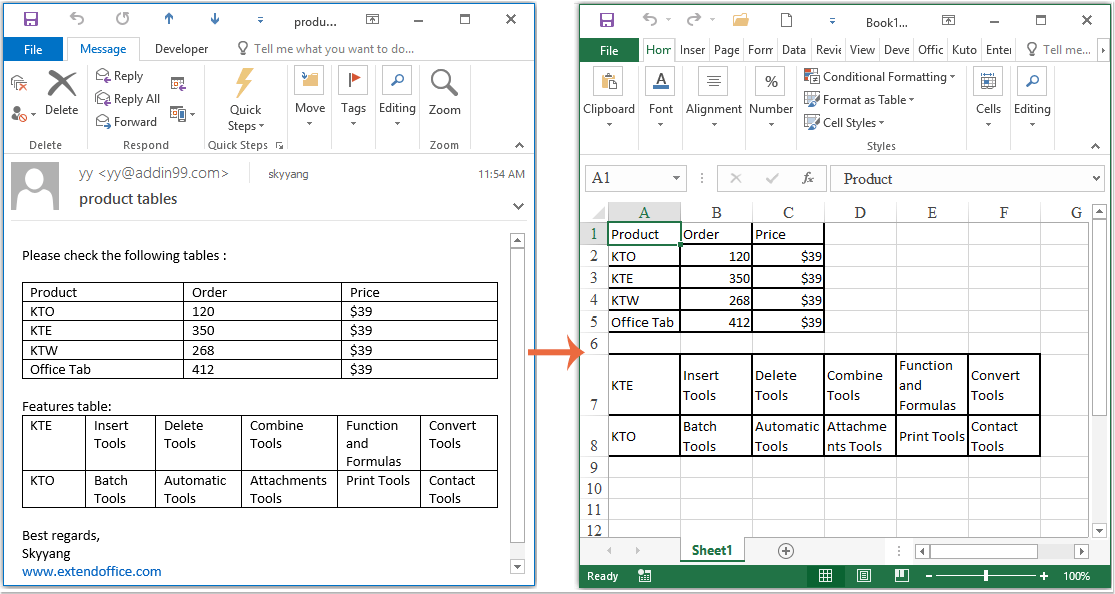
最佳办公生产力工具
Kutools for Outlook - 超过 100 种强大功能可增强您的 Outlook
🤖 人工智能邮件助手: 具有人工智能魔力的即时专业电子邮件——一键天才回复、完美语气、多语言掌握。轻松改变电子邮件! ...
📧 电子邮件自动化: 外出(适用于 POP 和 IMAP) / 安排发送电子邮件 / 发送电子邮件时按规则自动抄送/密件抄送 / 自动转发(高级规则) / 自动添加问候语 / 自动将多收件人电子邮件拆分为单独的消息 ...
📨 电子邮件管理: 轻松回忆电子邮件 / 按主题和其他人阻止诈骗电子邮件 / 删除重复的电子邮件 / 高级搜索 / 合并文件夹 ...
📁 附件专业版: 批量保存 / 批量分离 / 批量压缩 / 自动保存 / 自动分离 / 自动压缩 ...
🌟 界面魔法: 😊更多又漂亮又酷的表情符号 / 使用选项卡式视图提高 Outlook 工作效率 / 最小化 Outlook 而不是关闭 ...
👍 一键奇迹: 使用传入附件回复全部 / 反网络钓鱼电子邮件 / 🕘显示发件人的时区 ...
👩🏼🤝👩🏻 通讯录和日历: 从选定的电子邮件中批量添加联系人 / 将联系人组拆分为各个组 / 删除生日提醒 ...
超过 100特点 等待您的探索! 单击此处了解更多。

