如何将Outlook邮件正文文本导出到Excel工作表?
将Outlook中的邮件正文文本导出到Excel工作表,有助于跟踪信息或分析邮件中的数据。本教程将指导您完成两种方法:使用VBA(Visual Basic for Applications)进行手动导出,以及使用Kutools for Outlook的“保存邮件为其他文件”功能,简化操作流程。
使用Kutools for Outlook批量将邮件正文文本导出到Excel支持导出多封邮件并将其保存为PDF、Excel、HTML或其他文件格式。
使用VBA将邮件正文文本导出到Excel
使用VBA是一种将邮件正文文本手动导出到Excel工作表的方法。请按照以下步骤操作:
1. 打开邮件,选择要导出到Excel工作表的邮件正文,然后按 Alt + F11 键打开 Microsoft Visual Basic for Applications 窗口。
2. 在 Microsoft Visual Basic for Applications 窗口中,点击 插入 > 模块。然后将以下VBA代码复制到代码窗口中。
VBA代码:将Outlook邮件正文文本导出到Excel工作表
Sub ExportToExcel()
Dim xExcel As Excel.Application
Dim xWb As Workbook
Dim xWs As Worksheet
Dim xInspector As Inspector
Dim xItem As Object
Dim xMailItem As MailItem
Dim xDoc As Document
Dim xShell As Object
Dim xFilePath As String
On Error Resume Next
Set xShell = CreateObject("Shell.Application")
Set xFolder = xShell.BrowseForFolder(0, "Select a Folder:", 0, 0)
If TypeName(xFolder) = "Nothing" Then Exit Sub
Set xFolderItem = xFolder.Self
xFilePath = xFolderItem.Path & "\"
Set xItem = Outlook.Application.ActiveExplorer.Selection.item(1)
If xItem.Class <> olMail Then Exit Sub
Set xMailItem = xItem
Set xInspector = xMailItem.GetInspector
Set xDoc = xInspector.WordEditor
xDoc.Application.Selection.Range.Copy
xInspector.Close olDiscard
Set xExcel = New Excel.Application
Set xWb = xExcel.Workbooks.Add
Set xWs = xWb.Sheets.item(1)
xExcel.Visible = False
xWs.Activate
xWs.Paste
xWs.SaveAs xFilePath & "Email body.xlsx"
xWb.Close True
xExcel.Quit
Set xWs = Nothing
Set xWb = Nothing
Set xExcel = Nothing
End Sub注意:在代码中,“Email body.xlsx”是您将创建的工作簿名称,其中包含所选邮件正文文本。您可以根据需要更改它。
3. 点击 工具 > 引用。然后在 “引用 – 项目”对话框中勾选 Microsoft Excel 对象库 和 Microsoft Word 对象库。参见截图:
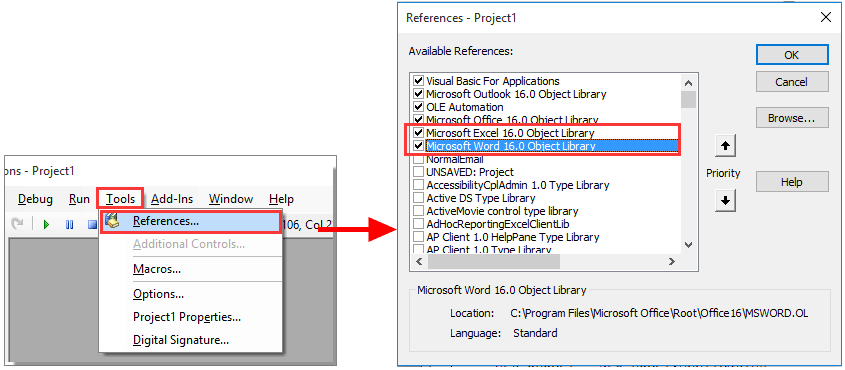
4. 接着会弹出一个“浏览文件夹”对话框,请选择一个文件夹来保存工作簿并点击 确定 按钮。
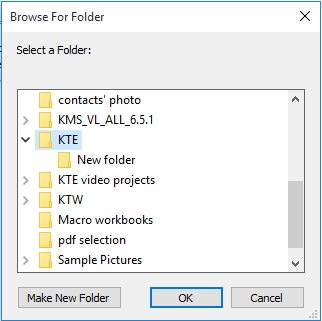
现在名为“Email body”的工作簿已创建并保存到指定文件夹中。打开该工作簿,您可以看到所选邮件正文文本已导出到工作簿的Sheet1中。
Outlook中的AI邮件助手:更智能的回复,更清晰的沟通(一键搞定!) 免费
使用Kutools for Outlook的AI邮件助手简化您的日常Outlook任务。这一强大工具会从您过去的邮件中学习,提供智能化且精准的回复建议,优化您的邮件内容,并帮助您轻松起草和润色邮件。

该功能支持:
- 智能回复:根据您以往的对话生成量身定制、精准且即用的回复。
- 增强内容:自动优化您的邮件文本,使其更加清晰且有影响力。
- 轻松撰写:只需提供关键字,AI即可完成其余工作,并支持多种写作风格。
- 智能扩展:通过上下文感知的建议扩展您的思路。
- 总结概括:快速获取长邮件的简洁概述。
- 全球覆盖:轻松将您的邮件翻译成任何语言。
该功能支持:
- 智能邮件回复
- 优化后的内容
- 基于关键字的草稿
- 智能内容扩展
- 邮件总结
- 多语言翻译
最重要的是,此功能永久完全免费!不要再犹豫了——立即下载AI邮件助手并体验吧
使用Kutools for Outlook批量将邮件正文文本导出到Excel
如果您更喜欢用户友好且节省时间的方法,Kutools for Outlook 提供了“保存邮件为其他文件”功能,允许您批量保存邮件正文文本及其他详细信息。
安装 Kutools for Outlook 后,请按照以下步骤操作:
第1步:选择要导出其正文文本的邮件。
第2步:点击 Kutools > 批量处理 > 将选中的多封邮件保存为PDF等多种格式的文件。
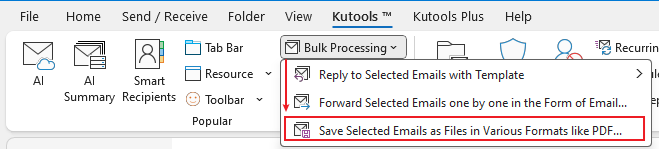
第3步:在“保存邮件为其他文件”对话框中,
选择一个文件夹以放置导出的文件。
勾选 Excel 格式。
勾选 仅正文。
点击 确定。

现在,所选邮件的正文文本已作为单独的Excel文件保存。
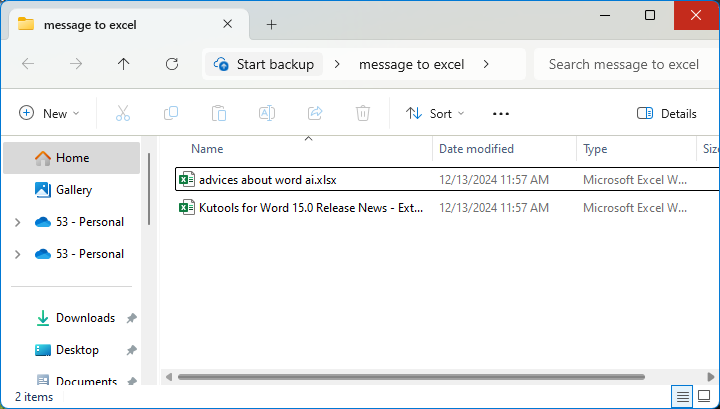
最佳 Office 办公效率工具
最新消息:Kutools for Outlook 推出免费版!
体验全新 Kutools for Outlook,超过100 种强大功能!立即点击下载!
🤖 Kutools AI :采用先进的 AI 技术,轻松处理邮件,包括答复、总结、优化、扩展、翻译和撰写邮件。
📧 邮箱自动化:自动答复(支持 POP 和 IMAP) /计划发送邮件 /发送邮件时按规则自动抄送密送 / 自动转发(高级规则) / 自动添加问候语 / 自动将多收件人的邮件分割为单独邮件 ...
📨 邮件管理:撤回邮件 / 按主题及其他条件阻止欺诈邮件 / 删除重复邮件 / 高级搜索 / 整合文件夹 ...
📁 附件增强:批量保存 / 批量拆离 / 批量压缩 / 自动保存 / 自动拆离 / 自动压缩 ...
🌟 界面魔法:😊更多美观酷炫的表情 /重要邮件到达时提醒 / 最小化 Outlook 而非关闭 ...
👍 一键高效操作:带附件全部答复 / 防钓鱼邮件 / 🕘显示发件人时区 ...
👩🏼🤝👩🏻 联系人与日历:批量添加选中邮件中的联系人 / 分割联系人组为单独的组 / 移除生日提醒 ...
可根据您偏好选择 Kutools 使用语言——支持英语、西班牙语、德语、法语、中文及40 多种其他语言!
只需点击一下即可立即激活 Kutools for Outlook。无需等待,立即下载,提升工作效率!


🚀 一键下载——获取所有 Office 插件
强烈推荐:Kutools for Office(五合一)
一键下载五个安装包:Kutools for Excel、Outlook、Word、PowerPoint以及 Office Tab Pro。 立即点击下载!
- ✅ 一键便利操作:一次下载全部五个安装包。
- 🚀 随时满足 Office任务需求:需要哪个插件随时安装即可。
- 🧰 包含:Kutools for Excel / Kutools for Outlook / Kutools for Word / Office Tab Pro / Kutools for PowerPoint
