如何在Outlook中复制或导出自动完成文件/列表?
众所周知,Outlook会自动保存自动完成缓存,然后当您在邮件的“收件人”/“抄送”/“密件抄送”字段中输入相关字母时,它会列出自动完成缓存,如下图所示。您是否想过从Outlook中复制或导出自动完成列表文件呢?本文将为您介绍一种方法!
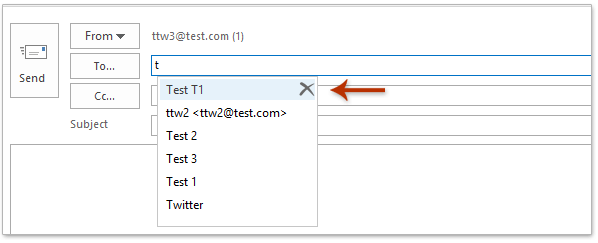
在Outlook中复制或导出自动完成文件/列表
此方法将指导您打开包含Outlook自动完成列表的文件夹,然后从该文件夹中复制或导出这些文件。
1. 双击桌面上的“此电脑”以打开文件资源管理器,并通过在Windows 8/10的“视图”选项卡中勾选“隐藏的项目”选项来显示隐藏的文件和文件夹。见截图:
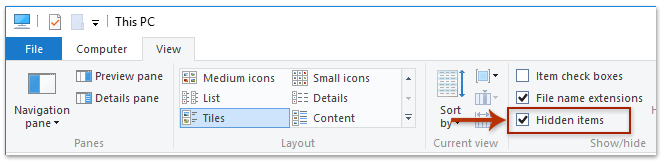
注意:如果您使用的是Windows 7,请执行以下操作:(1)双击桌面上的“计算机”以打开文件资源管理器;(2)点击“组织”>“文件夹和搜索选项”;(3)在“文件夹选项”对话框中勾选“显示隐藏的文件、文件夹和驱动器”选项并点击“确定”按钮。见截图:
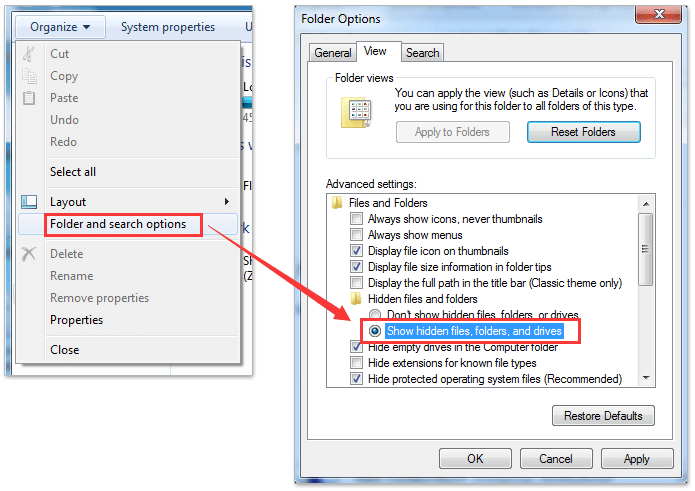
2. 将以下文件夹路径粘贴到文件资源管理器的“地址”栏中,并按“Enter”键。
Outlook自动完成列表的文件夹路径:%username%\AppData\Local\Microsoft\Outlook\Roam Cache
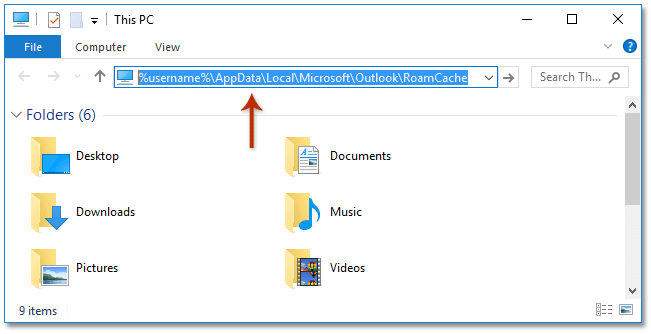
现在包含Outlook自动完成列表的文件夹已经打开。名称以Stream_Autocomplete开头的DAT文件是Outlook自动完成列表文件。
3. 选择所有Outlook自动完成列表文件,右键单击并从右键菜单中选择“复制”。见截图:
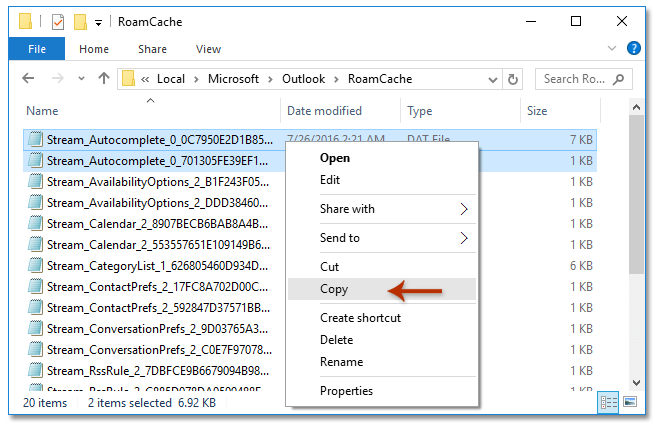
4. 转到您要粘贴复制的Outlook自动完成列表文件的目标文件夹,并同时按下“Ctrl”+“V”键将它们粘贴到该文件夹中。
轻松从邮件中导出发件人和收件人并作为联系人组成员添加到Outlook中
通常,我们可以从邮件中复制一个发件人或收件人,然后通过“添加成员”>“通讯簿添加”将其添加为联系人组成员,似乎没有办法批量将多封邮件的多个发件人或收件人添加到联系人组中。但是,借助Kutools for Outlook出色的“添加到组”功能,您只需几次点击即可轻松将多封邮件的发件人或收件人添加到Outlook中的联系人组中。

相关文章
最佳 Office 办公效率工具
最新消息:Kutools for Outlook 推出免费版!
体验全新 Kutools for Outlook,超过100 种强大功能!立即点击下载!
🤖 Kutools AI :采用先进的 AI 技术,轻松处理邮件,包括答复、总结、优化、扩展、翻译和撰写邮件。
📧 邮箱自动化:自动答复(支持 POP 和 IMAP) /计划发送邮件 /发送邮件时按规则自动抄送密送 / 自动转发(高级规则) / 自动添加问候语 / 自动将多收件人的邮件分割为单独邮件 ...
📨 邮件管理:撤回邮件 / 按主题及其他条件阻止欺诈邮件 / 删除重复邮件 / 高级搜索 / 整合文件夹 ...
📁 附件增强:批量保存 / 批量拆离 / 批量压缩 / 自动保存 / 自动拆离 / 自动压缩 ...
🌟 界面魔法:😊更多美观酷炫的表情 /重要邮件到达时提醒 / 最小化 Outlook 而非关闭 ...
👍 一键高效操作:带附件全部答复 / 防钓鱼邮件 / 🕘显示发件人时区 ...
👩🏼🤝👩🏻 联系人与日历:批量添加选中邮件中的联系人 / 分割联系人组为单独的组 / 移除生日提醒 ...
可根据您偏好选择 Kutools 使用语言——支持英语、西班牙语、德语、法语、中文及40 多种其他语言!
只需点击一下即可立即激活 Kutools for Outlook。无需等待,立即下载,提升工作效率!


🚀 一键下载——获取所有 Office 插件
强烈推荐:Kutools for Office(五合一)
一键下载五个安装包:Kutools for Excel、Outlook、Word、PowerPoint以及 Office Tab Pro。 立即点击下载!
- ✅ 一键便利操作:一次下载全部五个安装包。
- 🚀 随时满足 Office任务需求:需要哪个插件随时安装即可。
- 🧰 包含:Kutools for Excel / Kutools for Outlook / Kutools for Word / Office Tab Pro / Kutools for PowerPoint