如何在Outlook的邮件列表中查看发件人的域名?
在Outlook中,您是否曾经收到过一些来自陌生发件人的电子邮件,而这些发件人在邮件列表中仅显示其显示名称?请参见以下屏幕截图。一些Outlook用户可能认为,在打开邮件之前获取发件人的电子邮件域名会更加安全。在本文中,我将向您展示如何在Microsoft Outlook的邮件列表中查看或显示发件人的电子邮件域名。
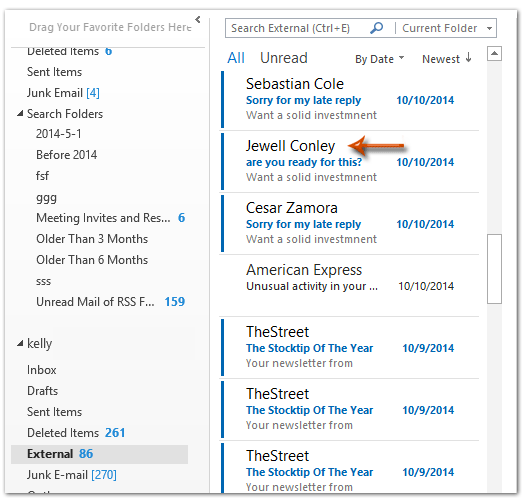
要在Microsoft Outlook的邮件列表中查看或显示发件人的电子邮件域名,您可以按照以下方法进行操作。
步骤1:打开您要查看或显示发件人电子邮件域名的邮件文件夹。
步骤2:在“视图”选项卡上单击“添加列”按钮。
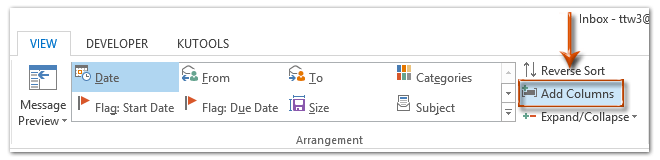
注意:在Outlook 2007中,您可以点击“视图”>“当前视图”>“自定义当前视图”,然后在弹出的“自定义视图:简洁”对话框中点击“字段”按钮。
步骤3:在弹出的“显示列(或显示字段)”对话框中,单击“新建列”按钮(或“新建字段”按钮)。
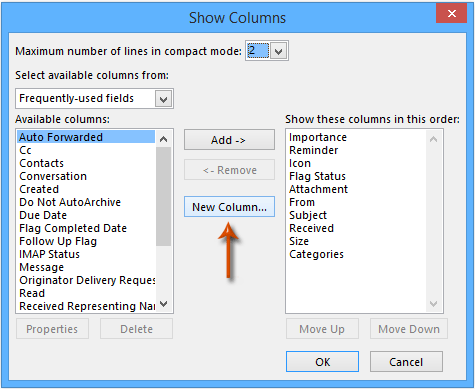
步骤3:现在您进入了“新建列(或新建字段)”对话框,并执行以下操作:
(1) 在“名称”框中,为正在创建的列输入一个新名称。
(2) 单击“类型”框,并从下拉列表中选择“公式”。
(3) 单击“编辑”按钮,然后在对话框的“公式”框中输入以下文本。请参见下面的屏幕截图:
right([SearchFromEmail],len([SearchFromEmail])-InStr(1,[SearchFromEmail],"@"))
(4) 单击两个“确定”按钮以关闭两个对话框。
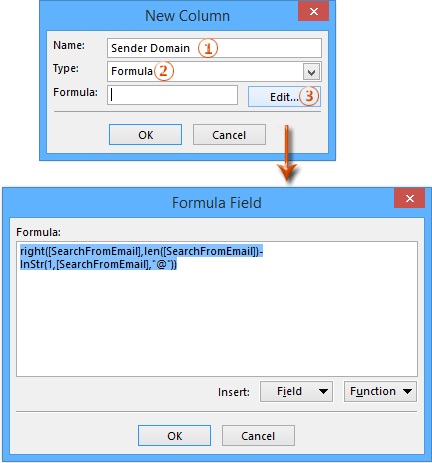
步骤4:现在您回到了“显示列(或显示字段)”对话框,在“按此顺序显示这些列”框中选择新创建的列,并将其移动到“发件人”下方。请参见下面的屏幕截图:
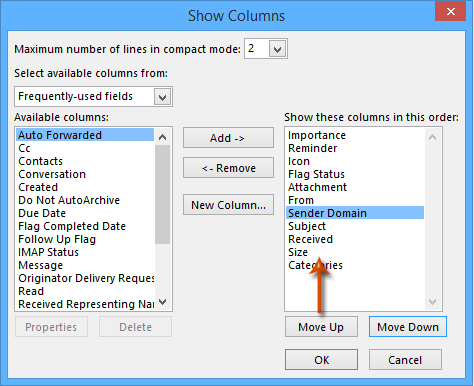
步骤5:单击“确定”按钮。
现在,您将看到每个发件人的电子邮件域名已添加并显示在发件人的显示名称下方。请参见以下屏幕截图:
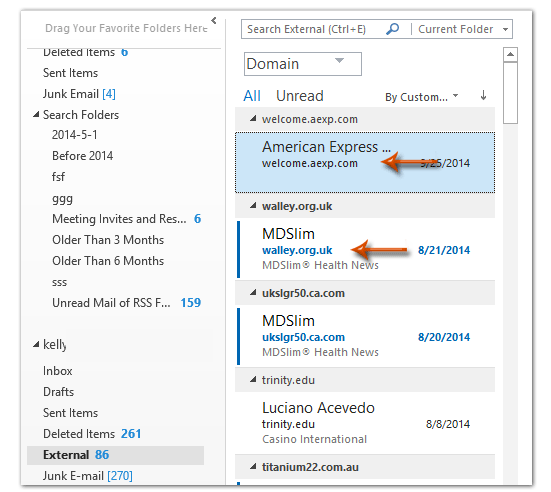
要了解如何在Outlook中保存此自定义视图的方法,请点击 如何在Outlook中保存和复制视图设置到其他文件夹?
相关文章
最佳 Office 办公效率工具
最新消息:Kutools for Outlook 推出免费版!
体验全新 Kutools for Outlook,超过100 种强大功能!立即点击下载!
🤖 Kutools AI :采用先进的 AI 技术,轻松处理邮件,包括答复、总结、优化、扩展、翻译和撰写邮件。
📧 邮箱自动化:自动答复(支持 POP 和 IMAP) /计划发送邮件 /发送邮件时按规则自动抄送密送 / 自动转发(高级规则) / 自动添加问候语 / 自动将多收件人的邮件分割为单独邮件 ...
📨 邮件管理:撤回邮件 / 按主题及其他条件阻止欺诈邮件 / 删除重复邮件 / 高级搜索 / 整合文件夹 ...
📁 附件增强:批量保存 / 批量拆离 / 批量压缩 / 自动保存 / 自动拆离 / 自动压缩 ...
🌟 界面魔法:😊更多美观酷炫的表情 /重要邮件到达时提醒 / 最小化 Outlook 而非关闭 ...
👍 一键高效操作:带附件全部答复 / 防钓鱼邮件 / 🕘显示发件人时区 ...
👩🏼🤝👩🏻 联系人与日历:批量添加选中邮件中的联系人 / 分割联系人组为单独的组 / 移除生日提醒 ...
可根据您偏好选择 Kutools 使用语言——支持英语、西班牙语、德语、法语、中文及40 多种其他语言!
只需点击一下即可立即激活 Kutools for Outlook。无需等待,立即下载,提升工作效率!


🚀 一键下载——获取所有 Office 插件
强烈推荐:Kutools for Office(五合一)
一键下载五个安装包:Kutools for Excel、Outlook、Word、PowerPoint以及 Office Tab Pro。 立即点击下载!
- ✅ 一键便利操作:一次下载全部五个安装包。
- 🚀 随时满足 Office任务需求:需要哪个插件随时安装即可。
- 🧰 包含:Kutools for Excel / Kutools for Outlook / Kutools for Word / Office Tab Pro / Kutools for PowerPoint