如何在Outlook中自定义投票按钮?
通常,电子邮件中只有三种投票按钮:批准;拒绝,是;否,以及是;否;可能。大多数情况下,我们需要更灵活的投票按钮应用在我们的邮件中。在这里,我将介绍如何轻松地在Microsoft Outlook中自定义邮件中的投票按钮。
在Outlook中自定义投票按钮
要在Microsoft Outlook的邮件中添加自定义投票按钮,请按照以下步骤操作:
1. 点击“主页”>“新建邮件”创建一封新邮件。
2. 在新邮件窗口中,转到“选项”选项卡,然后点击“使用投票按钮”>“自定义”。
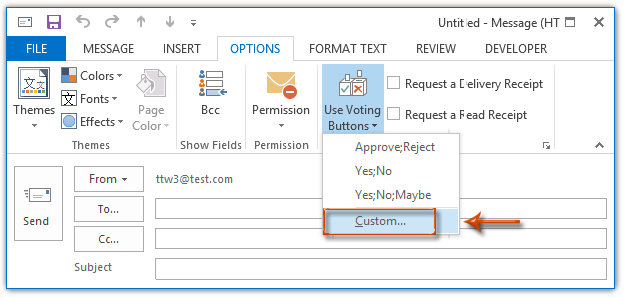
3. 在弹出的属性对话框(或Outlook 2007中的“邮件选项”对话框)中,从“使用投票按钮”框中删除原始的投票选项,然后输入您的自定义投票选项。见下图:注意:(1) 您可以根据需要添加任意数量的投票选项,并记得用分号分隔每个投票选项。(2) 始终保持“使用投票按钮”前的复选框处于选中状态。
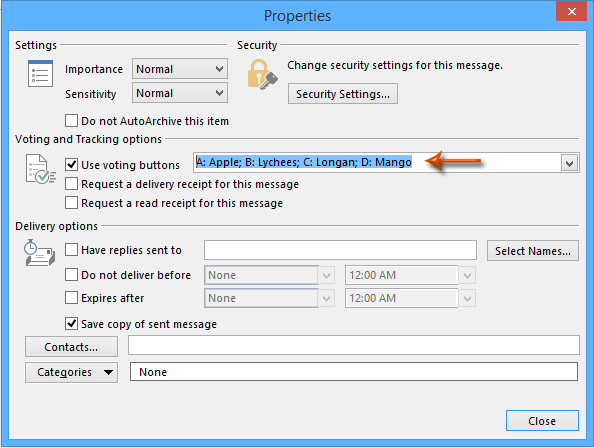
4. 单击“关闭”按钮退出属性对话框。
5. 编写您的邮件内容,然后单击“发送”按钮。
当收件人收到带有自定义投票按钮的邮件时,他们可以点击邮件头中的“点击此处投票”文字,然后从下拉列表中选择一个投票选项。见下图:
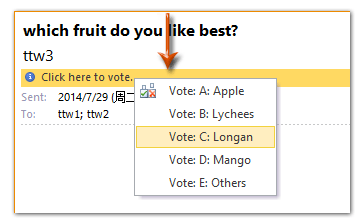
如果您收到收件人的投票回复,您可以一眼在邮件头中查看投票回复。
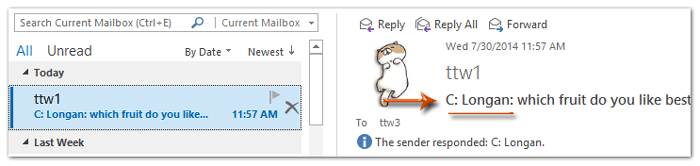
注意:自定义投票按钮仅适用于当前邮件。当您创建新邮件时,您自定义的投票按钮将会消失,因此如果需要,您需要为每封新邮件重新自定义投票按钮。
在Outlook中使用复选框自定义多选投票按钮
如您所知,通过上述方法,投票按钮是单选的,并显示在邮件头中。然而,有时您可能希望在邮件正文中添加投票按钮。这里,本方法将介绍Kutools for Outlook的“自动图文集”功能,以在邮件正文中插入复选框作为投票按钮。
告别Outlook效率低下的问题!Kutools for Outlook让批量邮件处理更轻松——现在还提供免费的AI功能!立即下载Kutools for Outlook!!
1. 在邮件视图中,点击“主页”>“新建邮件”创建一封新邮件。
2. 在打开的邮件窗口中,点击“Kutools”>“窗格”以激活“自动图文集”窗格,打开“复选框”类别,然后双击“复选框1”将其插入到邮件正文中。见截图:
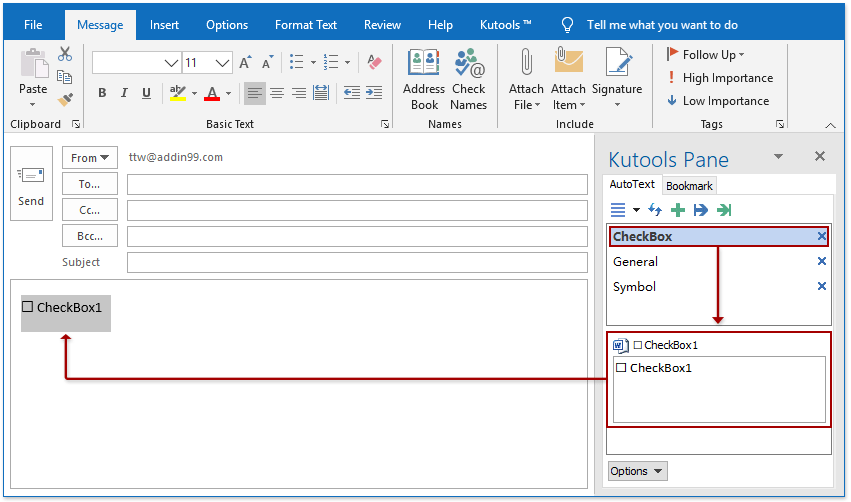
3. 重复上面的第2步以添加更多复选框,然后将复选框重命名为您的投票选项,如下图所示。
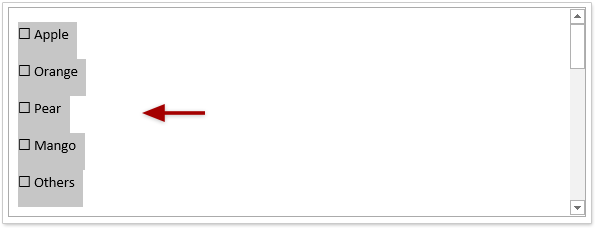
4. 编写您的邮件内容,然后单击“发送”按钮。
注意:当收件人在Outlook中收到这封带有多个投票按钮的邮件时,他们需要 (1) 点击“主页”>“答复”,(2) 根据需要勾选多个投票按钮,然后 (3) 发送答复邮件。
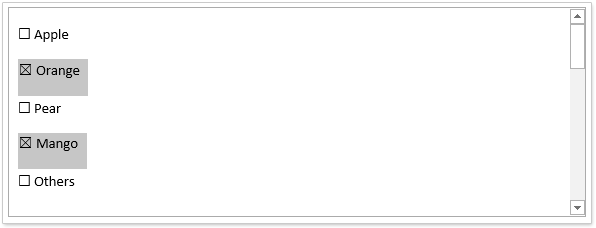
顺便说一下,如果收件人使用其他邮件工具(例如网页浏览器或智能手机)阅读此邮件,则复选框不可点击。
相关文章:
最佳 Office 办公效率工具
最新消息:Kutools for Outlook 推出免费版!
体验全新 Kutools for Outlook,超过100 种强大功能!立即点击下载!
🤖 Kutools AI :采用先进的 AI 技术,轻松处理邮件,包括答复、总结、优化、扩展、翻译和撰写邮件。
📧 邮箱自动化:自动答复(支持 POP 和 IMAP) /计划发送邮件 /发送邮件时按规则自动抄送密送 / 自动转发(高级规则) / 自动添加问候语 / 自动将多收件人的邮件分割为单独邮件 ...
📨 邮件管理:撤回邮件 / 按主题及其他条件阻止欺诈邮件 / 删除重复邮件 / 高级搜索 / 整合文件夹 ...
📁 附件增强:批量保存 / 批量拆离 / 批量压缩 / 自动保存 / 自动拆离 / 自动压缩 ...
🌟 界面魔法:😊更多美观酷炫的表情 /重要邮件到达时提醒 / 最小化 Outlook 而非关闭 ...
👍 一键高效操作:带附件全部答复 / 防钓鱼邮件 / 🕘显示发件人时区 ...
👩🏼🤝👩🏻 联系人与日历:批量添加选中邮件中的联系人 / 分割联系人组为单独的组 / 移除生日提醒 ...
可根据您偏好选择 Kutools 使用语言——支持英语、西班牙语、德语、法语、中文及40 多种其他语言!
只需点击一下即可立即激活 Kutools for Outlook。无需等待,立即下载,提升工作效率!


🚀 一键下载——获取所有 Office 插件
强烈推荐:Kutools for Office(五合一)
一键下载五个安装包:Kutools for Excel、Outlook、Word、PowerPoint以及 Office Tab Pro。 立即点击下载!
- ✅ 一键便利操作:一次下载全部五个安装包。
- 🚀 随时满足 Office任务需求:需要哪个插件随时安装即可。
- 🧰 包含:Kutools for Excel / Kutools for Outlook / Kutools for Word / Office Tab Pro / Kutools for PowerPoint