如何在Outlook中自动将已删除的邮件标记为已读?
如果您在 Microsoft Outlook 中删除了一封未读的电子邮件,该邮件会被移动到“已删除邮件”文件夹并保持未读状态。在某些情况下,Outlook 用户可能希望出于规则执行或其他原因,自动将已删除的邮件标记为已读。在这里,我将介绍在 Microsoft Outlook 中将已删除邮件标记为已读的方法。
手动将所有已删除项目标记为已读
在 Microsoft Outlook 中,用户可以轻松地将整个邮件文件夹标记为已读,包括“已删除邮件”文件夹。
删除您的电子邮件后,在导航窗格中选择“已删除邮件”文件夹,右键单击它,并从右键菜单中选择“全部标记为已读”。请参见下面的截图:

一键自动将已删除项目标记为已读
如果您想将子文件夹中的已删除项目标记为已读,或者希望在删除时自动将项目标记为已读,该如何实现呢?这里,“Kutools for Outlook”的“将删除标记为已读”工具可以帮助您完成。
告别Outlook效率低下的问题!Kutools for Outlook让批量邮件处理更轻松——现在还提供免费的AI功能!立即下载Kutools for Outlook!!
1. 点击“Kutools Plus” > “更多” > “标记为已读” > “启用标记为已读”。
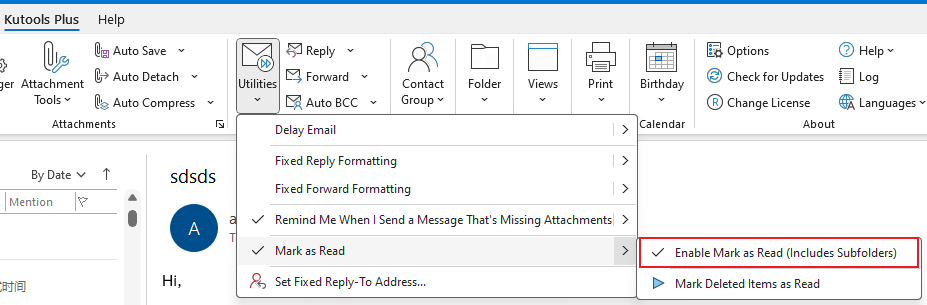
会弹出一个对话框询问您是否要包含子文件夹。点击“是”以标记主文件夹和子文件夹中的已删除项目,或点击“否”以排除子文件夹。
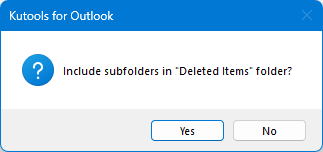
然后,会弹出一个确认对话框,通知您所有已删除的项目都已被标记为已读。
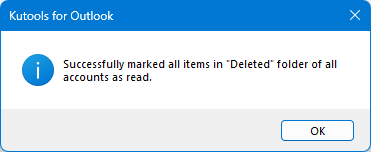
此外,任何被删除并移动到“已删除邮件”文件夹的未读邮件都会自动标记为已读。
使用VBA自动将已删除邮件标记为已读
本节将介绍一个VBA宏,该宏会在删除时自动将所有已删除的邮件标记为已读。
步骤1:同时按下“Alt” + “F11”打开Microsoft Visual Basic for Applications窗口。
步骤2:在左侧窗格中展开“Project1”,然后双击“ThisOutlookSession”以打开一个空白窗口。

步骤3:将以下VBA代码粘贴到空白窗口中。
VBA:自动将已删除邮件标记为已读
Dim WithEvents g_OlkFolder As Outlook.Items
Private Sub Application_Quit()
Set g_OlkFolder = Nothing
End Sub
Private Sub Application_Startup()
Set g_OlkFolder = Session.GetDefaultFolder(olFolderDeletedItems).Items
End Sub
Private Sub g_OlkFolder_ItemAdd(ByVal Item As Object)
Item.UnRead = False
Item.Save
End Sub步骤4:保存VBA宏并重新启动您的Microsoft Outlook。
注意:此VBA宏仅适用于Microsoft Outlook 2013,并且只会将默认数据文件中的已删除项目标记为已读。
从现在开始,当您手动或通过规则自动删除电子邮件时,未读的已删除邮件将立即在“已删除邮件”文件夹中标记为已读。
最佳 Office 办公效率工具
最新消息:Kutools for Outlook 推出免费版!
体验全新 Kutools for Outlook,超过100 种强大功能!立即点击下载!
🤖 Kutools AI :采用先进的 AI 技术,轻松处理邮件,包括答复、总结、优化、扩展、翻译和撰写邮件。
📧 邮箱自动化:自动答复(支持 POP 和 IMAP) /计划发送邮件 /发送邮件时按规则自动抄送密送 / 自动转发(高级规则) / 自动添加问候语 / 自动将多收件人的邮件分割为单独邮件 ...
📨 邮件管理:撤回邮件 / 按主题及其他条件阻止欺诈邮件 / 删除重复邮件 / 高级搜索 / 整合文件夹 ...
📁 附件增强:批量保存 / 批量拆离 / 批量压缩 / 自动保存 / 自动拆离 / 自动压缩 ...
🌟 界面魔法:😊更多美观酷炫的表情 /重要邮件到达时提醒 / 最小化 Outlook 而非关闭 ...
👍 一键高效操作:带附件全部答复 / 防钓鱼邮件 / 🕘显示发件人时区 ...
👩🏼🤝👩🏻 联系人与日历:批量添加选中邮件中的联系人 / 分割联系人组为单独的组 / 移除生日提醒 ...
可根据您偏好选择 Kutools 使用语言——支持英语、西班牙语、德语、法语、中文及40 多种其他语言!
只需点击一下即可立即激活 Kutools for Outlook。无需等待,立即下载,提升工作效率!


🚀 一键下载——获取所有 Office 插件
强烈推荐:Kutools for Office(五合一)
一键下载五个安装包:Kutools for Excel、Outlook、Word、PowerPoint以及 Office Tab Pro。 立即点击下载!
- ✅ 一键便利操作:一次下载全部五个安装包。
- 🚀 随时满足 Office任务需求:需要哪个插件随时安装即可。
- 🧰 包含:Kutools for Excel / Kutools for Outlook / Kutools for Word / Office Tab Pro / Kutools for PowerPoint