如何在Outlook中仅搜索主题行?
当您在Outlook中通过在邮件列表上方的即时搜索框中输入关键字进行搜索时,结果往往会包含多个符合条件的项目,例如主题、邮件正文等。如果您只想搜索那些关键字仅出现在主题中的邮件,您会怎么做?通过以下文章,您将学习如何在Outlook中仅搜索主题行。
通过向即时搜索窗格添加“主题”条件来仅搜索主题行
默认情况下,即时搜索窗格仅显示搜索框,没有任何搜索条件。您需要手动将“主题”条件添加到即时搜索窗格以缩小搜索范围。
1. 在Outlook 2010和2013中,请点击即时搜索框以启用“搜索”选项卡。然后点击“更多”>“主题”。参见截图:

2. 然后,“主题”条件将被添加到即时搜索窗格中。
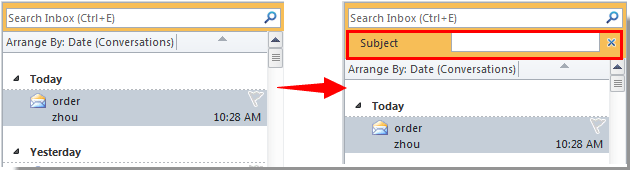
在Outlook 2007中,请点击 ![]() 按钮以展开查询生成器。
按钮以展开查询生成器。
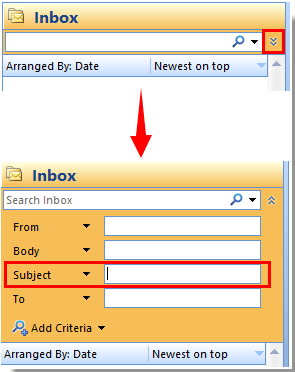
3. 在“主题”框中输入关键字,然后搜索将仅作用于主题行。
使用高级查找功能仅搜索主题行
除了上述方法外,您可以使用高级查找功能仅搜索主题行。
1. 请按快捷键“Ctrl”+“Shift”+“F”打开“高级查找”对话框。
2. 在“高级查找”对话框中,转到“高级”选项卡,然后:
1). 点击“字段”>“所有邮件字段”>“主题”。参见截图:
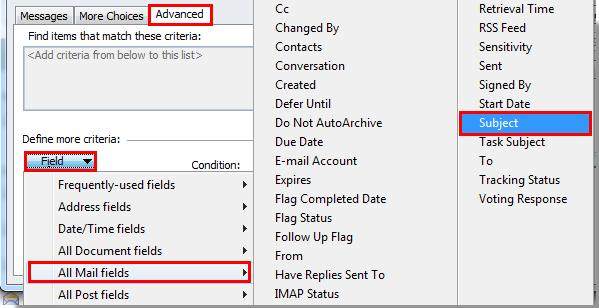
2). 然后在“条件”下拉列表中选择“包含”;
3). 在“值”框中输入您想仅在主题中搜索的关键字;
4). 点击“添加到列表”按钮;
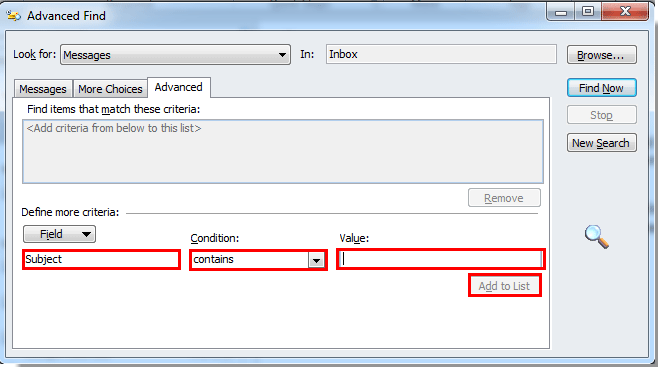
5). 然后在“查找符合这些条件的项目”框中选择刚刚添加的条件,并点击“立即查找”按钮。
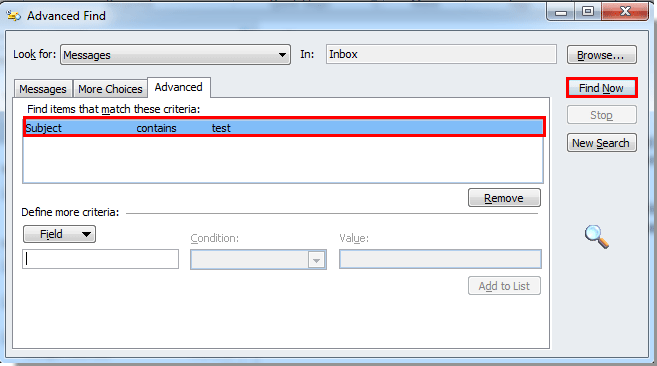
现在,仅列出那些关键字包含在主题中的邮件。
最佳 Office 办公效率工具
最新消息:Kutools for Outlook 推出免费版!
体验全新 Kutools for Outlook,超过100 种强大功能!立即点击下载!
🤖 Kutools AI :采用先进的 AI 技术,轻松处理邮件,包括答复、总结、优化、扩展、翻译和撰写邮件。
📧 邮箱自动化:自动答复(支持 POP 和 IMAP) /计划发送邮件 /发送邮件时按规则自动抄送密送 / 自动转发(高级规则) / 自动添加问候语 / 自动将多收件人的邮件分割为单独邮件 ...
📨 邮件管理:撤回邮件 / 按主题及其他条件阻止欺诈邮件 / 删除重复邮件 / 高级搜索 / 整合文件夹 ...
📁 附件增强:批量保存 / 批量拆离 / 批量压缩 / 自动保存 / 自动拆离 / 自动压缩 ...
🌟 界面魔法:😊更多美观酷炫的表情 /重要邮件到达时提醒 / 最小化 Outlook 而非关闭 ...
👍 一键高效操作:带附件全部答复 / 防钓鱼邮件 / 🕘显示发件人时区 ...
👩🏼🤝👩🏻 联系人与日历:批量添加选中邮件中的联系人 / 分割联系人组为单独的组 / 移除生日提醒 ...
可根据您偏好选择 Kutools 使用语言——支持英语、西班牙语、德语、法语、中文及40 多种其他语言!
只需点击一下即可立即激活 Kutools for Outlook。无需等待,立即下载,提升工作效率!


🚀 一键下载——获取所有 Office 插件
强烈推荐:Kutools for Office(五合一)
一键下载五个安装包:Kutools for Excel、Outlook、Word、PowerPoint以及 Office Tab Pro。 立即点击下载!
- ✅ 一键便利操作:一次下载全部五个安装包。
- 🚀 随时满足 Office任务需求:需要哪个插件随时安装即可。
- 🧰 包含:Kutools for Excel / Kutools for Outlook / Kutools for Word / Office Tab Pro / Kutools for PowerPoint