如何提取/导出Outlook联系人组(分发列表)到Excel/CSV?
在使用Outlook时,您可以轻松地通过Outlook的导出功能将所有联系人导出到Excel。但是,Outlook中没有直接的功能可以提取或导出分发列表到Excel。在本教程中,我们将向您展示如何将分发列表导出为CSV文件,然后将其从Outlook导入到Excel中。
提取或导出Outlook联系人组(分发列表)到Excel/CSV
要将分发列表(联系人组)导出为CSV文件并从Outlook导入到Excel,请按照以下步骤操作:
1. 在Outlook中,切换到联系人视图,并打开包含指定联系人组的联系人文件夹。
2. 选择要导出的联系人组,然后点击 文件 > 另存为。
3. 在“另存为”对话框中,您需要 (1) 点击以打开保存导出联系人组的目标文件夹;(2) 根据需要重命名导出的文件;(3) 从“保存类型”下拉列表中选择“仅文本”;最后 (4) 点击保存按钮。参见截图:
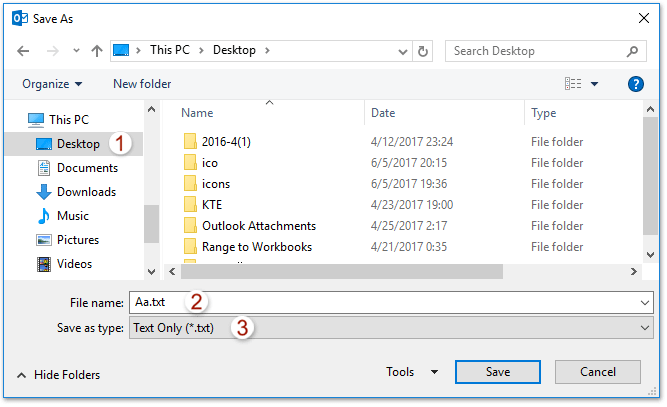
现在,指定的联系人组已保存为单独的文本文件。
4. 启动Microsoft Excel,然后点击 数据 > 从文本。参见截图:
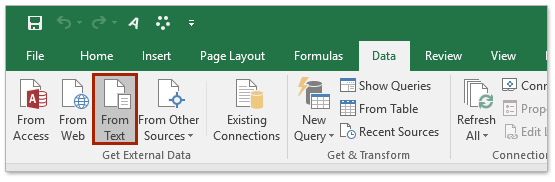
5. 在弹出的“导入文本文件”对话框中,请 (1) 打开保存指定文本文件的文件夹;(2) 从“文件名称”框旁边的下拉列表中选择“所有文件”;(3) 选择指定的文本文件,然后 (4) 点击导入 按钮。参见截图:
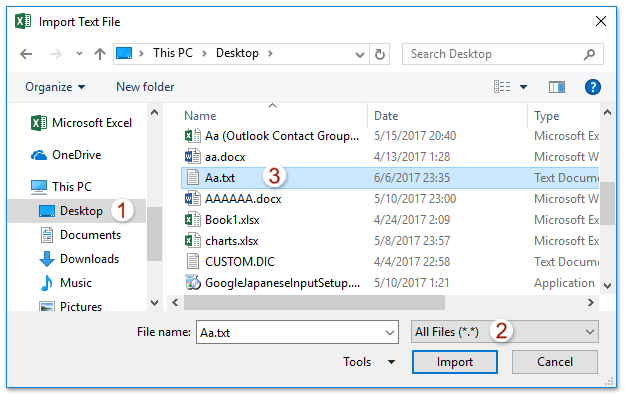
6. 现在“文本导入向导”弹出。请保持选中“ 分隔符 ”选项,然后点击完成按钮。参见截图:
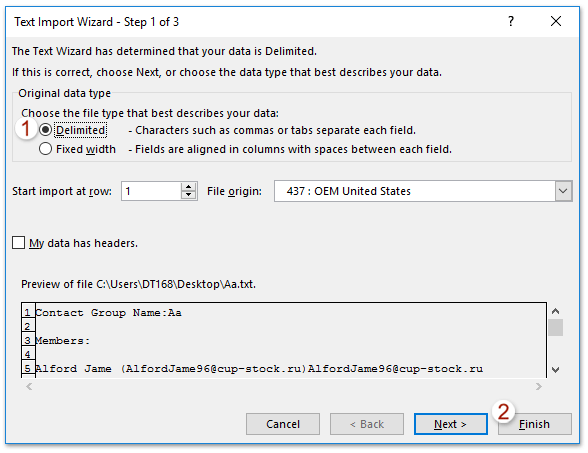
7. 现在“导入数据”对话框出现,请指定放置导入文本文件的目标位置,然后点击确定按钮。参见截图:
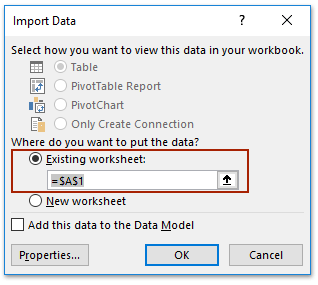
现在您会看到指定的文本文件已被导入并放置在指定范围内。参见截图:
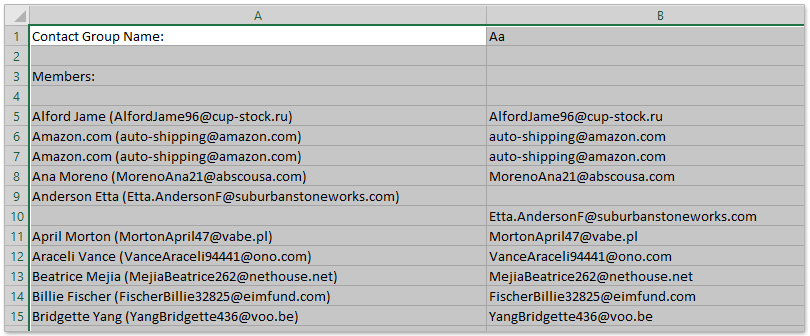
8. 在Excel中点击 文件 > 另存为。
9. 在弹出的“另存为”对话框中,请查看下面的截图:(1) 选择要保存Excel或CSV文件的目标文件夹;(2) 在“文件名称”框中命名文件;(3) 根据需要从“保存类型 ”下拉列表中选择“CSV(逗号分隔)(*.csv)”或“Excel工作簿(*.xlsx) ”;(4) 点击 保存按钮。
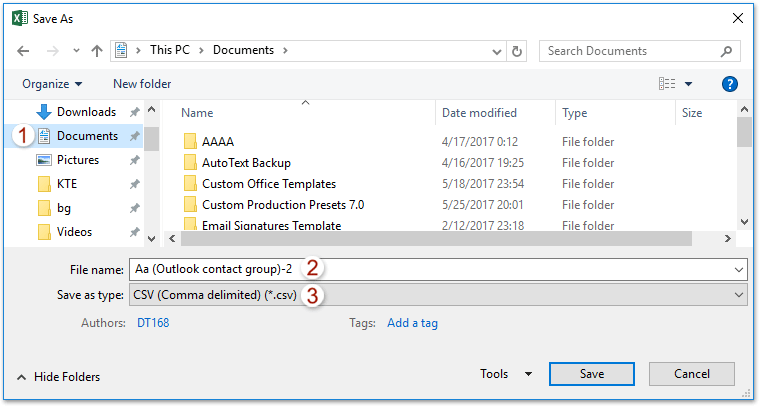
10. 在弹出的Microsoft Excel对话框中,请点击是 按钮继续。
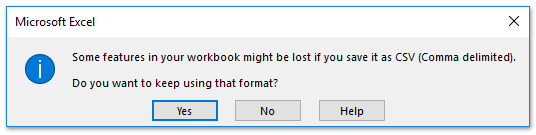
11. 关闭Excel应用程序。
提取或导出Outlook联系人组(分发列表)到Excel
此方法将介绍Kutools for Outlook的拆分(联系人组)功能,将联系人组拆分为多个联系人,然后将这些联系人复制到Excel中。请按照以下步骤操作:
告别Outlook效率低下的问题!Kutools for Outlook让批量邮件处理更轻松——现在还提供免费的AI功能!立即下载Kutools for Outlook!!
1. 在导航窗格中,右键单击一个联系人文件夹,从右键菜单中选择 新建文件夹,然后根据需要命名新文件夹。(在我的例子中,我将新联系人文件夹命名为K’s。)
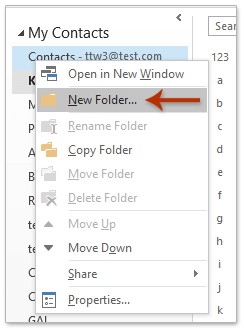
2. 现在复制要导出的联系人组,然后粘贴到新的联系人文件夹中。保持选中新联系人文件夹中的粘贴联系人组,然后点击 Kutools Plus > 联系人组 > 拆分。参见截图:
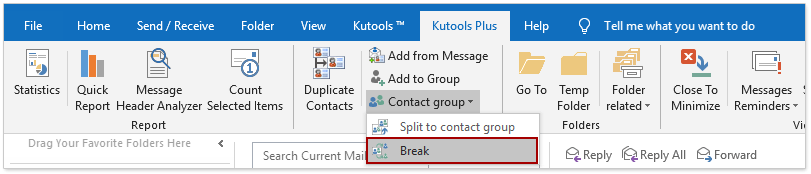
3. 现在,在“联系人组”对话框中,选择要拆分的联系人,然后点击确定 按钮;接着在弹出的确认对话框中点击是 按钮。参见截图:
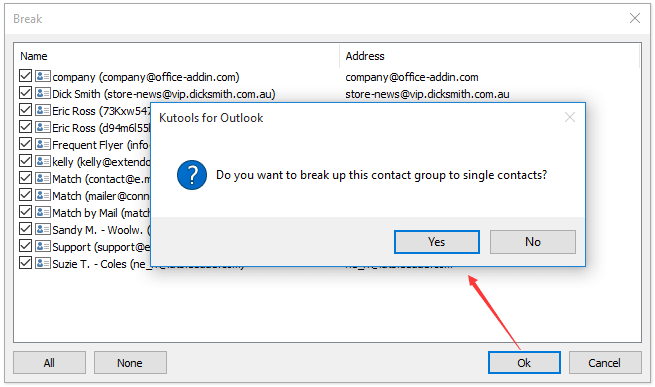
现在,联系人组已被拆分,该联系人组的每个成员都已作为单独的联系人保存在新的联系人文件夹中。
4. 通过点击 视图 > 更改视图 > 列表 来更改联系人文件夹的视图。参见截图:
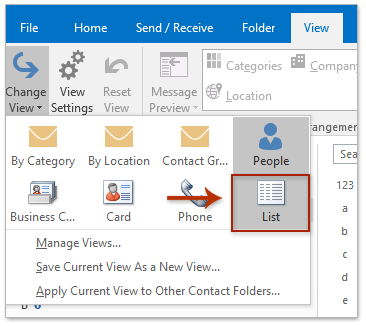
5. 通过选择任意联系人并同时按下Ctrl + A 键来全选新联系人文件夹中的所有联系人,右键单击这些联系人并从右键菜单中选择 复制 。参见截图:
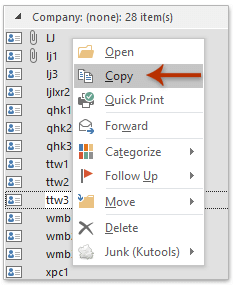
6. 在Excel中创建一个新的工作簿,将联系人列表粘贴到工作簿中并保存。(注意:如果需要将联系人组导出并保存为CSV文件,请将工作簿保存为CSV文件。)
演示:在Outlook中导出联系人组(分发列表)到Excel
最佳 Office 办公效率工具
最新消息:Kutools for Outlook 推出免费版!
体验全新 Kutools for Outlook,超过100 种强大功能!立即点击下载!
🤖 Kutools AI :采用先进的 AI 技术,轻松处理邮件,包括答复、总结、优化、扩展、翻译和撰写邮件。
📧 邮箱自动化:自动答复(支持 POP 和 IMAP) /计划发送邮件 /发送邮件时按规则自动抄送密送 / 自动转发(高级规则) / 自动添加问候语 / 自动将多收件人的邮件分割为单独邮件 ...
📨 邮件管理:撤回邮件 / 按主题及其他条件阻止欺诈邮件 / 删除重复邮件 / 高级搜索 / 整合文件夹 ...
📁 附件增强:批量保存 / 批量拆离 / 批量压缩 / 自动保存 / 自动拆离 / 自动压缩 ...
🌟 界面魔法:😊更多美观酷炫的表情 /重要邮件到达时提醒 / 最小化 Outlook 而非关闭 ...
👍 一键高效操作:带附件全部答复 / 防钓鱼邮件 / 🕘显示发件人时区 ...
👩🏼🤝👩🏻 联系人与日历:批量添加选中邮件中的联系人 / 分割联系人组为单独的组 / 移除生日提醒 ...
可根据您偏好选择 Kutools 使用语言——支持英语、西班牙语、德语、法语、中文及40 多种其他语言!
只需点击一下即可立即激活 Kutools for Outlook。无需等待,立即下载,提升工作效率!


🚀 一键下载——获取所有 Office 插件
强烈推荐:Kutools for Office(五合一)
一键下载五个安装包:Kutools for Excel、Outlook、Word、PowerPoint以及 Office Tab Pro。 立即点击下载!
- ✅ 一键便利操作:一次下载全部五个安装包。
- 🚀 随时满足 Office任务需求:需要哪个插件随时安装即可。
- 🧰 包含:Kutools for Excel / Kutools for Outlook / Kutools for Word / Office Tab Pro / Kutools for PowerPoint