如何在Outlook邮件正文中插入/添加重音符号?
有时在撰写电子邮件时,您可能需要在邮件正文中插入或添加重音符号,例如à或á等。要了解如何在Outlook邮件正文中添加重音符号,请按照上述教程操作。
使用快捷键在邮件正文中插入或添加重音符号
使用以下快捷键,您可以轻松在Outlook邮件正文中插入重音符号。请参见截图:将插入的重音符号保存为自动图文集条目,并通过双击轻松重复使用
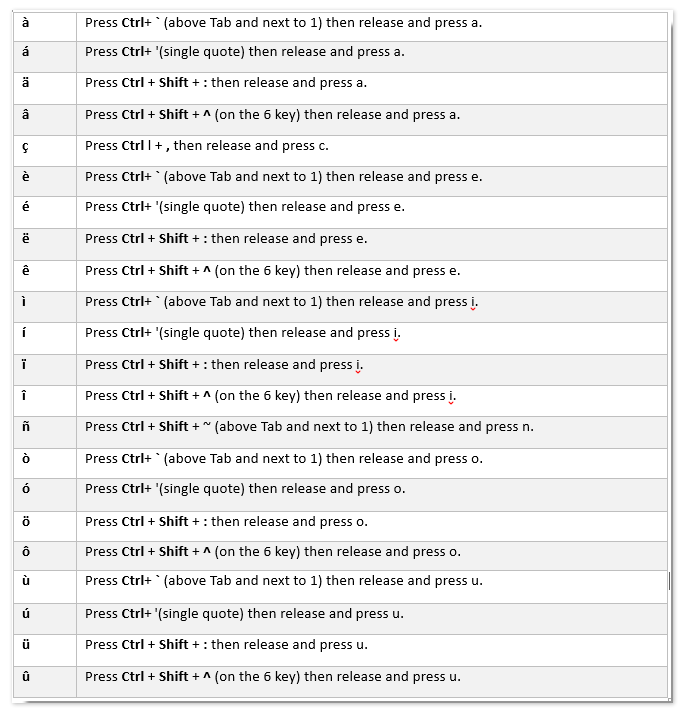
将重音符号保存为Outlook自动图文集条目,以便将来只需单击一下即可轻松重复使用
由Kutools for Outlook提供。
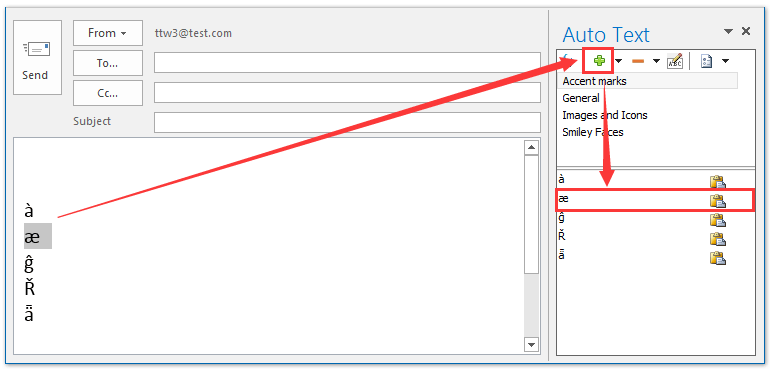
使用Outlook符号功能在邮件正文中插入或添加重音符号
除了上述技巧外,您还可以使用Outlook内置的符号功能在邮件正文中插入或添加重音符号。
1. 创建新邮件,并点击邮件正文以激活插入工具。
2. 然后转到插入选项卡,点击符号 > 更多符号…。请参见截图:
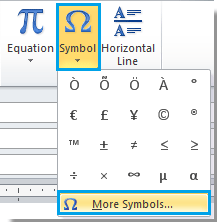
3. 在符号对话框中,点击符号选项卡,然后拖动滚动条找到所需的重音符号,选择您想使用的重音符号,然后点击插入按钮进行插入。完成插入后,请关闭对话框。请参见截图:
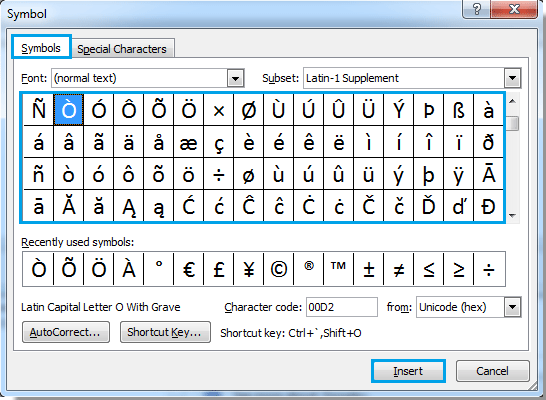
将插入的重音符号保存为自动图文集条目,并通过双击轻松重复使用
在邮件消息中插入重音符号后,您可以使用Kutools for Outlook的自动图文集工具将这些重音符号保存为自动图文集条目,然后在Outlook消息中只需双击即可重复使用这些重音符号。
告别Outlook效率低下的问题!Kutools for Outlook让批量邮件处理更轻松——现在还提供免费的AI功能!立即下载Kutools for Outlook!!
1. 选择您要保存为自动图文集条目的重音符号,然后点击 添加 按钮 ![]() 在自动图文集窗格中。请参见截图:
在自动图文集窗格中。请参见截图:
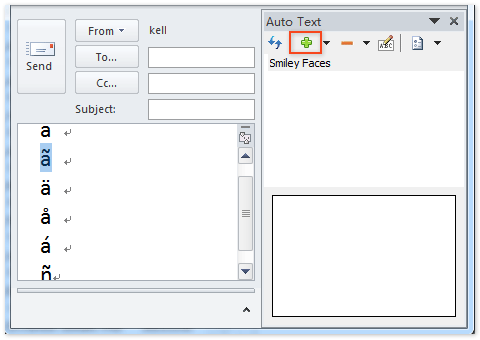
2. 在打开的自动图文集对话框中,指定要保存重音符号的类别,然后点击确定按钮。
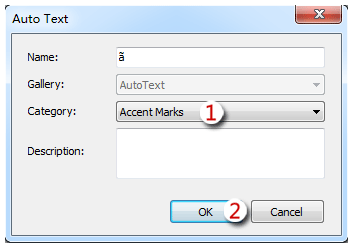
现在,您已将选定的重音符号保存为自动图文集条目。您可以在指定的类别中轻松找到它。
3. 重复步骤1和步骤2以将其他重音符号保存为自动图文集条目。从现在开始,无论何时创建/编辑邮件消息,您都可以通过在自动图文集窗格中双击它们来轻松重复使用这些重音符号。请参见截图:
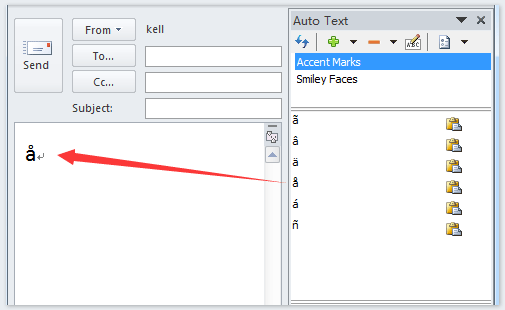
最佳 Office 办公效率工具
最新消息:Kutools for Outlook 推出免费版!
体验全新 Kutools for Outlook,超过100 种强大功能!立即点击下载!
🤖 Kutools AI :采用先进的 AI 技术,轻松处理邮件,包括答复、总结、优化、扩展、翻译和撰写邮件。
📧 邮箱自动化:自动答复(支持 POP 和 IMAP) /计划发送邮件 /发送邮件时按规则自动抄送密送 / 自动转发(高级规则) / 自动添加问候语 / 自动将多收件人的邮件分割为单独邮件 ...
📨 邮件管理:撤回邮件 / 按主题及其他条件阻止欺诈邮件 / 删除重复邮件 / 高级搜索 / 整合文件夹 ...
📁 附件增强:批量保存 / 批量拆离 / 批量压缩 / 自动保存 / 自动拆离 / 自动压缩 ...
🌟 界面魔法:😊更多美观酷炫的表情 /重要邮件到达时提醒 / 最小化 Outlook 而非关闭 ...
👍 一键高效操作:带附件全部答复 / 防钓鱼邮件 / 🕘显示发件人时区 ...
👩🏼🤝👩🏻 联系人与日历:批量添加选中邮件中的联系人 / 分割联系人组为单独的组 / 移除生日提醒 ...
可根据您偏好选择 Kutools 使用语言——支持英语、西班牙语、德语、法语、中文及40 多种其他语言!
只需点击一下即可立即激活 Kutools for Outlook。无需等待,立即下载,提升工作效率!


🚀 一键下载——获取所有 Office 插件
强烈推荐:Kutools for Office(五合一)
一键下载五个安装包:Kutools for Excel、Outlook、Word、PowerPoint以及 Office Tab Pro。 立即点击下载!
- ✅ 一键便利操作:一次下载全部五个安装包。
- 🚀 随时满足 Office任务需求:需要哪个插件随时安装即可。
- 🧰 包含:Kutools for Excel / Kutools for Outlook / Kutools for Word / Office Tab Pro / Kutools for PowerPoint