在Excel中搜索并突出显示特定数据
在Excel中处理大型数据集时,通常不仅需要查找特定值,还需要为了数据分析、验证或审查的目的将这些值进行视觉上的区分。Excel 的内置查找和替换功能可以帮助您找到这些值;但是,它并没有提供自动突出显示包含搜索结果的单元格的方法。如果您需要快速让匹配的数据脱颖而出——使后续的编辑、突出显示或数据检查更加高效——可能需要额外的方法来实现这一效果。
本指南介绍了在 Excel 中同时搜索和突出显示结果的三种实用方法。每种方法都有不同的优势、适用场景以及一些您在决定使用哪种方法之前应该了解的局限性。通过理解和应用这些方法,您可以提高数据处理任务的效率和准确性。
➤ 使用 VBA 代码突出显示搜索结果
➤ 使用条件格式突出显示搜索结果
➤ 使用便捷工具突出显示搜索结果
➤ 使用筛选和手动上色突出显示搜索结果
➤ 使用Excel辅助列公式突出显示搜索结果
如果您希望在一个工作表的整个区域或特定范围内突出显示所有包含特定值的单元格,使用VBA宏在Excel中提供了一种高度灵活的解决方案。VBA可以自动化搜索与高亮的过程,为您节省时间——特别是当您处理大量或动态数据集时。
然而,这种方法需要启用宏并对Visual Basic for Applications(VBA)编辑器有基本的熟悉程度。它特别适用于重复任务或处理那些条件格式可能不够用的数据集,例如跨工作表不同部分突出显示非连续匹配项。
请按照以下详细步骤实施此解决方案:
1. 打开要搜索并突出显示特定数据的工作表。按下 Alt + F11 键一起启动 Microsoft Visual Basic for Applications 窗口。
2. 在VBA窗口中,点击 插入 > 模块。此操作将在其中创建一个新模块,您可以将下面提供的VBA代码粘贴到该模块中。
VBA: 高亮显示搜索结果
Sub FindRange()
'Updated by ExtendOffice
Dim xRg As Range
Dim xFRg As Range
Dim xStrAddress As String
Dim xVrt As Variant
Dim xRsp As VbMsgBoxResult
xVrt = Application.InputBox(prompt:="Search:", Title:="www.extendoffice.com", Type:=2)
If xVrt = False Or xVrt = "" Then
MsgBox "Search canceled.", vbInformation
Exit Sub
End If
Set xFRg = ActiveSheet.Cells.Find(what:=xVrt, LookIn:=xlValues, LookAt:=xlPart)
If xFRg Is Nothing Then
MsgBox prompt:="Cannot find this value", Title:="www.extendoffice.com"
Exit Sub
End If
xStrAddress = xFRg.Address
Set xRg = xFRg
Do
Set xFRg = ActiveSheet.Cells.FindNext(After:=xFRg)
If xFRg Is Nothing Then Exit Do
If xFRg.Address = xStrAddress Then Exit Do
Set xRg = Application.Union(xRg, xFRg)
Loop
If Not xRg Is Nothing Then
xRg.Interior.ColorIndex = 8 ' Light blue
xRsp = MsgBox(prompt:="Do you want to cancel highlighting?", Title:="www.extendoffice.com", Buttons:=vbQuestion + vbOKCancel)
If xRsp = vbOK Then xRg.Interior.ColorIndex = xlColorIndexNone
End If
End Sub
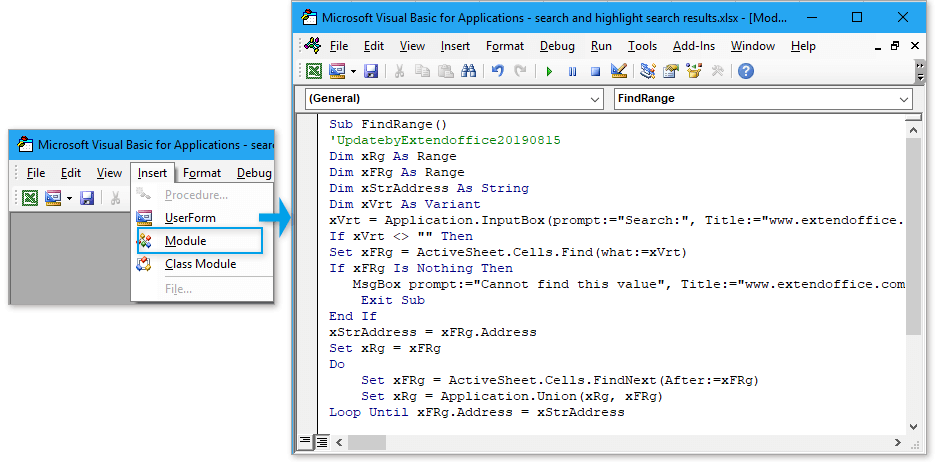
3. 按下 F5 键运行代码。出现提示后,会弹出一个对话框,在其中您可以输入要搜索的值。
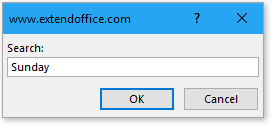
4. 单击“确定”后,所有包含指定值的匹配单元格都会被默认高亮颜色标记。此外,还会弹出一个对话框询问您是否希望删除高亮。单击“确定”将会从所有匹配项中移除高亮;单击“取消”则保留高亮。
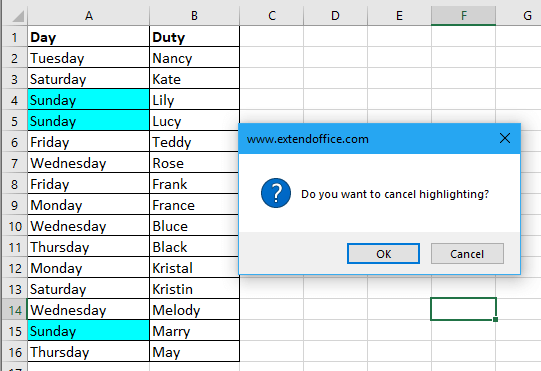
注意事项与提示:
• 如果未找到与您的搜索匹配的单元格,宏将以弹出消息的形式通知您。
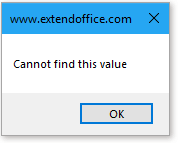
• 此代码搜索整个活动工作表,并且不区分大小写;无论是否大写,都会匹配您的文本。
• 请注意,高亮颜色是标准调色板颜色。如果您想使用不同的颜色,可以在代码中编辑“ColorIndex”值(例如,使用 ColorIndex =6 黄色)。
• 在运行宏之前,请务必保存您的工作,尤其是当您的工作表包含关键数据时,因为无法使用标准的Excel“撤销”功能撤销宏操作。
• 如果您希望将代码应用于范围而不是整个工作表,请修改 ActiveSheet.Cells 为您的目标范围(例如, Range("A1:D20")).
• 运行VBA时,某些用户可能会遇到安全警告。请确保为您的工作簿启用宏。
如果您的搜索值在表格中多次出现,此宏将高亮显示所有实例,这对于审核或复查重复数据录入特别有用。
Excel中的条件格式是一个动态工具,可以自动突出显示满足某些条件的单元格,这使得它非常适合在选定范围内搜索并视觉上标记匹配的数据。这种方法尤其适合当您希望高亮随着搜索参考的变化自动更新,或者需要一种基于公式的、非破坏性的方式来格式化数据时使用。在共享或协作环境中,当宏可能受到限制或不受欢迎时,这种方法也更受青睐。
假设您有一个数据集和一个用于搜索输入的专用单元格(如下图所示)。以下是设置条件格式以动态高亮显示匹配项的方法:
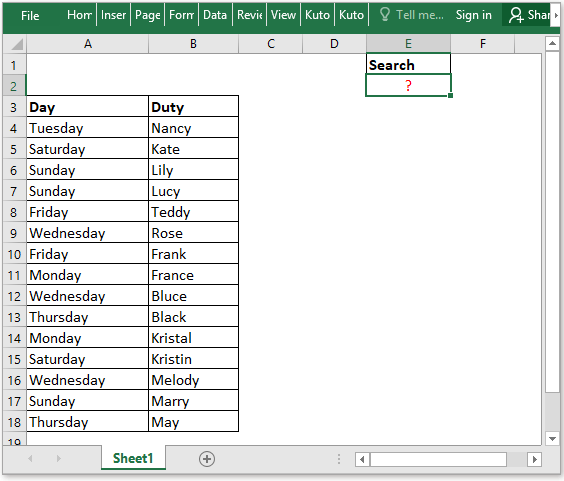
1. 选择要搜索目标值的整个单元格范围。转到“开始”选项卡,点击“条件格式”,然后选择“新建规则”。
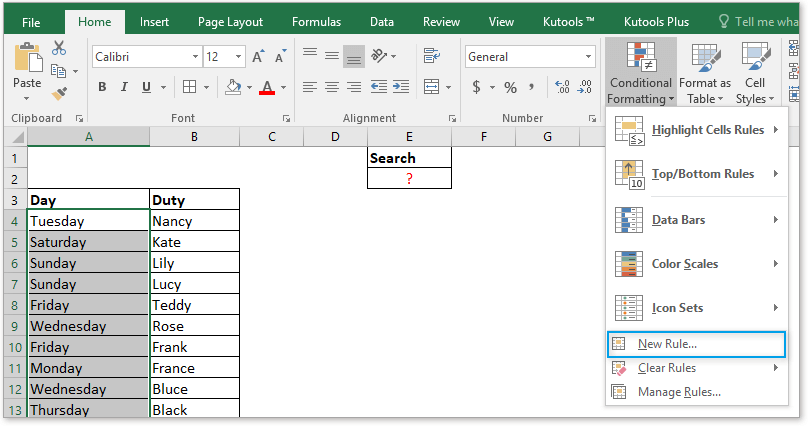
2. 在“新建格式规则”对话框中,选择“使用公式确定要设置格式的单元格”。在“格式值为真时的公式”框中输入以下公式(根据需要替换单元格引用):
=AND($E$2<>"",$E$2=A4)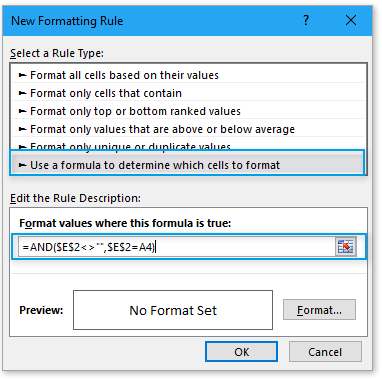
3. 单击“格式”按钮打开“设置单元格格式”对话框,然后在“填充”选项卡上选择所需的填充颜色。确认后单击“确定”,关闭任何对话框。
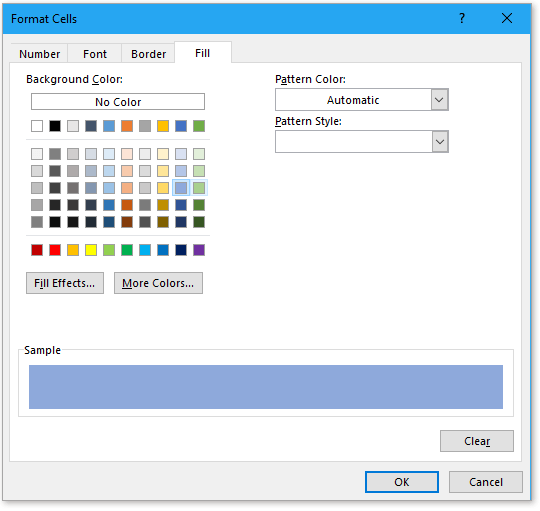
现在,每当您在单元格 E2 中键入关键字时,所选范围内的匹配条目都会自动高亮显示。当搜索值发生变化时,此过程会立即更新,提供了一种无缝方式来审阅数据或反复搜索术语,而无需手动调整。
一些有用的提示:
• 条件格式公式可以处理完全匹配和部分匹配(在更复杂的规则中使用 SEARCH 或 FIND 函数)。
• 此方法是非破坏性的——底层数据保持不变。
• 当将条件格式复制到其他区域时,请仔细检查单元格引用的准确性(根据需要使用绝对或相对引用)。
• 如果条件格式似乎不起作用,请验证您的公式并确保正确引用了输入的目标单元格;错误通常与公式位置不当或范围选择重叠有关。
一个限制是条件格式仅限于格式化,不能例如过滤、选择或以其他方式操纵发现的结果,只能提供视觉线索。对于交互式或持久的颜色编码(如跨多个工作表或工作簿),VBA 或 Kutools 解决方案可能更为合适。
如果您经常一次搜索多个值,或者需要针对复杂高亮显示的现成解决方案,Kutools for Excel 中的“标记关键字”功能提供了独特的灵活性。与标准的 Excel 功能不同,Kutools 允许您输入多个关键字,指定多种高亮选项,选择匹配部分字符串,并且甚至可以使搜索区分大小写。这在质量控制、审核或快速标记列表中的多个项目(例如产品ID、客户名称或其他标识符)时特别有用,尤其是在处理大型数据集时。
要使用此功能,请按以下步骤操作:
1. 选择要搜索关键字的范围。然后导航到 Kutools 选项卡,点击 文本,选择 标记关键字。
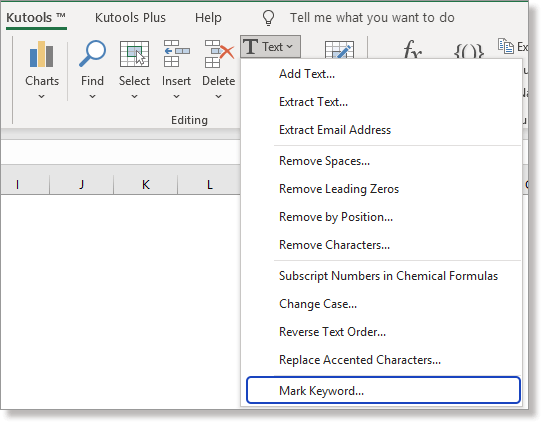
2. 在弹出的对话框中,在“关键字”框中输入要搜索的单词,每个值之间用逗号分隔。选择您首选的标记选项——例如高亮颜色和字体颜色——并指定匹配应如何发生(整个字符串或部分字符串,以及区分大小写)。单击“确定”以应用。
例如,如果您希望只找到与您输入的大写匹配的条目,请勾选“区分大小写”框。当必须精确匹配大小写时,这是特别有用的,比如搜索特定代码或产品ID。
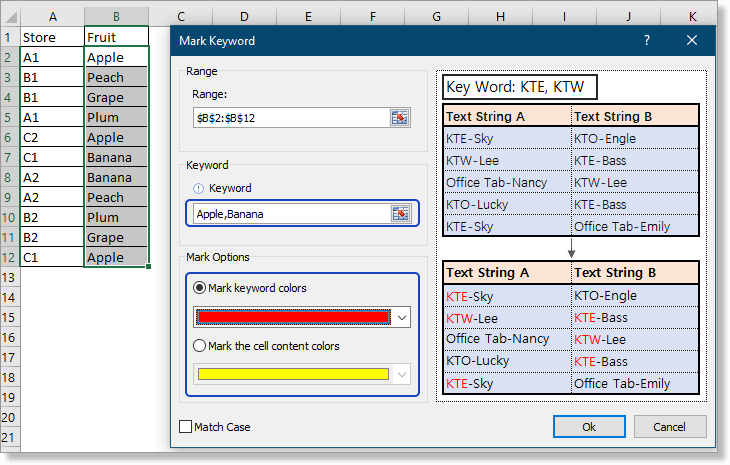
很快,所选范围内的匹配结果将被标记为指定,立即将您的注意力引向关键条目。如果您输入多个关键字,每次出现都会在您的数据中高亮显示。
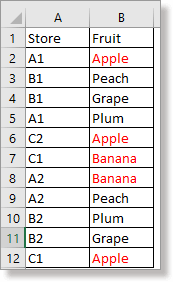
此外,“标记关键字”功能允许部分字符串匹配。例如,如果您希望高亮显示所有包含“ball”或“jump”的单元格,只需在关键字框中输入 ball, jump,选择您的设置,然后单击“确定”。
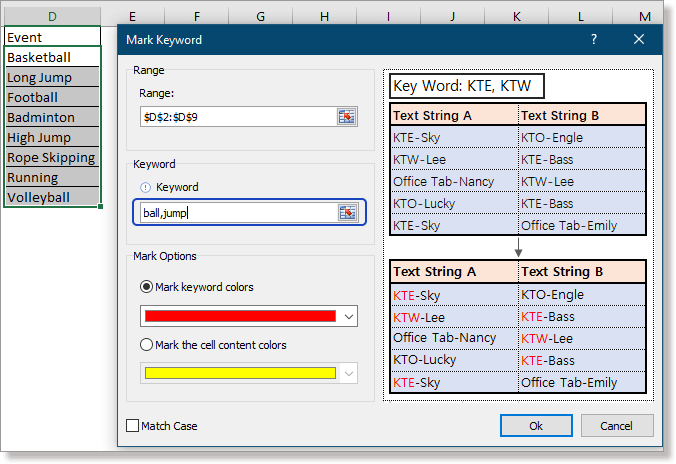 >>>
>>> 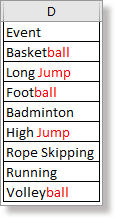
这种方法简单直接,非常适合重复的搜索和高亮任务——比起手动格式化或创建复杂的条件格式规则,可以节省大量时间。Kutools 操作易于访问且可逆,其标记选项高度可定制,非常适合处理大量数据的工作。
请注意,Kutools for Excel 是一个插件,可能需要单独安装。安装后,它会直接集成到 Excel 功能区中。对于寻求更多定制或简化复杂多关键字场景的用户来说,这个功能特别有益。
Kutools for Excel - 通过超过300个必备工具,让Excel功能大幅提升。永久免费享受AI功能!立即获取
在您不想使用公式、VBA 或第三方插件的情况下,您可以使用 Excel 内置的筛选功能缩小与结果匹配的数据范围,然后应用手动高亮。这种方法简单明了,不需要任何设置或更改数据结构的风险。
适用于偶尔的任务或与可能没有宏或插件权限的用户共享文件时,步骤如下:
- 选择您的数据范围(如果有标题的话,包括标题)。
- 转到 数据 > 筛选。标题栏会出现下拉箭头。
- 点击您要搜索的列的筛选下拉箭头,使用搜索框或从列表中选择您的值。单击“确定”以筛选数据。
- 只有匹配的行可见后,选择这些行,转到“开始”选项卡,使用“填充颜色”工具根据需要高亮显示它们。
- 清除筛选以查看所有数据,高亮显示的单元格现在很容易识别。
请注意,这种方法是手动的——如果您的数据集发生变化,您需要重复筛选和高亮显示的步骤。然而,它适用于所有 Excel 版本,对于快速的一次性高亮需求或不允许使用宏的情况特别实用。
对于希望在不使用 VBA 或插件的情况下获得可重复使用、易于审计解决方案的用户,使用辅助列中的简单公式可以快速识别匹配项,然后您可以手动或通过条件格式对其进行高亮显示。
例如,假设您正在 E2 单元格内 A4:A20 范围内搜索一个值。请执行以下操作:
1. 在数据旁边的一列中(例如 B4 单元格),输入以下公式:
=IF(A4=$E$2,"Match","")2. 按 Enter 键。将公式复制到所有相关行(例如 B4:B20)。该公式检查 A 列中的值是否与您的搜索词匹配,并在相同时输出“匹配”。
3. 您现在可以根据帮助列过滤仅显示具有“匹配”的行,或者根据辅助列值使用条件格式自动高亮显示这些行。
💡 提示:为了支持部分匹配,请将等式检查替换为以下公式:
=IF(ISNUMBER(SEARCH($E$2,A4)),"Match","")如果搜索值在单元格内的任何地方找到,则此公式会高亮显示行。记住根据需要调整绝对和相对引用。
使用辅助列可以保持数据井然有序,并方便以后审计或修改搜索逻辑。
在选择 Excel 中搜索和高亮显示的方法时,请考虑您的数据大小、共享要求和自动化需求。宏效率高但需要权限;条件格式动态但可能局限于简单的规则。像 Kutools 这样的插件提供高级批量处理。在应用批量格式化或运行不熟悉的代码之前,始终备份原始数据。如果遇到问题,请仔细检查单元格引用、公式语法,并且如果使用宏,请确保启用了宏并且工作簿已保存后再继续。
示例文件
在Excel中使用条件格式按颜色计数/求和单元格
现在,本教程将告诉您一些方便易用的方法,以便快速按颜色计算或求和通过条件格式设置的单元格。
在Excel中使用条件格式创建图表
例如,您有一个班级的成绩表,并希望创建一个图表来给不同范围内的分数上色,这里本教程将介绍解决这个问题的方法。
在Excel中进行条件格式堆叠条形图
本教程逐步介绍了如何在Excel中如下面截图所示创建条件格式堆叠条形图。
在Excel中若两列相等则条件格式化行或单元格
本文介绍在Excel中若两列相等则条件格式化行或单元格的方法。
在Excel中为每一行应用条件格式
有时,您可能希望为每一行应用条件格式。除了对每一行重复设置相同的规则外,还有一些技巧可以解决这个问题。
最佳Office办公效率工具
| 🤖 | Kutools AI 助手:以智能执行为基础,彻底革新数据分析 |代码生成 |自定义公式创建|数据分析与图表生成 |调用Kutools函数…… |
| 热门功能:查找、选中项的背景色或标记重复项 | 删除空行 | 合并列或单元格且不丢失数据 | 四舍五入…… | |
| 高级LOOKUP:多条件VLookup|多值VLookup|多表查找|模糊查找…… | |
| 高级下拉列表:快速创建下拉列表 |依赖下拉列表 | 多选下拉列表…… | |
| 列管理器: 添加指定数量的列 | 移动列 | 切换隐藏列的可见状态 | 比较区域与列…… | |
| 特色功能:网格聚焦 |设计视图 | 增强编辑栏 | 工作簿及工作表管理器 | 资源库(自动文本) | 日期提取 | 合并数据 | 加密/解密单元格 | 按名单发送电子邮件 | 超级筛选 | 特殊筛选(筛选粗体/倾斜/删除线等)…… | |
| 15大工具集:12项 文本工具(添加文本、删除特定字符等)|50+种 图表 类型(甘特图等)|40+实用 公式(基于生日计算年龄等)|19项 插入工具(插入二维码、从路径插入图片等)|12项 转换工具(小写金额转大写、汇率转换等)|7项 合并与分割工具(高级合并行、分割单元格等)| …… |
通过Kutools for Excel提升您的Excel技能,体验前所未有的高效办公。 Kutools for Excel提供300多项高级功能,助您提升效率并节省时间。 点击此处获取您最需要的功能……
Office Tab为Office带来多标签界面,让您的工作更加轻松
- 支持在Word、Excel、PowerPoint中进行多标签编辑与阅读。
- 在同一个窗口的新标签页中打开和创建多个文档,而不是分多个窗口。
- 可提升50%的工作效率,每天为您减少数百次鼠标点击!
所有Kutools加载项,一键安装
Kutools for Office套件包含Excel、Word、Outlook和PowerPoint的插件,以及Office Tab Pro,非常适合跨Office应用团队使用。
- 全能套装——Excel、Word、Outlook和PowerPoint插件+Office Tab Pro
- 单一安装包、单一授权——数分钟即可完成设置(支持MSI)
- 协同更高效——提升Office应用间的整体工作效率
- 30天全功能试用——无需注册,无需信用卡
- 超高性价比——比单独购买更实惠