如何在Excel中基于单元格值创建二维码?
您知道如何根据Excel中的特定单元格值创建QR码吗? 本文将向您详细介绍实现该方法的方法。
使用条形码控制和VBA代码基于单元格值创建QR码
使用惊人的工具根据单元格值轻松批量创建多个二维码
使用条形码控制和VBA代码基于单元格值创建QR码
条形码控件可以帮助您基于Excel中的单元格值快速创建QR码。 请执行以下操作。
1.打开工作表,其中包含您要创建QR Code的单元格值。
2。 点击 开发商 > 插页 > 更多的控制。 看截图:
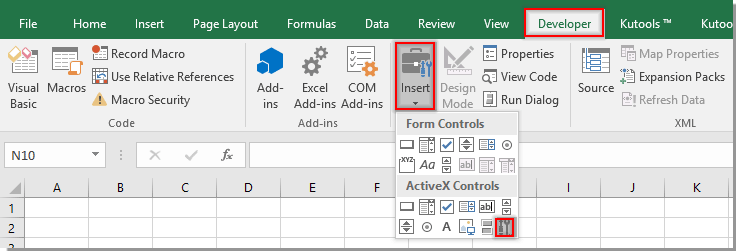
3.在 更多控件 窗口中,检查 Microsoft条码控制16.0 or Microsoft条码控制15.0.

4.如果在“更多控件”窗口中找不到条形码控件,或者条形码控件不是16.0或15.0,则需要通过单击以下链接下载条形码控件文件: 下载条码控制。 如果“更多控件”窗口中有“条形码控件16.0”或“ 15.0”,请跳到下面 步骤10.
下载文件后,将其解压缩,然后使用Excel中的已下载条形码控件更新条形码控件,如下所示。
5.关闭所有Excel工作簿,转到 Start 开始 部分,找到 Excel 应用并右键单击它,然后选择 以管理员身份运行“ 从上下文菜单中。 看截图:

6.在开幕 用户帐户控制 对话框中,单击 USB MIDI(XNUMX通道) 按钮。

7.然后创建一个新的工作簿。 请点击 开发商 > 插页 > 更多的控制。 看截图:
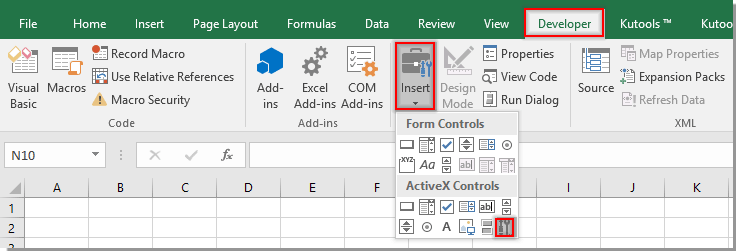
8.在 更多控件 窗口中,单击 注册自定义 按钮,找到并选择下载的二维码OCX文件之一,然后单击 可选 按钮。 看截图:

9。 点击 OK 按钮,当它返回 更多控件 窗口以完成条形码控制的更新。 然后重新打开工作簿,其中包含您要创建QR Code的单元格值。
10。 右键单击工作表标签,然后单击 查看代码 从上下文菜单中打开 Microsoft Visual Basic应用程序 窗口。 然后将下面的VAB代码复制并粘贴到“代码”窗口中。 最后按 其他 + Q 退出键 Microsoft Visual Basic应用程序 窗口。
VBA代码:在Excel中创建QR代码
Sub setQR()
'Updated by Extendoffice 2018/8/22
Dim xSRg As Range
Dim xRRg As Range
Dim xObjOLE As OLEObject
On Error Resume Next
Set xSRg = Application.InputBox("Please select the cell you will create QR code based on", "Kutools for Excel", , , , , , 8)
If xSRg Is Nothing Then Exit Sub
Set xRRg = Application.InputBox("Select a cell to place the QR code", "Kutools for Excel", , , , , , 8)
If xRRg Is Nothing Then Exit Sub
Application.ScreenUpdating = False
Set xObjOLE = ActiveSheet.OLEObjects.Add("BARCODE.BarCodeCtrl.1")
xObjOLE.Object.Style = 11
xObjOLE.Object.Value = xSRg.Text
ActiveSheet.Shapes.Item(xObjOLE.Name).Copy
ActiveSheet.Paste xRRg
xObjOLE.Delete
Application.ScreenUpdating = True
End Sub11。 点击 开发商 > 插页 > 按钮(表单控件) 如下图所示。

12.在当前工作表中绘制一个按钮。 在弹出 分配宏 对话框中选择 设置二维码 在框中,然后单击 OK 按钮。

13.关闭 设计模式 通过点击 开发商 > 设计模式.
14.单击开始中的按钮 Kutools for Excel 对话框中,选择要创建QR Code的单元格,然后单击 OK.

15.在第二 Kutools for Excel 在对话框中,选择一个单元以放置QR码。 看截图:

然后,QR码将立即插入指定的单元格中。 重复步骤14到15,以完成所有创建的QR码。 看截图:
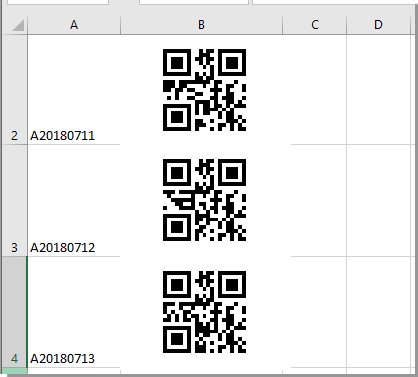
使用惊人的工具根据单元格值轻松批量创建多个二维码
老实说,上述方法并不容易处理,因为它有其自身的局限性。 这里强烈推荐 插入二维码 的特点 Kutools for Excel. 此功能可帮助您根据 Excel 中指定的单元格值,只需单击几下即可快速批量插入二维码。 请按以下步骤完成。
申请前 Kutools for Excel请 首先下载并安装.
1. 首先,准备好要基于的值来创建 QR 码。
2。 点击 库工具 > 插页 > 插入二维码.

提示: 如果您找不到此路径的功能,请按 其他 + S 同时打开 搜索Kutools函数 框,手动输入 扫码支付 在搜索框中,然后您可以看到 插入二维码 功能已列出,只需单击即可激活该功能。 看截图:

现在,插入 QR 代码窗格显示在工作簿的右侧。
3.在 插入二维码 窗格,您需要配置如下。
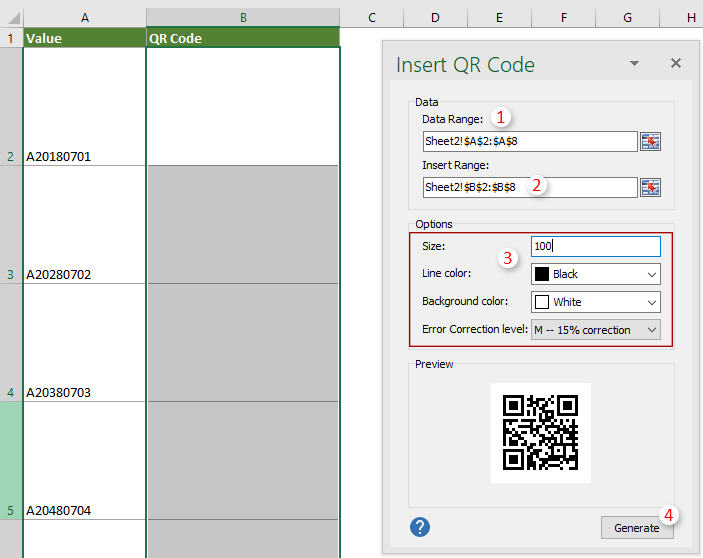
4.然后 Kutools for Excel 弹出对话框,单击 确定。

5. 然后同时创建二维码。 您需要手动关闭 插入二维码 如果完成创建所有 QR 码,则显示窗格。

相关文章:
最佳办公生产力工具
| 🤖 | Kutools 人工智能助手:基于以下内容彻底改变数据分析: 智能执行 | 生成代码 | 创建自定义公式 | 分析数据并生成图表 | 调用 Kutools 函数... |
| 热门特色: 查找、突出显示或识别重复项 | 删除空白行 | 合并列或单元格而不丢失数据 | 不使用公式进行四舍五入 ... | |
| 超级查询: 多条件VLookup | 多值VLookup | 跨多个工作表的 VLookup | 模糊查询 .... | |
| 高级下拉列表: 快速创建下拉列表 | 依赖下拉列表 | 多选下拉列表 .... | |
| 列管理器: 添加特定数量的列 | 移动列 | 切换隐藏列的可见性状态 | 比较范围和列 ... | |
| 特色功能: 网格焦点 | 设计图 | 大方程式酒吧 | 工作簿和工作表管理器 | 资源库 (自动文本) | 日期选择器 | 合并工作表 | 加密/解密单元格 | 按列表发送电子邮件 | 超级筛选 | 特殊过滤器 (过滤粗体/斜体/删除线...)... | |
| 前 15 个工具集: 12 文本 工具 (添加文本, 删除字符,...) | 50+ 图表 类型 (甘特图,...) | 40+ 实用 公式 (根据生日计算年龄,...) | 19 插入 工具 (插入二维码, 从路径插入图片,...) | 12 转化 工具 (小写金额转大写, 货币兑换,...) | 7 合并与拆分 工具 (高级组合行, 分裂细胞,...) | ... 和更多 |
使用 Kutools for Excel 增强您的 Excel 技能,体验前所未有的效率。 Kutools for Excel 提供了 300 多种高级功能来提高生产力并节省时间。 单击此处获取您最需要的功能...

Office Tab 为 Office 带来选项卡式界面,让您的工作更加轻松
- 在Word,Excel,PowerPoint中启用选项卡式编辑和阅读,发布者,Access,Visio和Project。
- 在同一窗口的新选项卡中而不是在新窗口中打开并创建多个文档。
- 每天将您的工作效率提高50%,并减少数百次鼠标单击!
