如何在 Excel 中突出显示已修改/更新的单元格?
有时,您可能希望在编辑工作表/工作簿时突出显示已修改的单元格,以便跟踪更改,但如何在 Excel 中实现这一点呢?
使用“修订”功能突出显示已修改的单元格
在 Excel 中,“修订”功能可以突出显示所做的更改。
1. 在应用 修订 功能之前,请先保存工作簿,然后点击 审阅 > 修订 > 突出显示更改.
2. 在 突出显示更改 对话框中,勾选以下两项: 在编辑时跟踪更改。这也会共享您的工作簿 和 在屏幕上突出显示更改 选项。此外,您还可以指定时间、用户和区域的限制来跟踪更改。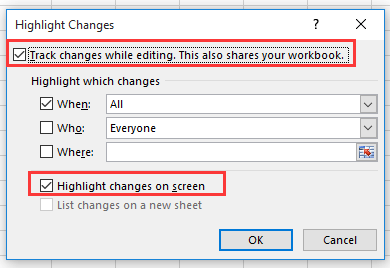
3. 点击 确定。现在会弹出 Microsoft Excel 对话框,并提示您保存工作簿。
4. 点击确定。现在每次修改都会以一个角度标记突出显示。
 |  |  |
提示:此功能适用于整个工作簿。
使用 VBA 代码突出显示已修改的单元格
如果您需要使用 VBA 代码来处理这项任务,可以按照以下步骤操作:
1. 按 Alt + F11 键打开 Microsoft Visual Basic for Applications 窗口。
2. 点击 插入 > 模块,然后在 VBAProject 面板中双击 ThisWorkbook,并将以下代码粘贴到脚本中。
VBA:复制并粘贴单元格地址
'UpdatebyExtendoffice20180307
Private Sub Workbook_SheetChange(ByVal Sh As Object, ByVal Target As Range)
If Target.Value <> "" Then
Target.Interior.ColorIndex = 6
End If
End Sub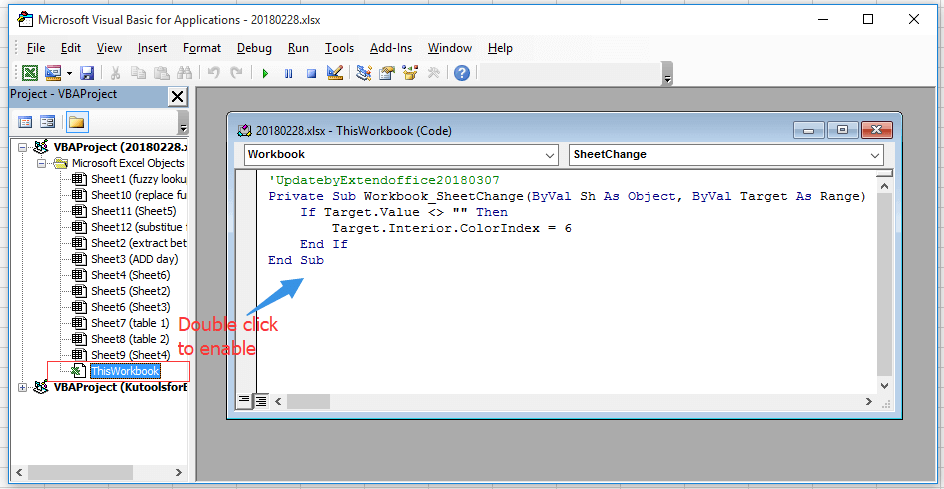
3. 保存代码并返回工作簿,当您修改工作表时,单元格将以背景色突出显示。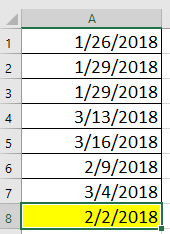
注意: 如果您只想在当前工作表中应用高亮显示,只需右键单击工作表标签并选择 查看代码 在上下文菜单中,然后将以下代码粘贴到脚本中。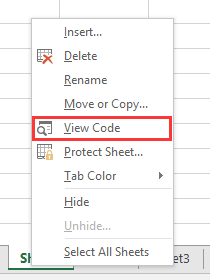
Private Sub WorkSheet_Change(ByVal Target As Range)
'UpdatebyExtendoffice20180307
If Target.Value <> "" Then
Target.Interior.ColorIndex = 6
End If
End Sub使用表格合并功能突出显示表格中已修改的单元格
如果您想根据另一个表格更新主表格,然后在主表格中突出显示已修改或新增的数据,您可以尝试 Kutools for Excel 的 表格合并 功能。
1. 选择需要被其他表格修改或更新的主表格,然后点击 Kutools Plus > 表格合并.
2. 在 表格合并 向导中,选择要基于其更新主表格的表格范围。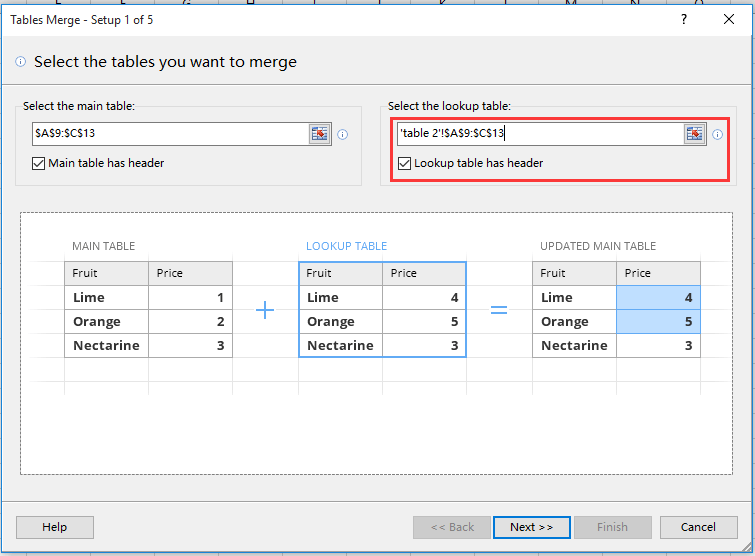
3. 点击 下一步,并选择您希望比较两个表格所依据的关键列。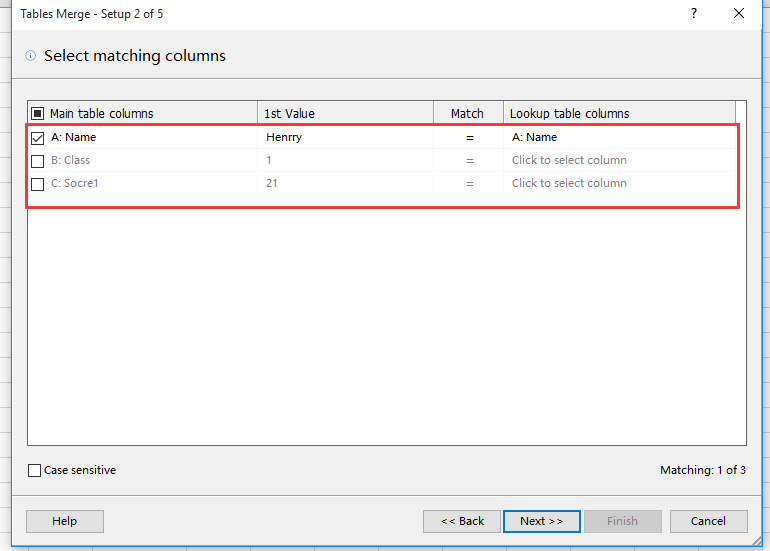
4. 点击 下一步,选择您要更新的列。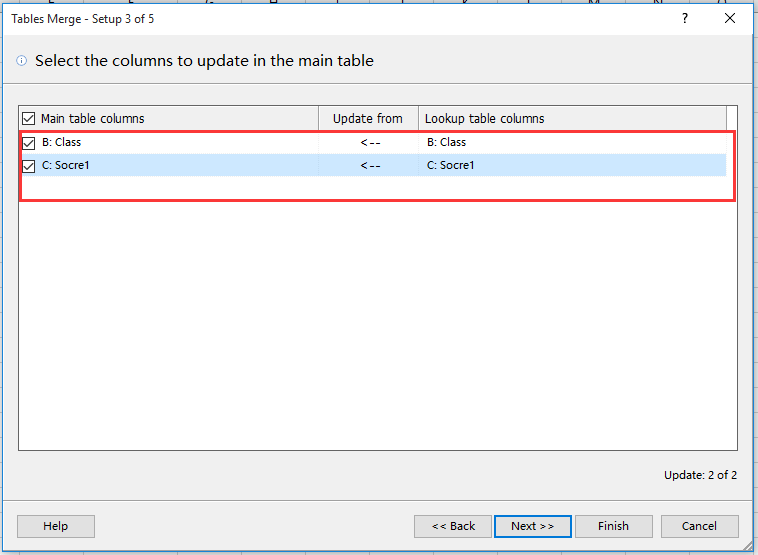
5. 点击 下一步,在高亮选项部分,选择您希望用于已修改单元格的背景色和字体颜色。
6. 点击 完成 和 是 关闭对话框。现在已修改的单元格已被突出显示。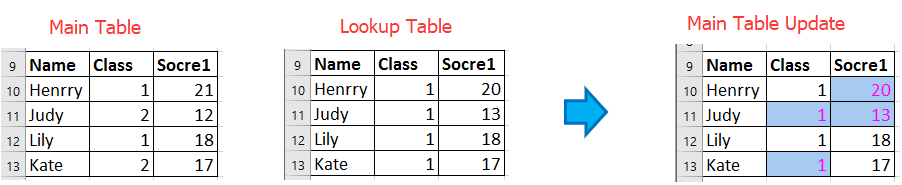
Kutools for Excel - 包含超过 300 个 Excel 必备工具。永久免费享受 AI 功能!立即下载!
最佳Office办公效率工具
| 🤖 | Kutools AI 助手:以智能执行为基础,彻底革新数据分析 |代码生成 |自定义公式创建|数据分析与图表生成 |调用Kutools函数…… |
| 热门功能:查找、选中项的背景色或标记重复项 | 删除空行 | 合并列或单元格且不丢失数据 | 四舍五入…… | |
| 高级LOOKUP:多条件VLookup|多值VLookup|多表查找|模糊查找…… | |
| 高级下拉列表:快速创建下拉列表 |依赖下拉列表 | 多选下拉列表…… | |
| 列管理器: 添加指定数量的列 | 移动列 | 切换隐藏列的可见状态 | 比较区域与列…… | |
| 特色功能:网格聚焦 |设计视图 | 增强编辑栏 | 工作簿及工作表管理器 | 资源库(自动文本) | 日期提取 | 合并数据 | 加密/解密单元格 | 按名单发送电子邮件 | 超级筛选 | 特殊筛选(筛选粗体/倾斜/删除线等)…… | |
| 15大工具集:12项 文本工具(添加文本、删除特定字符等)|50+种 图表 类型(甘特图等)|40+实用 公式(基于生日计算年龄等)|19项 插入工具(插入二维码、从路径插入图片等)|12项 转换工具(小写金额转大写、汇率转换等)|7项 合并与分割工具(高级合并行、分割单元格等)| …… |
通过Kutools for Excel提升您的Excel技能,体验前所未有的高效办公。 Kutools for Excel提供300多项高级功能,助您提升效率并节省时间。 点击此处获取您最需要的功能……
Office Tab为Office带来多标签界面,让您的工作更加轻松
- 支持在Word、Excel、PowerPoint中进行多标签编辑与阅读。
- 在同一个窗口的新标签页中打开和创建多个文档,而不是分多个窗口。
- 可提升50%的工作效率,每天为您减少数百次鼠标点击!
所有Kutools加载项,一键安装
Kutools for Office套件包含Excel、Word、Outlook和PowerPoint的插件,以及Office Tab Pro,非常适合跨Office应用团队使用。
- 全能套装——Excel、Word、Outlook和PowerPoint插件+Office Tab Pro
- 单一安装包、单一授权——数分钟即可完成设置(支持MSI)
- 协同更高效——提升Office应用间的整体工作效率
- 30天全功能试用——无需注册,无需信用卡
- 超高性价比——比单独购买更实惠