如何在Excel的下拉列表中打印所有选项?
您是否曾经尝试在Excel工作表的下拉列表中打印所有选项? 本文讨论的是将下拉列表中的所有选项打印到Excel中的单独打印输出中。
使用VBA代码在下拉列表上打印所有选项
以下VBA代码可以帮助您在工作表的下拉列表中打印所有选项。 请执行以下操作。
1。 按 其他 + F11 键打开 Microsoft Visual Basic应用程序 窗口。
2.在 Microsoft Visual Basic应用程序 窗口,请点击 插页 > 模块。 然后将以下VBA代码复制到“模块”窗口中。 看截图:

VBA代码:将指定下拉列表中的所有选项打印到单独的打印输出中
Sub Iterate_Through_data_Validation()
Dim xRg As Range
Dim xCell As Range
Dim xRgVList As Range
Set xRg = Worksheets("Sheet1").Range("B8")
Set xRgVList = Evaluate(xRg.Validation.Formula1)
For Each xCell In xRgVList
xRg = xCell.Value
ActiveSheet.PrintOut
Next
End Sub备注:在代码中,Sheet1是工作表名称,其中包含您要打印的下拉列表。 B8是包含下拉列表的单元格。 请用您需要的替换它们。
3。 按 F5 键来运行代码。
然后,单独打印出特定工作表中指定下拉列表中的所有选项。
在Excel当前工作表中轻松打印指定的页面:
随着 打印特定页面 实用程序 Kutools for Excel,您可以轻松打印当前工作表中的指定页面,例如全部打印 奇数页所有 偶数页,只打印 当前页面,以及打印自定义页面范围,如下图所示。
立即下载并试用! (30 天免费试用)
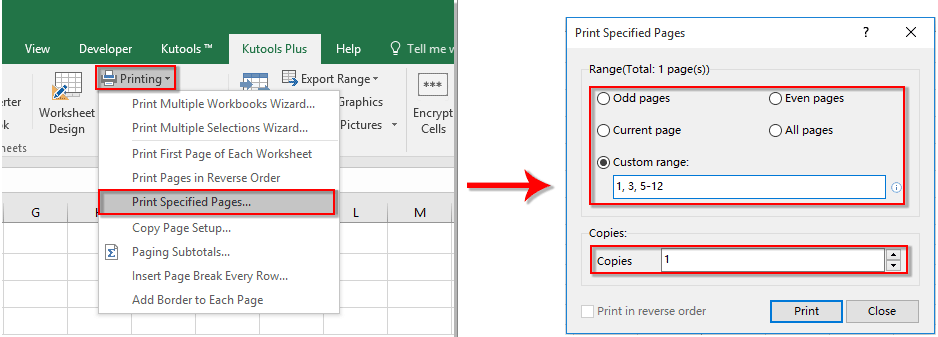
相关文章:
- 在Excel下拉列表中选择值时如何自动填充其他单元格?
- 在Excel下拉列表中键入时如何自动完成?
- 如何在Excel中创建下拉列表日历?
- 如何在Excel中创建可搜索的下拉列表?
- 如何在Excel中创建具有多个选择或值的下拉列表?
最佳办公生产力工具
| 🤖 | Kutools 人工智能助手:基于以下内容彻底改变数据分析: 智能执行 | 生成代码 | 创建自定义公式 | 分析数据并生成图表 | 调用 Kutools 函数... |
| 热门特色: 查找、突出显示或识别重复项 | 删除空白行 | 合并列或单元格而不丢失数据 | 不使用公式进行四舍五入 ... | |
| 超级查询: 多条件VLookup | 多值VLookup | 跨多个工作表的 VLookup | 模糊查询 .... | |
| 高级下拉列表: 快速创建下拉列表 | 依赖下拉列表 | 多选下拉列表 .... | |
| 列管理器: 添加特定数量的列 | 移动列 | 切换隐藏列的可见性状态 | 比较范围和列 ... | |
| 特色功能: 网格焦点 | 设计图 | 大方程式酒吧 | 工作簿和工作表管理器 | 资源库 (自动文本) | 日期选择器 | 合并工作表 | 加密/解密单元格 | 按列表发送电子邮件 | 超级筛选 | 特殊过滤器 (过滤粗体/斜体/删除线...)... | |
| 前 15 个工具集: 12 文本 工具 (添加文本, 删除字符,...) | 50+ 图表 类型 (甘特图,...) | 40+ 实用 公式 (根据生日计算年龄,...) | 19 插入 工具 (插入二维码, 从路径插入图片,...) | 12 转化 工具 (小写金额转大写, 货币兑换,...) | 7 合并与拆分 工具 (高级组合行, 分裂细胞,...) | ... 和更多 |
使用 Kutools for Excel 增强您的 Excel 技能,体验前所未有的效率。 Kutools for Excel 提供了 300 多种高级功能来提高生产力并节省时间。 单击此处获取您最需要的功能...

Office Tab 为 Office 带来选项卡式界面,让您的工作更加轻松
- 在Word,Excel,PowerPoint中启用选项卡式编辑和阅读,发布者,Access,Visio和Project。
- 在同一窗口的新选项卡中而不是在新窗口中打开并创建多个文档。
- 每天将您的工作效率提高50%,并减少数百次鼠标单击!

Sort comments by
#37215
This comment was minimized by the moderator on the site
0
0
#36833
This comment was minimized by the moderator on the site
Report
0
0
#35276
This comment was minimized by the moderator on the site
Report
0
0
#35277
This comment was minimized by the moderator on the site
0
0
#35278
This comment was minimized by the moderator on the site
Report
0
0
#35274
This comment was minimized by the moderator on the site
0
0
#35275
This comment was minimized by the moderator on the site
Report
0
0
#31667
This comment was minimized by the moderator on the site
0
0
#31668
This comment was minimized by the moderator on the site
Report
0
0
#30742
This comment was minimized by the moderator on the site
Report
0
0
#30743
This comment was minimized by the moderator on the site
Report
0
0
#30377
This comment was minimized by the moderator on the site
0
0
#30378
This comment was minimized by the moderator on the site
Report
0
0
#30379
This comment was minimized by the moderator on the site
0
0
#24951
This comment was minimized by the moderator on the site
0
0
There are no comments posted here yet
