如何一次性按字母顺序单独对每一行进行排序?
假设您有一个数据区域,现在您想按照下图所示的那样,将每一行按字母顺序单独排序,该如何解决呢?在本文中,我将介绍一些快速在 Excel 中处理此任务的方法和技巧。
 使用排序功能逐一对每一行按字母顺序排序
使用排序功能逐一对每一行按字母顺序排序
要按字母顺序单独对每一行进行排序,您可以应用排序功能并选择从左到右排序选项,然后逐一对它们进行排序。
1. 选择您要按字母顺序排序的第一行,然后点击 数据 > 排序,在弹出的 排序警告 对话框中,勾选 继续 当前选择选项,并点击 排序 按钮。参见截图: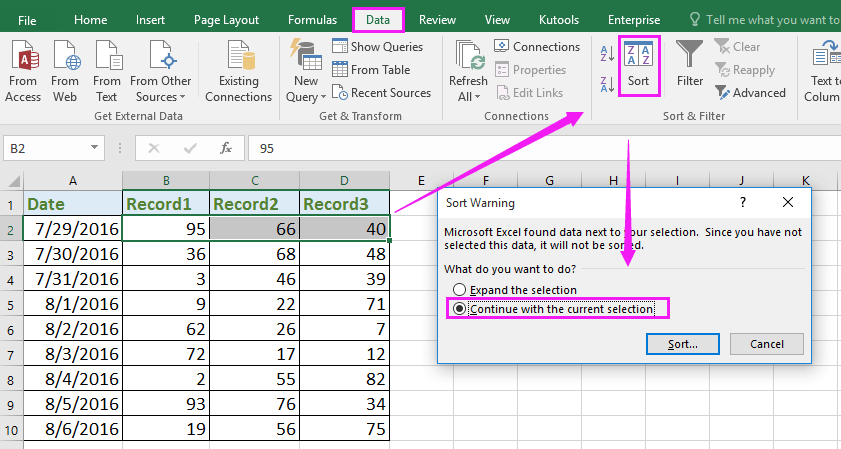
2. 然后在 排序 对话框中,点击 选项 以打开 排序选项 对话框,并勾选 从左到右排序。参见截图: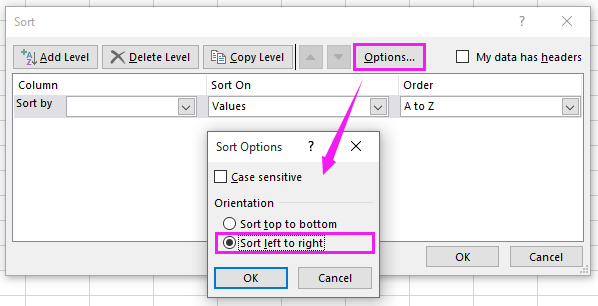
3. 然后点击 确定 返回到 排序 对话框,并在 行 下拉列表中选择您要首先排序的行号,然后指定 排序依据 和 顺序 根据需要。参见截图: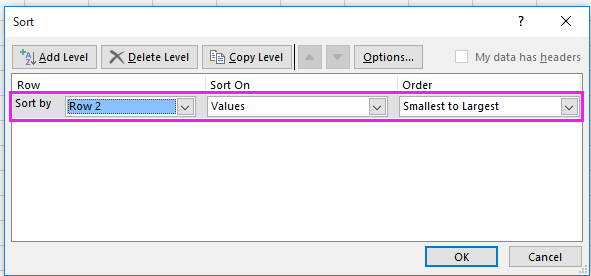
4. 点击 确定。您会发现所选的第一行已从小到大排序。参见截图: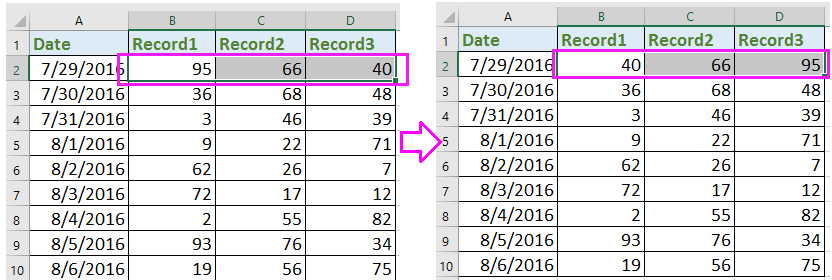
5. 重复上述步骤 1-4 来逐一排序其他行。现在每一行都已按字母顺序单独排序。

使用 Kutools AI 解锁 Excel 魔法
- 智能执行:执行单元格操作、分析数据和创建图表——所有这些都由简单命令驱动。
- 自定义公式:生成量身定制的公式,优化您的工作流程。
- VBA 编码:轻松编写和实现 VBA 代码。
- 公式解释:轻松理解复杂公式。
- 文本翻译:打破电子表格中的语言障碍。
 使用公式快速对每一行按字母顺序排序
使用公式快速对每一行按字母顺序排序
如果有数百行需要单独排序,上述方法会非常耗时。在这里,我为您介绍一些公式,可以快速地对每一行从小到大或从大到小进行单独排序。
1. 选择一个空白单元格,位于您要排序的行旁边,例如 F2,输入此公式 =SMALL($B2:$D2,1),然后按下 Enter 键。参见截图:
2. 然后转到下一个单元格 G2,输入此公式 =SMALL($B2:$D2,2) 并按下 Enter 键。参见截图: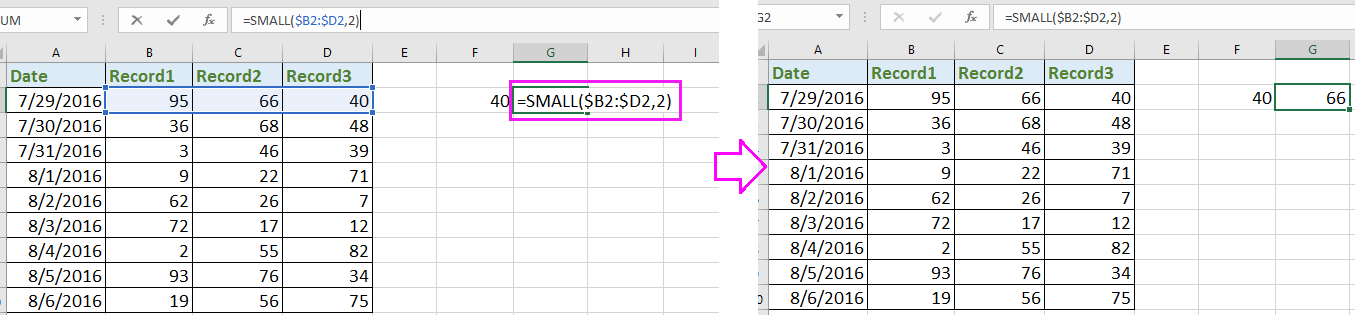
3. 在单元格 M2 中,输入公式 =SMALL($B2:$D2,3) 并按下 Enter 键,现在第一行已从小到大排序。参见截图: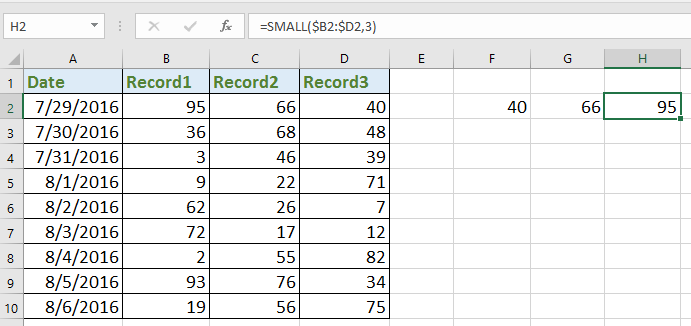
提示:在上述公式中,B2:D2 是您要排序的行中的列单元格,1、2、3 分别表示最小、第二小、第三小,您可以根据需要更改它们。
4. 选择单元格 F2:H2(公式单元格)并拖动自动填充柄至您需要用于排序相应列单元格的单元格上。参见截图: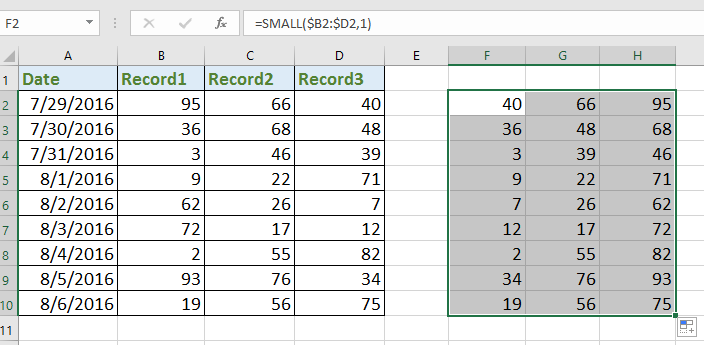
现在每一行都已单独排序,您可以复制公式单元格并将它们粘贴为值,以替换数据区域中的原始值(视需要而定)。
最佳Office办公效率工具
| 🤖 | Kutools AI 助手:以智能执行为基础,彻底革新数据分析 |代码生成 |自定义公式创建|数据分析与图表生成 |调用Kutools函数…… |
| 热门功能:查找、选中项的背景色或标记重复项 | 删除空行 | 合并列或单元格且不丢失数据 | 四舍五入…… | |
| 高级LOOKUP:多条件VLookup|多值VLookup|多表查找|模糊查找…… | |
| 高级下拉列表:快速创建下拉列表 |依赖下拉列表 | 多选下拉列表…… | |
| 列管理器: 添加指定数量的列 | 移动列 | 切换隐藏列的可见状态 | 比较区域与列…… | |
| 特色功能:网格聚焦 |设计视图 | 增强编辑栏 | 工作簿及工作表管理器 | 资源库(自动文本) | 日期提取 | 合并数据 | 加密/解密单元格 | 按名单发送电子邮件 | 超级筛选 | 特殊筛选(筛选粗体/倾斜/删除线等)…… | |
| 15大工具集:12项 文本工具(添加文本、删除特定字符等)|50+种 图表 类型(甘特图等)|40+实用 公式(基于生日计算年龄等)|19项 插入工具(插入二维码、从路径插入图片等)|12项 转换工具(小写金额转大写、汇率转换等)|7项 合并与分割工具(高级合并行、分割单元格等)| …… |
通过Kutools for Excel提升您的Excel技能,体验前所未有的高效办公。 Kutools for Excel提供300多项高级功能,助您提升效率并节省时间。 点击此处获取您最需要的功能……
Office Tab为Office带来多标签界面,让您的工作更加轻松
- 支持在Word、Excel、PowerPoint中进行多标签编辑与阅读。
- 在同一个窗口的新标签页中打开和创建多个文档,而不是分多个窗口。
- 可提升50%的工作效率,每天为您减少数百次鼠标点击!
所有Kutools加载项,一键安装
Kutools for Office套件包含Excel、Word、Outlook和PowerPoint的插件,以及Office Tab Pro,非常适合跨Office应用团队使用。
- 全能套装——Excel、Word、Outlook和PowerPoint插件+Office Tab Pro
- 单一安装包、单一授权——数分钟即可完成设置(支持MSI)
- 协同更高效——提升Office应用间的整体工作效率
- 30天全功能试用——无需注册,无需信用卡
- 超高性价比——比单独购买更实惠