如何在Excel中生成唯一组合?
假设您有三个列表,现在您想从这三个列表中生成唯一组合作为下面的截图所示,那么您如何快速解决这个麻烦的问题呢?
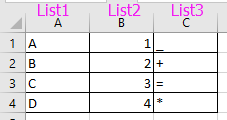

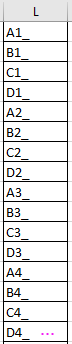
使用多个公式生成唯一组合
1. 在三个列表旁边选择一个空白列,例如D列,并在编辑栏中输入此公式 =MOD((ROW()-1),4)+1,然后按 Ctrl + Enter 键将此公式应用到整个列。请参见截图:
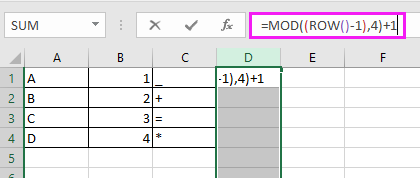
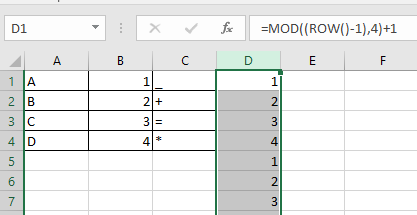
2. 然后选择第一个公式列D旁边的整个E列,并在编辑栏中输入 =MOD(INT((ROW()-1)/4),4)+1,然后按 Ctrl + Enter 键应用该公式。请参见截图:
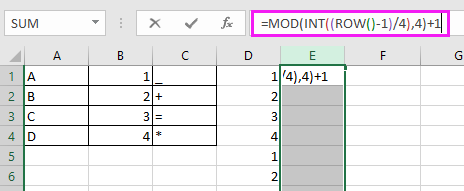
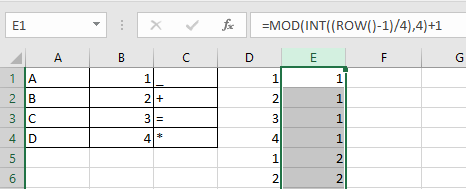
3. 移动到第二个公式列E旁边的第三个新列F,并在编辑栏中输入此公式 =MOD(INT(INT((ROW()-1)/4)/4),4)+1,然后按 Ctrl + Enter 键将公式应用到整个列。请参见截图:
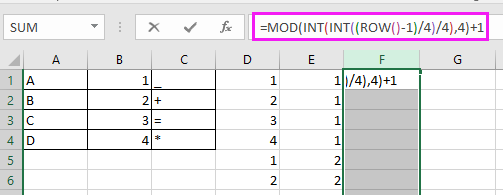
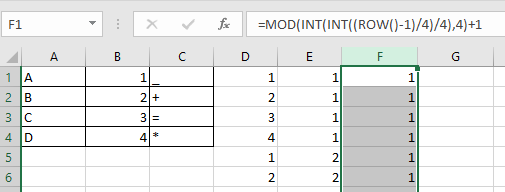
4. 继续选择G列,并在编辑栏中输入此公式 =INDEX(A$1:A$4,D1),然后按 Ctrl + Enter 键获取结果。请参见截图:
提示:A1是第一个列表的第一个单元格,D1是包含第一个公式的列的第一个单元格。
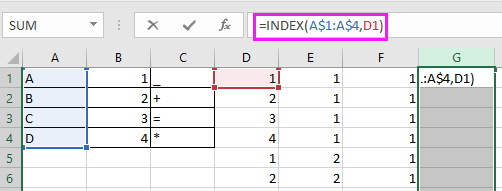
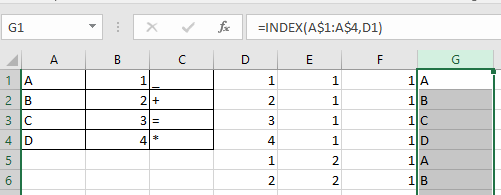
5. 单击G1,然后向右拖动自动填充柄至I1,然后分别选择H列和I列以将公式应用到整个列。请参见截图:
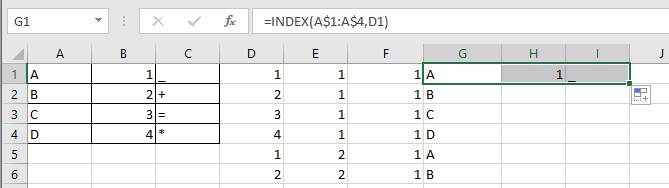
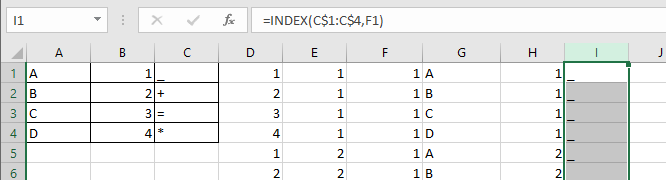
然后您可以合并G列、H列和I列。
6. 选择J1,然后输入此公式 =G1&H1&I1,按 Enter 键,然后向下拖动自动填充柄直到出现重复项。请参见截图:
提示:G1、H1和I1是包含公式的单元格。
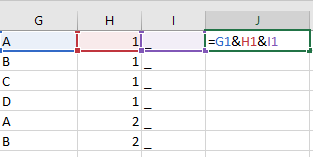
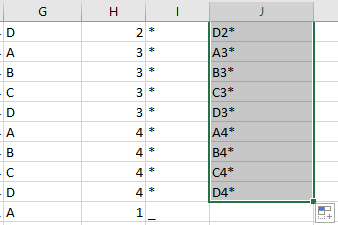
现在所有唯一组合都已由三个列表生成。
注意:在公式 =MOD((ROW()-1),4)+1、=MOD(INT((ROW()-1)/4),4)+1 和 =MOD(INT(INT((ROW()-1)/4)/4),4)+1 中,4表示列表中有4个数据。
通过Kutools for Excel生成唯一组合
使用上述方法,对于用户来说太复杂和麻烦了,幸运的是,Kutools for Excel的列出所有组合功能可以快速通过三个列表生成唯一的可能组合。
1. 单击 Kutools > 插入 > 列出所有组合。请参见截图:

2. 然后在 “列出所有组合”对话框中,从 “类型”下拉列表中选择“值”,单击“浏览”按钮选择第一个列表,并单击“添加”将其添加到组合列表中。请参见截图:

重复此操作以将所有列表依次添加到组合列表部分。请参见截图:

3. 单击确定,并在弹出的对话框中选择目标范围的第一个单元格以输出组合。请参见截图:

4. 单击确定,所有唯一组合已经生成。

Kutools for Excel - 通过超过300个必备工具,让Excel功能大幅提升。永久免费享受AI功能!立即获取
演示:在Excel中列出所有可能的唯一组合
相关文章:
最佳Office办公效率工具
| 🤖 | Kutools AI 助手:以智能执行为基础,彻底革新数据分析 |代码生成 |自定义公式创建|数据分析与图表生成 |调用Kutools函数…… |
| 热门功能:查找、选中项的背景色或标记重复项 | 删除空行 | 合并列或单元格且不丢失数据 | 四舍五入…… | |
| 高级LOOKUP:多条件VLookup|多值VLookup|多表查找|模糊查找…… | |
| 高级下拉列表:快速创建下拉列表 |依赖下拉列表 | 多选下拉列表…… | |
| 列管理器: 添加指定数量的列 | 移动列 | 切换隐藏列的可见状态 | 比较区域与列…… | |
| 特色功能:网格聚焦 |设计视图 | 增强编辑栏 | 工作簿及工作表管理器 | 资源库(自动文本) | 日期提取 | 合并数据 | 加密/解密单元格 | 按名单发送电子邮件 | 超级筛选 | 特殊筛选(筛选粗体/倾斜/删除线等)…… | |
| 15大工具集:12项 文本工具(添加文本、删除特定字符等)|50+种 图表 类型(甘特图等)|40+实用 公式(基于生日计算年龄等)|19项 插入工具(插入二维码、从路径插入图片等)|12项 转换工具(小写金额转大写、汇率转换等)|7项 合并与分割工具(高级合并行、分割单元格等)| …… |
通过Kutools for Excel提升您的Excel技能,体验前所未有的高效办公。 Kutools for Excel提供300多项高级功能,助您提升效率并节省时间。 点击此处获取您最需要的功能……
Office Tab为Office带来多标签界面,让您的工作更加轻松
- 支持在Word、Excel、PowerPoint中进行多标签编辑与阅读。
- 在同一个窗口的新标签页中打开和创建多个文档,而不是分多个窗口。
- 可提升50%的工作效率,每天为您减少数百次鼠标点击!
所有Kutools加载项,一键安装
Kutools for Office套件包含Excel、Word、Outlook和PowerPoint的插件,以及Office Tab Pro,非常适合跨Office应用团队使用。
- 全能套装——Excel、Word、Outlook和PowerPoint插件+Office Tab Pro
- 单一安装包、单一授权——数分钟即可完成设置(支持MSI)
- 协同更高效——提升Office应用间的整体工作效率
- 30天全功能试用——无需注册,无需信用卡
- 超高性价比——比单独购买更实惠