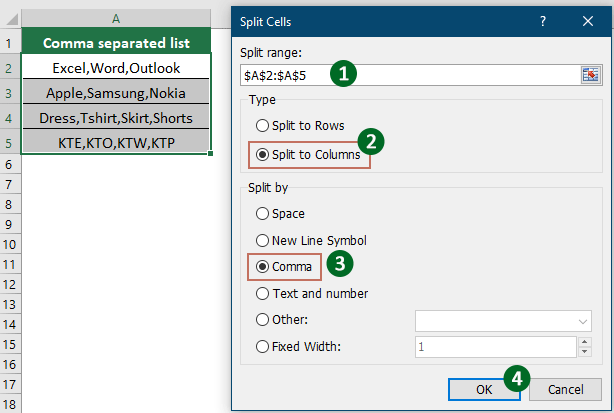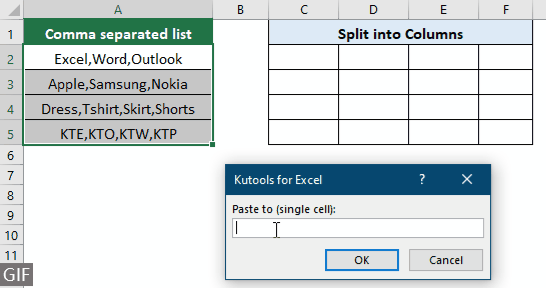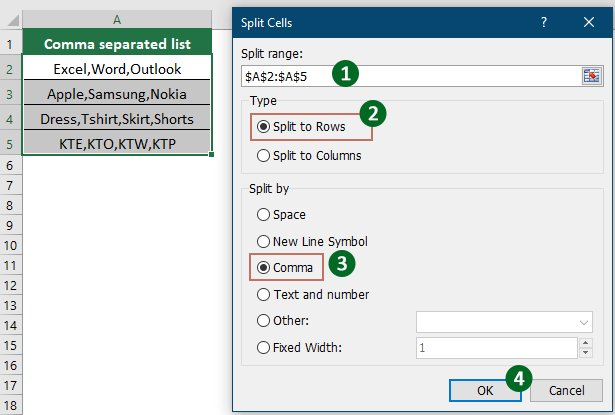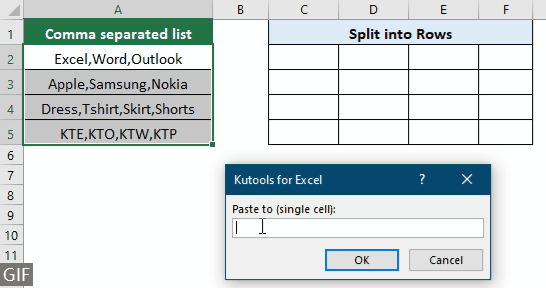在 Excel 中将逗号分隔的值分割为行/列 - 简易指南
在某些情况下,您可能需要将选定单元格中的逗号分隔值分割为单独的行或列。本指南将探讨不同的有效方法,提供逐步说明,以确保您能够根据需要高效管理和重新组织数据。
将逗号分隔的值分割到不同的列中
要将选定单元格中的逗号分隔值分割到不同的列中,请尝试本节中的方法。
使用文本分栏向导将逗号分隔的值分割到列中
要将选定单元格中的逗号分隔值分割到列中,常用的方法是 Excel 中的文本分栏向导。在这里,我将逐步向您展示如何使用此向导来实现所需的结果。
1.选择要分割值到列的单元格区域,然后点击“数据”> “分栏”。查看截图:

2. 在第一个“转换文本到列向导”对话框中,选择“分隔符”选项,然后点击“下一步”按钮。

3. 在第二个“转换文本到列向导”对话框中,仅勾选“逗号”框中的“分隔符”部分,然后点击“下一步”按钮。

4. 在最后一个“转换文本到列向导”对话框中,在“目标”框中选择一个单元格以定位分割值,最后点击“完成”按钮。

现在,选定单元格中用逗号分隔的所有值已分割到不同的列中,如下截图所示。

使用 Kutools轻松将逗号分隔的值分割到多个列中
如您所见,“文本分栏”向导需要多个步骤来完成任务。如果您需要更简单的方法,强烈推荐使用“Kutools for Excel”的“分割单元格”功能。通过此功能,您可以方便地根据特定分隔符将单元格分割为多个列或行,只需在一个对话框中完成设置。
安装 Kutools for Excel 后,选择“Kutools” > “合并与分割” > “分割单元格”以打开“分割单元格”对话框。
- 选择包含您希望分割的文本的单元格区域。
- 选择“分割至列”选项。
- 选择“逗号”(或您需要的任何分隔符)并点击“确定”。
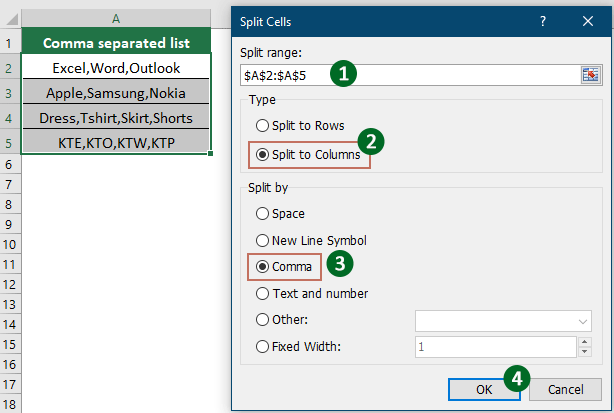
- 选择一个目标单元格并点击“确定”以获取所有分割数据。
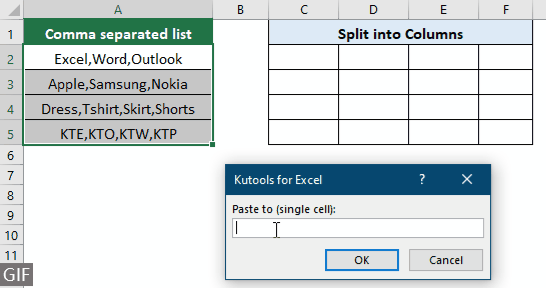
将逗号分隔的值分割到不同的行中
本节演示了两种方法,帮助您在 Excel 中将逗号分隔的值分割到不同的行中。请按以下步骤操作。
使用 VBA 将逗号分隔的值分割到多行中
要将逗号分隔的值分割到行中,您可以应用以下 VBA代码。
1. 同时按下“Alt” + “F11”键以打开“Microsoft Visual Basic for Applications”窗口。
2. 在“Microsoft Visual Basic for Applications”窗口中,点击“插入”>“模块”。然后将以下 VBA代码复制并粘贴到模块窗口中。
VBA代码:将逗号分隔的值分割到行中
Sub SplitAll()
Dim xRg As Range
Dim xRg1 As Range
Dim xCell As Range
Dim I As Long
Dim xAddress As String
Dim xUpdate As Boolean
Dim xRet As Variant
On Error Resume Next
xAddress = Application.ActiveWindow.RangeSelection.Address
Set xRg = Application.InputBox("Please select a range", "Kutools for Excel", xAddress, , , , , 8)
Set xRg = Application.Intersect(xRg, xRg.Worksheet.UsedRange)
If xRg Is Nothing Then Exit Sub
If xRg.Columns.Count > 1 Then
MsgBox "You can't select multiple columns", , "Kutools for Excel"
Exit Sub
End If
Set xRg1 = Application.InputBox("Split to (single cell):", "Kutools for Excel", , , , , , 8)
Set xRg1 = xRg1.Range("A1")
If xRg1 Is Nothing Then Exit Sub
xUpdate = Application.ScreenUpdating
Application.ScreenUpdating = False
For Each xCell In xRg
xRet = Split(xCell.Value, ",")
xRg1.Worksheet.Range(xRg1.Offset(I, 0), xRg1.Offset(I + UBound(xRet, 1), 0)) = Application.WorksheetFunction.Transpose(xRet)
I = I + UBound(xRet, 1) + 1
Next
Application.ScreenUpdating = xUpdate
End Sub3. 按下“F5”键运行代码。在弹出的“Kutools for Excel”对话框中,选择您要分割的单元格,然后点击“确定”按钮。

4. 在第二个弹出的“Kutools for Excel”对话框中,选择一个单元格以定位分割值,然后点击“确定”。

然后您可以看到选定单元格中用逗号分隔的值已分割到行中,如下截图所示。

使用 Kutools for Excel轻松将逗号分隔的值分割到行中
VBA代码对于 Excel 新手来说太难以修改以满足他们的需求。在这里,“Kutools for Excel”的“分割单元格”功能也可以帮助轻松地将逗号分隔的值分割到 Excel 中的多行中。
安装 Kutools for Excel 后,选择“Kutools” > “合并与分割” > “分割单元格”以打开“分割单元格”对话框。
- 选择包含您希望分割的逗号分隔值的单元格区域。
- 选择“分割至多行”选项。
- 选择“逗号”(或您需要的任何分隔符)并点击“确定”。
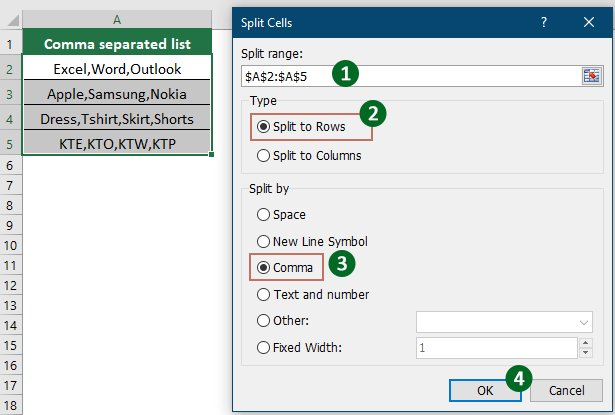
- 选择一个目标单元格并点击“确定”以获取所有分割数据。
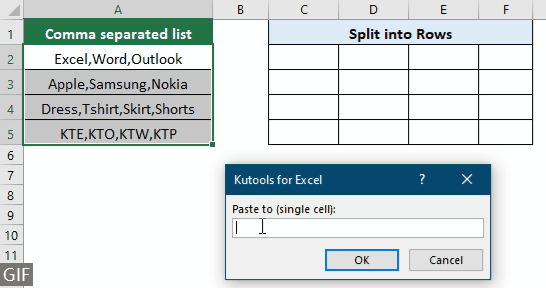
演示:使用 Kutools for Excel 快速将逗号分隔的值分割到行或列中
最佳Office办公效率工具
| 🤖 | Kutools AI 助手:以智能执行为基础,彻底革新数据分析 |代码生成 |自定义公式创建|数据分析与图表生成 |调用Kutools函数…… |
| 热门功能:查找、选中项的背景色或标记重复项 | 删除空行 | 合并列或单元格且不丢失数据 | 四舍五入…… | |
| 高级LOOKUP:多条件VLookup|多值VLookup|多表查找|模糊查找…… | |
| 高级下拉列表:快速创建下拉列表 |依赖下拉列表 | 多选下拉列表…… | |
| 列管理器: 添加指定数量的列 | 移动列 | 切换隐藏列的可见状态 | 比较区域与列…… | |
| 特色功能:网格聚焦 |设计视图 | 增强编辑栏 | 工作簿及工作表管理器 | 资源库(自动文本) | 日期提取 | 合并数据 | 加密/解密单元格 | 按名单发送电子邮件 | 超级筛选 | 特殊筛选(筛选粗体/倾斜/删除线等)…… | |
| 15大工具集:12项 文本工具(添加文本、删除特定字符等)|50+种 图表 类型(甘特图等)|40+实用 公式(基于生日计算年龄等)|19项 插入工具(插入二维码、从路径插入图片等)|12项 转换工具(小写金额转大写、汇率转换等)|7项 合并与分割工具(高级合并行、分割单元格等)| …… |
通过Kutools for Excel提升您的Excel技能,体验前所未有的高效办公。 Kutools for Excel提供300多项高级功能,助您提升效率并节省时间。 点击此处获取您最需要的功能……
Office Tab为Office带来多标签界面,让您的工作更加轻松
- 支持在Word、Excel、PowerPoint中进行多标签编辑与阅读。
- 在同一个窗口的新标签页中打开和创建多个文档,而不是分多个窗口。
- 可提升50%的工作效率,每天为您减少数百次鼠标点击!
所有Kutools加载项,一键安装
Kutools for Office套件包含Excel、Word、Outlook和PowerPoint的插件,以及Office Tab Pro,非常适合跨Office应用团队使用。
- 全能套装——Excel、Word、Outlook和PowerPoint插件+Office Tab Pro
- 单一安装包、单一授权——数分钟即可完成设置(支持MSI)
- 协同更高效——提升Office应用间的整体工作效率
- 30天全功能试用——无需注册,无需信用卡
- 超高性价比——比单独购买更实惠