如何在 Excel 中找到某个特定名称区域的使用位置?
创建一个名称区域后,您可能在许多单元格和公式中使用了该名称区域。但是,如何在当前工作簿中找出这些单元格和公式呢?本文介绍了三种巧妙的方法来轻松解决这个问题。
使用 Kutools for Excel 查找某个特定名称区域的使用位置
 使用“查找和替换”功能查找某个特定名称区域的使用位置
使用“查找和替换”功能查找某个特定名称区域的使用位置
我们可以轻松应用 Excel 的“查找和替换”功能来找出所有应用了特定名称区域的单元格。请按照以下步骤操作:
1. 同时按下 Ctrl + F 键以打开“查找和替换”对话框。
注意:您也可以通过点击“开始”>“查找和选择”>“查找”来打开此“查找和替换”对话框。
2. 在打开的“查找和替换”对话框中,请按照以下截图所示进行操作:
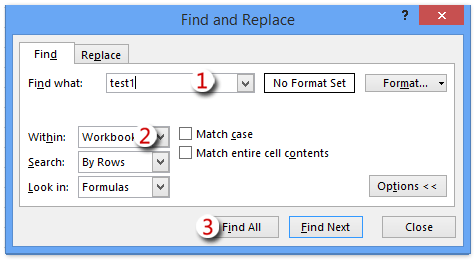
(1) 在“查找内容”框中输入特定名称区域的名称;
(2) 从“范围”下拉列表中选择“工作簿”;
(3) 点击“查找全部”按钮。
注意:如果“范围”下拉列表不可见,请点击“选项 ”按钮以展开搜索选项。
现在,您将看到所有包含指定名称区域名称的单元格都列在“查找和替换”对话框的底部。请参见截图:

注意:“查找和替换”方法不仅可以找出所有使用该特定名称区域的单元格,还可以找出所有覆盖该名称区域的单元格。
 使用 VBA 查找某个特定名称区域的使用位置
使用 VBA 查找某个特定名称区域的使用位置
此方法将介绍一个 VBA 宏,用于找出所有使用该特定名称区域的单元格。请按照以下步骤操作:
1. 同时按下 Alt + F11 键以打开 Microsoft Visual Basic for Applications 窗口。
2. 点击“ 插入”>“模块”,并将以下代码复制并粘贴到打开的“模块”窗口中。
VBA:查找某个特定名称区域的使用位置
Sub Find_namedrange_place()
Dim xRg As Range
Dim xCell As Range
Dim xSht As Worksheet
Dim xFoundAt As String
Dim xAddress As String
Dim xShName As String
Dim xSearchName As String
On Error Resume Next
xShName = Application.InputBox("Please type a sheet name you will find cells in:", "Kutools for Excel", Application.ActiveSheet.Name)
Set xSht = Application.Worksheets(xShName)
Set xRg = xSht.Cells.SpecialCells(xlCellTypeFormulas)
On Error GoTo 0
If Not xRg Is Nothing Then
xSearchName = Application.InputBox("Please type the name of named range:", "Kutools for Excel")
Set xCell = xRg.Find(What:=xSearchName, LookIn:=xlFormulas, _
LookAt:=xlPart, SearchOrder:=xlByRows, SearchDirection:=xlNext, _
MatchCase:=False, SearchFormat:=False)
If Not xCell Is Nothing Then
xAddress = xCell.Address
If IsPresent(xCell.Formula, xSearchName) Then
xFoundAt = xCell.Address
End If
Do
Set xCell = xRg.FindNext(xCell)
If Not xCell Is Nothing Then
If xCell.Address = xAddress Then Exit Do
If IsPresent(xCell.Formula, xSearchName) Then
If xFoundAt = "" Then
xFoundAt = xCell.Address
Else
xFoundAt = xFoundAt & ", " & xCell.Address
End If
End If
Else
Exit Do
End If
Loop
End If
If xFoundAt = "" Then
MsgBox "The Named Range was not found", , "Kutools for Excel"
Else
MsgBox "The Named Range has been found these locations: " & xFoundAt, , "Kutools for Excel"
End If
On Error Resume Next
xSht.Range(xFoundAt).Select
End If
End Sub
Private Function IsPresent(sFormula As String, sName As String) As Boolean
Dim xPos1 As Long
Dim xPos2 As Long
Dim xLen As Long
Dim I As Long
xLen = Len(sFormula)
xPos2 = 1
Do
xPos1 = InStr(xPos2, sFormula, sName) - 1
If xPos1 < 1 Then Exit Do
IsPresent = IsVaildChar(sFormula, xPos1)
xPos2 = xPos1 + Len(sName) + 1
If IsPresent Then
If xPos2 <= xLen Then
IsPresent = IsVaildChar(sFormula, xPos2)
End If
End If
Loop
End Function
Private Function IsVaildChar(sFormula As String, Pos As Long) As Boolean
Dim I As Long
IsVaildChar = True
For I = 65 To 90
If UCase(Mid(sFormula, Pos, 1)) = Chr(I) Then
IsVaildChar = False
Exit For
End If
Next I
If IsVaildChar = True Then
If UCase(Mid(sFormula, Pos, 1)) = Chr(34) Then
IsVaildChar = False
End If
End If
If IsVaildChar = True Then
If UCase(Mid(sFormula, Pos, 1)) = Chr(95) Then
IsVaildChar = False
End If
End If
End Function4. 现在,在第一个打开的 Kutools for Excel 对话框中,请输入工作表名称并点击“确定”按钮;然后在第二个打开的对话框中,请输入特定名称区域的名称,并点击“确定”按钮。请参见截图:
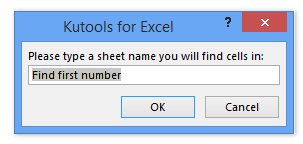
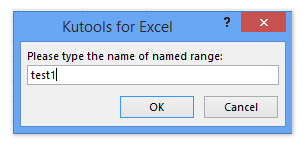
5. 现在,第三个 Kutools for Excel 对话框弹出,并列出使用该特定名称区域的单元格,如下截图所示。

点击“确定”按钮关闭此对话框后,这些找到的单元格会立即在指定的工作表中被选中。
注意:此 VBA 每次只能在一个工作表中查找使用该特定名称区域的单元格。
 使用 Kutools for Excel 查找某个特定名称区域的使用位置
使用 Kutools for Excel 查找某个特定名称区域的使用位置
如果您已安装 Kutools for Excel,其“替换区域名称”工具可以帮助您查找并列出所有使用该特定名称区域的单元格和公式。
Kutools for Excel - 包含超过 300 个 Excel 必备工具。永久免费享受 AI 功能!立即下载!
1. 点击“Kutools”>“更多”>“替换区域名称 ”以打开“替换区域名称”对话框。

2. 在打开的“替换区域名称”对话框中,转到“名称”选项卡,并点击“基于名称” 下拉列表,从中选择特定名称区域,如下截图所示:

现在,所有使用该特定名称区域的单元格及其对应的公式都会立即列在对话框中。
3. 关闭“替换区域名称”对话框。
Kutools for Excel - 通过超过300个必备工具,让Excel功能大幅提升。永久免费享受AI功能!立即获取
演示:在 Excel 中查找某个特定名称区域的使用位置
最佳Office办公效率工具
| 🤖 | Kutools AI 助手:以智能执行为基础,彻底革新数据分析 |代码生成 |自定义公式创建|数据分析与图表生成 |调用Kutools函数…… |
| 热门功能:查找、选中项的背景色或标记重复项 | 删除空行 | 合并列或单元格且不丢失数据 | 四舍五入…… | |
| 高级LOOKUP:多条件VLookup|多值VLookup|多表查找|模糊查找…… | |
| 高级下拉列表:快速创建下拉列表 |依赖下拉列表 | 多选下拉列表…… | |
| 列管理器: 添加指定数量的列 | 移动列 | 切换隐藏列的可见状态 | 比较区域与列…… | |
| 特色功能:网格聚焦 |设计视图 | 增强编辑栏 | 工作簿及工作表管理器 | 资源库(自动文本) | 日期提取 | 合并数据 | 加密/解密单元格 | 按名单发送电子邮件 | 超级筛选 | 特殊筛选(筛选粗体/倾斜/删除线等)…… | |
| 15大工具集:12项 文本工具(添加文本、删除特定字符等)|50+种 图表 类型(甘特图等)|40+实用 公式(基于生日计算年龄等)|19项 插入工具(插入二维码、从路径插入图片等)|12项 转换工具(小写金额转大写、汇率转换等)|7项 合并与分割工具(高级合并行、分割单元格等)| …… |
通过Kutools for Excel提升您的Excel技能,体验前所未有的高效办公。 Kutools for Excel提供300多项高级功能,助您提升效率并节省时间。 点击此处获取您最需要的功能……
Office Tab为Office带来多标签界面,让您的工作更加轻松
- 支持在Word、Excel、PowerPoint中进行多标签编辑与阅读。
- 在同一个窗口的新标签页中打开和创建多个文档,而不是分多个窗口。
- 可提升50%的工作效率,每天为您减少数百次鼠标点击!
所有Kutools加载项,一键安装
Kutools for Office套件包含Excel、Word、Outlook和PowerPoint的插件,以及Office Tab Pro,非常适合跨Office应用团队使用。
- 全能套装——Excel、Word、Outlook和PowerPoint插件+Office Tab Pro
- 单一安装包、单一授权——数分钟即可完成设置(支持MSI)
- 协同更高效——提升Office应用间的整体工作效率
- 30天全功能试用——无需注册,无需信用卡
- 超高性价比——比单独购买更实惠