如何在 Excel 中将每个工作表保存或导出为 CSV/PDF 文件?
在数据处理、报告生成或记录保存等任务中,使用包含多个工作表的大型 Excel 工作簿是很常见的。通常情况下,您可能需要将每个工作表单独保存为 .csv 或 PDF 文件,以便更方便地共享或处理各个数据集。然而,Excel 并未提供直接的“导出所有工作表”功能,因此实现这一需求可能会显得有些困难。在本文中,您将发现几种实用的方法——从 Excel 内置选项到高级自动化技术——帮助您快速高效地将工作簿中的每个工作表保存或导出为独立的 CSV 或 PDF 文件。
- 使用“另存为”功能将每个工作表保存或导出为 CSV/PDF 文件
- 使用 Kutools for Excel 批量保存或导出每个工作表为 CSV/PDF 文件
- 使用 VBA 批量保存或导出每个工作表为 CSV 文件
- 使用 Excel 公式将工作表内容导出为 CSV(替代方案)
使用“另存为”功能将每个工作表保存或导出为 CSV/PDF 文件
将单个工作表导出为 CSV 或 PDF 文件的最简单方法是使用 Excel 的内置“另存为”功能。如果您只需导出少量工作表,或者希望在保存前对每个文件进行全面检查和调整,此方法特别有用。然而,如果您的工作簿包含许多工作表,手动重复这些步骤可能会变得繁琐。
优点: 简单易用,无需额外工具或编程,允许在导出前检查或调整工作表内容。
局限性: 对于多个工作表来说操作繁琐且重复;无法一次性处理所有工作表。
1. 单击工作簿底部的工作表标签以激活要导出为独立 CSV 或 PDF 文件的工作表。然后转到“文件”(或Office 按钮)> 另存为。
2. 在弹出的“另存为”对话框中,选择存储文件的目标文件夹。点击“保存类型”下拉菜单并根据导出格式需求选择CSV(逗号分隔)(*.csv) 或PDF (*.pdf)。准备就绪后,点击“保存”按钮。

3. 如果您保存为 CSV 格式,Excel 将通过两个警告对话框通知您。第一个警告提示只保存当前活动工作表,第二个警告提示可能丢失 CSV 不支持的功能。在第一个消息框中点击“确定”,然后在下一个消息框中点击“是”以继续操作。
注意:如果选择保存为 PDF,则不会出现这些警告消息;您可以直接进行保存操作。


4. 要导出其他工作表,请对每个想要保存的工作表重复步骤 1-3。
附加提示与注意事项:
- 在保存为 CSV 前,请确保工作表中没有您需要保留的公式或格式,因为 CSV 只会存储原始数据。
- 保存为 PDF 时,考虑设置打印区域并调整页面布局以获得最佳效果。
- 请注意不要覆盖目标文件夹中同名的文件,特别是当工作表名称相似时更需小心。
故障排除:如果 Excel 提示“如果将工作簿保存为 CSV,某些功能可能会丢失”,这是正常现象,因为该格式不支持公式、格式或多工作表,只有活动工作表会被导出到每个文件中。
使用 Kutools for Excel 批量保存或导出每个工作表为 CSV/PDF 文件
如果工作簿包含大量工作表,手动使用“另存为”功能逐一导出每个工作表会变得非常繁琐。在这种情况下,像 Kutools for Excel 这样的专业 Excel 插件可以提供高效的解决方案。“分割工作簿”功能可让您快速批量将每个工作表导出为单独的 CSV、PDF 或其他文件格式,从而节省大量时间和精力。
优点: 能够同时处理大量工作表,支持多种格式,灵活选择跳过隐藏或空白工作表,用户友好。
局限性: 需要安装 Kutools for Excel;不适合因 IT 政策而无法使用插件的情况。
1. 在 Excel 功能区上,点击 Kutools Plus > 工作簿 > 分割工作簿。

2. 在“分割工作簿”对话框中,设置您的偏好如下:
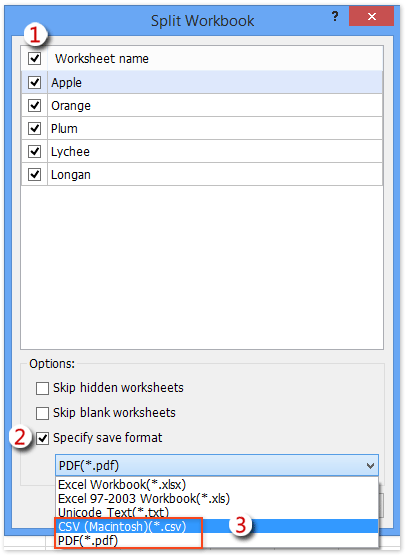
(1)确保所有工作表都已选中用于分割。如果之前取消选择了某些工作表,使用“工作表名称”前的复选框重新选择所有工作表。
(2)勾选“指定保存格式”框。
(3)点击“指定保存格式”框下方的选择框,并选择 CSV (Macintosh) (*.csv) 或 PDF (*.pdf) 作为导出文件类型。
(4)点击“分割”按钮继续操作。
注意:如果希望在导出时排除任何不可见或空的工作表,可以选择“忽略隐藏工作表”和/或“忽略空白工作表”选项。这有助于保持输出文件的相关性并避免不必要的导出。
Kutools for Excel - 通过超过300个必备工具,让Excel功能大幅提升。永久免费享受AI功能!立即获取
3. 在弹出的“浏览文件夹”对话框中,选择要保存所有输出文件(CSV 或 PDF)的目标文件夹,并通过点击“确定”确认。

该工具将处理您的工作簿,并为每个选定的工作表创建所选格式的独立文件,保存到您指定的文件夹中。
使用 VBA 批量保存或导出每个工作表为 CSV 文件
当您需要将几十甚至几百个工作表导出为单独的 CSV 文件时,手动操作会耗费过多时间。为了自动化这一过程,您可以利用 Excel 内置的 Visual Basic for Applications (VBA) 编辑器运行脚本,只需几次点击即可导出每个工作表。这种方法非常适合熟悉基本代码执行的用户,并能为未来类似任务提供灵活且可重复的解决方案。
优点: 完全自动化,无需第三方插件,适用于不同工作簿的定制化和重复使用。
局限性: 需要初始设置,具备基本的 VBA 理解能力,并拥有在 Excel 环境中运行宏的权限。
注意事项:
- 运行宏前请务必备份您的工作簿。
- 禁用或审查可能影响文件保存的现有宏。
按照以下步骤应用 VBA 解决方案:
1. 按 Alt + F11 打开 Microsoft Visual Basic for Applications 窗口。
2. 点击“插入” > “模块”,并将提供的 VBA 代码粘贴到新模块窗口中。
VBA:将每个工作表保存为独立的 CSV 文件
Public Sub SaveWorksheetsAsCsv()
Dim xWs As Worksheet
Dim xDir As String
Dim folder As FileDialog
Set folder = Application.FileDialog(msoFileDialogFolderPicker)
If folder.Show <> -1 Then Exit Sub
xDir = folder.SelectedItems(1)
For Each xWs In Application.ActiveWorkbook.Worksheets
xWs.SaveAs xDir & "\" & xWs.Name, xlCSV
Next
End Sub3. 要运行代码,可以在 VBA 编辑器中点击“运行”按钮(三角形播放图标),或者直接按 F5 键。Excel 将提示您选择一个目标文件夹。
4. 在文件夹选择对话框中,浏览并指定所有 CSV 文件应保存的位置,然后点击“确定”。

当宏完成后,您将在指定文件夹中找到每个工作表已被导出为单独的 CSV 文件,文件名与相应的工作表名称匹配。
有用的提示:
- 如果某个工作表为空,相应的 CSV 文件仍可能被创建(但为空)。
- 如果您的工作簿包含非常大的工作表,导出过程可能需要一些时间——等待直到完成消息出现(如果有编码)或文件生成为止。
故障排除:
- 如果宏无法访问目标位置(写保护/权限错误),请选择您有完全访问权限的文件夹,例如“文档”或“桌面”。
- 如果文件未出现,请检查该工作表是否未被隐藏或受保护——如有必要,修改代码以包括这些场景。
使用 Excel 公式将工作表内容导出为 CSV(替代方案)
在无法或不想使用宏或插件的情况下,但仍需要一种快速方式将工作表内容准备为 CSV 文件进行导出时,Excel 公式可以帮助将数据组装成兼容 CSV 的格式。虽然公式不能直接导出文件,但您可以使用它们将单元格值连接成正确格式的文本,然后将其复制并通过记事本或其他文本编辑器保存为 .csv 文件。
优点: 无需涉及宏或插件,适合小型数据集和偶尔的一次性导出。
局限性: 需要手动操作才能完成导出,最适合结构简单且一致的表格,而不是大规模或复杂的数据结构。如果列或行长度在不同工作表之间有所变化,可能需要进行调整。
说明:
1. 假设您的数据位于 A 到 D 列和第 1 到第 100 行。在 E1 单元格中输入以下公式以将 A 到 D 列组合为 CSV 格式的行(根据您的数据调整范围):
=A1 & "," & B1 & "," & C1 & "," & D12. 将 E1 中的公式向下复制到所有含数据的行(例如,E1:E100)。选择 E 列(生成的行),按 Ctrl+C 复制,然后粘贴到记事本或其他文本编辑器中。
3. 将文本文件保存为 .csv 扩展名,例如 Sheet1.csv。现在您的数据可以在 Excel 中重新打开或在其他系统中使用。
参数说明: 如果列数更多或更少,请调整公式——根据需要添加或删除单元格引用和逗号。
提示: 要处理包含逗号的值(可能会干扰 CSV 解析),在公式中用引号包围每个值:
="""" & A1 & """,""" & B1 & """,""" & C1 & """,""" & D1 & """"保存后,通过在 Excel 中重新打开文件来验证数据,确保结构和格式正确无误。
故障排除:如果在打开 CSV 文件时列出现合并或分隔不正确,请检查系统设置中的区域列表分隔符(逗号 vs. 分号),或相应调整公式分隔符。
演示:在 Excel 中保存或导出每个工作表为 CSV/PDF 文件
最佳Office办公效率工具
| 🤖 | Kutools AI 助手:以智能执行为基础,彻底革新数据分析 |代码生成 |自定义公式创建|数据分析与图表生成 |调用Kutools函数…… |
| 热门功能:查找、选中项的背景色或标记重复项 | 删除空行 | 合并列或单元格且不丢失数据 | 四舍五入…… | |
| 高级LOOKUP:多条件VLookup|多值VLookup|多表查找|模糊查找…… | |
| 高级下拉列表:快速创建下拉列表 |依赖下拉列表 | 多选下拉列表…… | |
| 列管理器: 添加指定数量的列 | 移动列 | 切换隐藏列的可见状态 | 比较区域与列…… | |
| 特色功能:网格聚焦 |设计视图 | 增强编辑栏 | 工作簿及工作表管理器 | 资源库(自动文本) | 日期提取 | 合并数据 | 加密/解密单元格 | 按名单发送电子邮件 | 超级筛选 | 特殊筛选(筛选粗体/倾斜/删除线等)…… | |
| 15大工具集:12项 文本工具(添加文本、删除特定字符等)|50+种 图表 类型(甘特图等)|40+实用 公式(基于生日计算年龄等)|19项 插入工具(插入二维码、从路径插入图片等)|12项 转换工具(小写金额转大写、汇率转换等)|7项 合并与分割工具(高级合并行、分割单元格等)| …… |
通过Kutools for Excel提升您的Excel技能,体验前所未有的高效办公。 Kutools for Excel提供300多项高级功能,助您提升效率并节省时间。 点击此处获取您最需要的功能……
Office Tab为Office带来多标签界面,让您的工作更加轻松
- 支持在Word、Excel、PowerPoint中进行多标签编辑与阅读。
- 在同一个窗口的新标签页中打开和创建多个文档,而不是分多个窗口。
- 可提升50%的工作效率,每天为您减少数百次鼠标点击!
所有Kutools加载项,一键安装
Kutools for Office套件包含Excel、Word、Outlook和PowerPoint的插件,以及Office Tab Pro,非常适合跨Office应用团队使用。
- 全能套装——Excel、Word、Outlook和PowerPoint插件+Office Tab Pro
- 单一安装包、单一授权——数分钟即可完成设置(支持MSI)
- 协同更高效——提升Office应用间的整体工作效率
- 30天全功能试用——无需注册,无需信用卡
- 超高性价比——比单独购买更实惠