根据Excel中的值更改图表颜色
有时,当您插入图表时,可能希望在图表中以不同的颜色显示不同的值范围。例如,当值范围为0-60时,将系列颜色显示为蓝色;如果是71-80,则显示为灰色;如果是81-90,则显示为黄色,依此类推,如下图所示。现在本教程将介绍如何根据Excel中的值更改图表颜色的方法。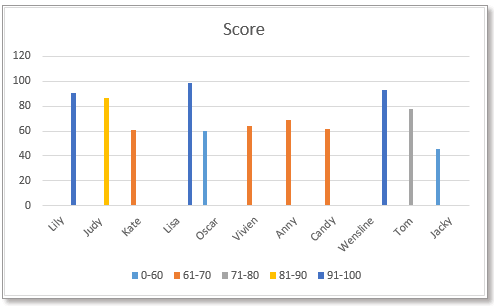
根据值更改柱状图/条形图颜色
方法1:使用公式和内置图表功能根据值更改条形图颜色
方法2:使用便捷工具根据值更改条形图颜色
首先,您需要创建如下截图所示的数据,列出每个值范围,然后在数据旁边,将值范围作为列标题插入。
1. 在单元格C5中输入以下公式
然后向下拖动填充柄以填充单元格,接着继续向右拖动该手柄。
2. 然后选择列名,按住Ctrl键,选择包含值范围标题的公式单元格。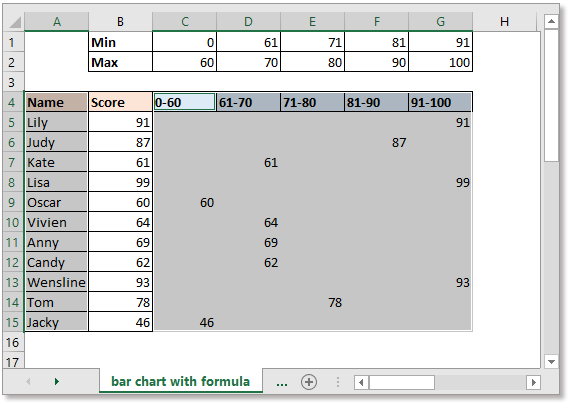
3. 单击“插入” > “插入柱形图或条形图”,根据需要选择“簇状柱形图”或“堆积条形图”。
然后图表已插入,并且图表颜色基于值而不同。
有时,使用公式创建图表可能会因公式错误或被删除而导致一些问题。现在,Kutools for Excel 的“按值更改图表颜色”工具可以帮助您。
免费安装 Kutools for Excel 后,请按照以下步骤操作:
1. 单击“Kutools” > “图表” > “按值更改图表颜色”。请参见截图:
2. 在弹出的对话框中,执行以下操作:
1) 选择所需的图表类型,然后分别选择轴标签和系列值(不包括列标题)。
2) 然后单击“添加”按钮![]() 以根据需要添加一个值范围。
以根据需要添加一个值范围。
3) 重复上述步骤,将所有值范围添加到“组”列表中。然后单击确定。
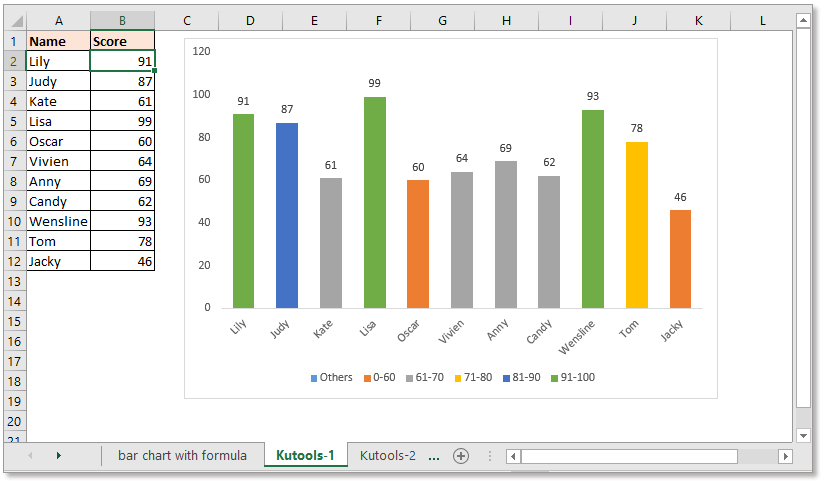
提示:
1. 您可以双击柱形图或条形图以显示“设置数据点格式”窗格来更改颜色。
2. 如果之前已经插入了柱形图或条形图,您可以应用此工具 - “按值填充图表颜色” 来根据值更改图表的颜色。
选择条形图或柱形图,然后单击“Kutools” > “图表” > “按值填充图表颜色”。然后在弹出的对话框中,根据需要设置值范围和相应的颜色。 点击立即免费下载!
如果您想插入基于值的不同颜色的折线图,则需要另一个公式。
首先,您需要创建如下截图所示的数据,列出每个值范围,然后在数据旁边,将值范围作为列标题插入。
注意:系列值必须从A到Z排序。
1. 在单元格C5中输入以下公式
然后向下拖动填充柄以填充单元格,接着继续向右拖动该手柄。
3. 选择包括值范围标题和公式单元格的数据区域,参见截图:
4. 单击“插入” > “插入折线图或面积图”,选择“折线图”类型。
现在,折线图已根据值创建了不同颜色的线条。
在Excel中创建带有系列选择复选框的交互式图表在Excel中,我们通常插入图表以更好地显示数据,有时图表包含多个系列选择。在这种情况下,您可能希望通过勾选复选框来显示系列。
在Excel中条件格式化堆积条形图本教程逐步介绍了如何在Excel中创建如下面截图所示的条件格式化堆积条形图。
在Excel中逐步创建实际与预算图表本教程逐步介绍了如何在Excel中创建如下面截图所示的条件格式化堆积条形图。
- 超级公式栏(轻松编辑多行文本和公式);阅读布局(轻松读取和编辑大量单元格);粘贴到筛选区域...
- 合并单元格/行/列并保留数据;拆分单元格内容;合并重复行并求和/平均值... 防止重复单元格;比较区域...
- 选择重复或唯一行;选择空白行(所有单元格为空);在多个工作簿中进行超级查找和模糊查找;随机选择...
- 精准复制多个单元格而不改变公式引用;自动创建对多个工作表的引用;插入项目符号、复选框等...
- 收藏并快速插入公式、区域、图表和图片;用密码加密单元格;创建邮件列表并发送电子邮件...
- 提取文本,添加文本,按位置删除,删除空格;创建并打印分页小计;在单元格内容和批注之间转换...
- 超级筛选(保存并应用筛选方案到其他工作表);按月/周/日高级排序,频率等;按粗体、斜体特殊筛选...
- 合并工作簿和工作表;基于关键列汇总表格;将数据分割到多个工作表;批量转换 xls、xlsx 和 PDF...
- 数据透视表按周数、星期几等分组... 用不同颜色显示未锁定、已锁定单元格;高亮显示包含公式的单元格/名称...

- 在 Word、Excel、PowerPoint、Publisher、Access、Visio 和 Project 中启用标签式编辑和阅读。
- 在同一窗口的新标签页中打开和创建多个文档,而不是在新窗口中。
- 将您的生产力提高 50%,每天为您减少数百次鼠标点击!
