如何防止在 Excel 中输入特殊字符?
在某些情况下,我们只想在单元格中输入字母或数字,并防止输入特殊字符,例如 @#$%& 等。Excel 中是否有功能可以防止在插入值时输入特殊字符呢?
使用数据有效性防止输入特殊字符
Excel 的数据有效性可以帮助您只允许输入字母数字值。请按照以下步骤操作:
1. 选择一个要防止输入特殊字符的区域。
2. 然后点击 数据 > 数据有效性 > 数据有效性,参见截图:

3. 在数据有效性对话框中,点击设置选项卡,从允许下拉列表中选择自定义,然后在 公式文本框中输入此公式=ISNUMBER(SUMPRODUCT(SEARCH(MID(A1,ROW(INDIRECT("1:"&LEN(A1))),1),"0123456789abcdefghijklmnopqrstuvwxyzABCDEFGHIJKLMNOPQRSTUVWXYZ"))),参见截图:
注意:A1 表示所选区域的第一个单元格(从左到右)。
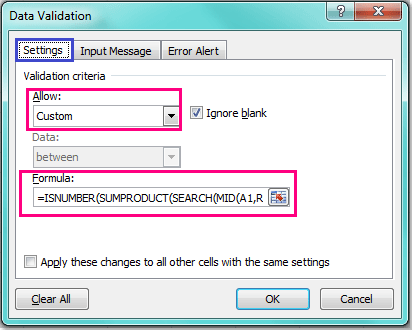
4. 然后点击 确定 关闭此对话框,现在,当您在应用了该选项的指定列中输入包含特殊字符的值时,将收到以下警告消息。

使用 VBA 代码防止输入特殊字符
以下 VBA 代码也可以帮助您在输入文本值时防止输入特殊字符。
1. 按住 ALT + F11 键,打开 Microsoft Visual Basic for Applications 窗口。
2. 然后从左侧的项目资源管理器中选择您使用的工表,双击它以打开模块,然后将以下 VBA 代码复制并粘贴到空白 模块中:
VBA 代码:防止在 Excel 中输入特殊字符
Private Const FCheckRgAddress As String = "A1:A100"
Private Sub Worksheet_Change(ByVal Target As Range)
'Update 20140905
Dim xChanged As Range
Dim xRg As Range
Dim xString As String
Dim sErrors As String
Dim xRegExp As Variant
Dim xHasErr As Boolean
Set xChanged = Application.Intersect(Range(FCheckRgAddress), Target)
If xChanged Is Nothing Then Exit Sub
Set xRegExp = CreateObject("VBScript.RegExp")
xRegExp.Global = True
xRegExp.IgnoreCase = True
xRegExp.Pattern = "[^0-9a-z]"
For Each xRg In xChanged
If xRegExp.Test(xRg.Value) Then
xHasErr = True
Application.EnableEvents = False
xRg.ClearContents
Application.EnableEvents = True
End If
Next
If xHasErr Then MsgBox "These cells had invalid entries and have been cleared:"
End Sub

注意:在上述代码中,您可以更改 Private Const FCheckRgAddress As String = "A1:A100" 脚本中的范围 A1: A100 为您想要防止输入特殊字符的自己的范围。
3. 然后保存并关闭此代码。现在,当您在范围 A1:A100 中输入带有特殊字符的文本值时,输入内容将立即被清除,并且您将收到以下警告消息。

使用 Kutools for Excel 防止输入特殊字符
实际上,如果您有 Kutools for Excel -- 一款方便且多功能的工具,您可以使用其限制输入实用程序通过一次检查快速防止在选定区域中输入特殊字符。
安装 Kutools for Excel 后,请按以下步骤操作:
1. 选择一个要防止输入特殊字符的区域,然后点击 Kutools > 限制输入 > 限制输入。参见截图:
2. 在 限制输入 对话框中,勾选 禁止输入特殊字符 选项。参见截图:
3. 点击 确定,弹出一个对话框提醒您如果应用此实用程序将删除数据有效性,点击 是 进入下一个对话框,它会提醒您该实用程序已在该部分生效。参见截图:
4. 点击 确定 关闭对话框,从现在开始,当您尝试在选定区域中输入特殊字符时,会弹出一个警告对话框。

Kutools for Excel - 通过超过300个必备工具,让Excel功能大幅提升。永久免费享受AI功能!立即获取
演示:使用 Kutools for Excel 防止输入特殊字符
相关文章:
最佳Office办公效率工具
| 🤖 | Kutools AI 助手:以智能执行为基础,彻底革新数据分析 |代码生成 |自定义公式创建|数据分析与图表生成 |调用Kutools函数…… |
| 热门功能:查找、选中项的背景色或标记重复项 | 删除空行 | 合并列或单元格且不丢失数据 | 四舍五入…… | |
| 高级LOOKUP:多条件VLookup|多值VLookup|多表查找|模糊查找…… | |
| 高级下拉列表:快速创建下拉列表 |依赖下拉列表 | 多选下拉列表…… | |
| 列管理器: 添加指定数量的列 | 移动列 | 切换隐藏列的可见状态 | 比较区域与列…… | |
| 特色功能:网格聚焦 |设计视图 | 增强编辑栏 | 工作簿及工作表管理器 | 资源库(自动文本) | 日期提取 | 合并数据 | 加密/解密单元格 | 按名单发送电子邮件 | 超级筛选 | 特殊筛选(筛选粗体/倾斜/删除线等)…… | |
| 15大工具集:12项 文本工具(添加文本、删除特定字符等)|50+种 图表 类型(甘特图等)|40+实用 公式(基于生日计算年龄等)|19项 插入工具(插入二维码、从路径插入图片等)|12项 转换工具(小写金额转大写、汇率转换等)|7项 合并与分割工具(高级合并行、分割单元格等)| …… |
通过Kutools for Excel提升您的Excel技能,体验前所未有的高效办公。 Kutools for Excel提供300多项高级功能,助您提升效率并节省时间。 点击此处获取您最需要的功能……
Office Tab为Office带来多标签界面,让您的工作更加轻松
- 支持在Word、Excel、PowerPoint中进行多标签编辑与阅读。
- 在同一个窗口的新标签页中打开和创建多个文档,而不是分多个窗口。
- 可提升50%的工作效率,每天为您减少数百次鼠标点击!
所有Kutools加载项,一键安装
Kutools for Office套件包含Excel、Word、Outlook和PowerPoint的插件,以及Office Tab Pro,非常适合跨Office应用团队使用。
- 全能套装——Excel、Word、Outlook和PowerPoint插件+Office Tab Pro
- 单一安装包、单一授权——数分钟即可完成设置(支持MSI)
- 协同更高效——提升Office应用间的整体工作效率
- 30天全功能试用——无需注册,无需信用卡
- 超高性价比——比单独购买更实惠