如何更改Excel中ActiveX控件按钮的颜色?
在Excel中,当你插入一个命令按钮时,默认情况下按钮的颜色是灰色的。但有时,你需要将灰色更改为更漂亮的颜色,以使工作表看起来更加专业。今天,我将向你介绍一些快速技巧,帮助你在Excel中更改按钮的颜色。
通过更改属性来更改ActiveX控件按钮的颜色
使用VBA代码更改ActiveX控件按钮的颜色
通过更改属性来更改ActiveX控件按钮的颜色
通常,在Excel中有两种类型的按钮,一种是窗体控件按钮,另一种是ActiveX控件按钮。如果按钮是窗体控件按钮,则只能更改其字体颜色,而不能更改背景颜色。而对于ActiveX控件按钮,你可以更改其背景色。请按照以下步骤操作:
1. 通过点击“开发工具”>“插入”,然后在ActiveX控件部分选择“命令按钮”来插入ActiveX控件按钮,如下截图所示:
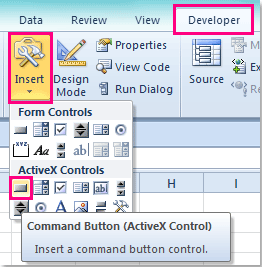
注意:如果功能区中未显示“开发工具”选项卡,可以点击“文件”>“选项”>“自定义功能区”,然后在右侧窗格中勾选“开发工具”以显示该开发工具选项卡。
2. 然后拖动鼠标绘制一个按钮。
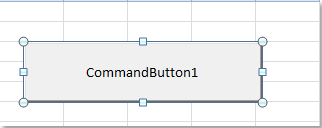
3. 接下来,选中按钮并右键单击,从上下文菜单中选择 “属性”。在弹出的“属性”对话框中,点击“字母顺序”选项卡,然后点击“背景颜色”下拉列表,选择你喜欢的颜色,如下截图所示:
 |  |
4. 然后关闭对话框,你的命令按钮颜色已经更改如下:
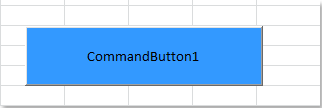
5. 最后,通过点击“开发工具”>“设计模式”退出设计模式,使按钮正常使用。

使用 Kutools AI 解锁 Excel 魔法
- 智能执行:执行单元格操作、分析数据和创建图表——所有这些都由简单命令驱动。
- 自定义公式:生成量身定制的公式,优化您的工作流程。
- VBA 编码:轻松编写和实现 VBA 代码。
- 公式解释:轻松理解复杂公式。
- 文本翻译:打破电子表格中的语言障碍。
使用VBA代码更改ActiveX控件按钮的颜色
正如我们所看到的,Excel在“属性”对话框中为我们提供了几种可用的颜色。通过以下简单的VBA代码,可以选择更多的颜色。
1. 插入一个命令按钮,右键单击,然后从上下文菜单中选择“查看代码”,如下截图所示:
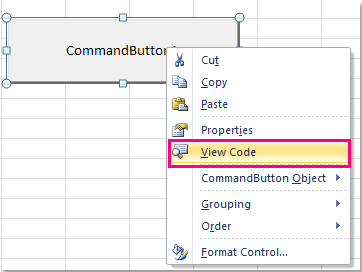
2. 然后会弹出一个Microsoft Visual Basic for Applications窗口,如下截图所示:

3. 接下来复制并粘贴这段简单的代码脚本:CommandButton1.BackColor = 12713921 到窗口中的两个代码之间,如下截图所示:
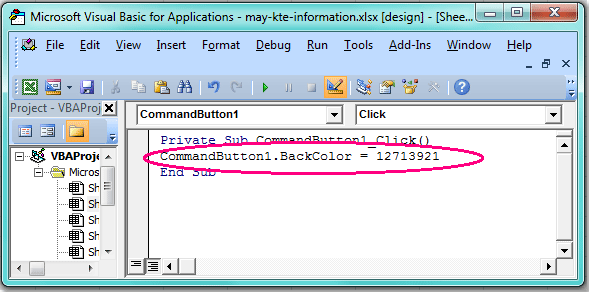
注意:在上述代码脚本中,CommandButton1 是按钮的名称,数字 12713921 是 MS-Access编号,它们都是可变的,可以根据需要进行更改。
4. 然后按 F5 键运行此代码,按钮的颜色立即就会改变。
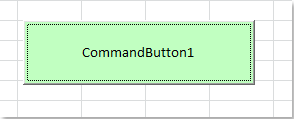
提示:你可以访问这个网站: http://www.endprod.com/colors/ 查看更多MS-Access编号对应的颜色值,可能有数百种颜色可供选择。打开网站后,只需选择一种颜色并复制MSAccess标题下的相应编号,然后替换上述代码脚本中的编号即可。

最佳Office办公效率工具
| 🤖 | Kutools AI 助手:以智能执行为基础,彻底革新数据分析 |代码生成 |自定义公式创建|数据分析与图表生成 |调用Kutools函数…… |
| 热门功能:查找、选中项的背景色或标记重复项 | 删除空行 | 合并列或单元格且不丢失数据 | 四舍五入…… | |
| 高级LOOKUP:多条件VLookup|多值VLookup|多表查找|模糊查找…… | |
| 高级下拉列表:快速创建下拉列表 |依赖下拉列表 | 多选下拉列表…… | |
| 列管理器: 添加指定数量的列 | 移动列 | 切换隐藏列的可见状态 | 比较区域与列…… | |
| 特色功能:网格聚焦 |设计视图 | 增强编辑栏 | 工作簿及工作表管理器 | 资源库(自动文本) | 日期提取 | 合并数据 | 加密/解密单元格 | 按名单发送电子邮件 | 超级筛选 | 特殊筛选(筛选粗体/倾斜/删除线等)…… | |
| 15大工具集:12项 文本工具(添加文本、删除特定字符等)|50+种 图表 类型(甘特图等)|40+实用 公式(基于生日计算年龄等)|19项 插入工具(插入二维码、从路径插入图片等)|12项 转换工具(小写金额转大写、汇率转换等)|7项 合并与分割工具(高级合并行、分割单元格等)| …… |
通过Kutools for Excel提升您的Excel技能,体验前所未有的高效办公。 Kutools for Excel提供300多项高级功能,助您提升效率并节省时间。 点击此处获取您最需要的功能……
Office Tab为Office带来多标签界面,让您的工作更加轻松
- 支持在Word、Excel、PowerPoint中进行多标签编辑与阅读。
- 在同一个窗口的新标签页中打开和创建多个文档,而不是分多个窗口。
- 可提升50%的工作效率,每天为您减少数百次鼠标点击!
所有Kutools加载项,一键安装
Kutools for Office套件包含Excel、Word、Outlook和PowerPoint的插件,以及Office Tab Pro,非常适合跨Office应用团队使用。
- 全能套装——Excel、Word、Outlook和PowerPoint插件+Office Tab Pro
- 单一安装包、单一授权——数分钟即可完成设置(支持MSI)
- 协同更高效——提升Office应用间的整体工作效率
- 30天全功能试用——无需注册,无需信用卡
- 超高性价比——比单独购买更实惠