如何在Word中将多个表转换为文本?
如果文档中有很多表,并且您想将它们转换为文本,那么如何快速完成呢? 本教程将向您展示一些技巧,可以快速将多个表转换为Word中的文本。
推荐的Word生产工具
Kutools for Word:整合人工智能 🤖,超过 100 种高级功能可节省 50% 的文档处理时间。免费下载
Office Tab:在 Word(和其他 Office 工具)中引入类似浏览器的选项卡,简化了多文档导航。免费下载
 一张一张地将表格转换为文本
一张一张地将表格转换为文本
Office Word提供了将表转换为常规文本的功能,但一次只能应用于一个表。
步骤1:在要转换的表格中选择或放置光标;
步骤2:前往 布局 标签下的 表工具和点击 转换成文字 in 时间 组;

步骤3:选择标记样式以分隔表格单元格;
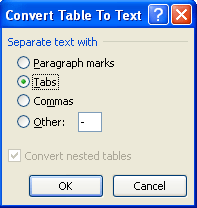
步骤4:点击 OK Word将表转换为文本;
步骤5:重复步骤1至步骤4,直到所有表都转换完毕;
 使用VBA将所有表转换为文本
使用VBA将所有表转换为文本
VBA可以将所有文档表转换为文本。
步骤1:按“ALT-F11”以打开“ Microsoft Visual Basic for Application”窗口;
步骤2:点击 模块 在 插页 选项卡,将以下VBA代码复制并粘贴到“模块”窗口中;
步骤3:点击 运行 按钮以应用VBA。
用于将所有表转换为文本的VBA代码:
子TablesToText()
如表所示
对于ActiveDocument.Tables中的每个tbl
tbl.ConvertToText
分隔符:= wdSeparateByTabs
下一个tbl
设置tbl =否
END SUB
 使用Kutools轻松将多个表转换为文本
使用Kutools轻松将多个表转换为文本
将多个表一张一张地转换为文本是很费时的,并且VBA代码始终提供一种将文档中所有表分开的方法。 Kutools可以轻松地将所有表格从选择或整个文档转换为普通文本。 并且它与Word使用相同的功能接口,以向用户提供不同的方式来分隔表单元格。
Kutools for Word,一个方便的加载项,包括多组工具,可简化您的工作并增强处理Word文档的能力。 免费试用45天! 立即行动吧!!
点击 库工具 >>点击 表到文字 in 表 组

要转换一个选择或整个文档的多个表格,请先选择文档或整个文档的一部分,然后通过单击Kutools >> Table to Table in Text来应用该实用程序,并在转换为后为常规文本选择定界符将表转换为文本对话框。
欲了解更多信息,请访问: 将多个表转换为文本.
最佳办公生产力工具
Kutools for Word - 通过 Over 提升您的文字体验 100 显着特点!
🤖 Kutools 人工智能助手:用人工智能改变你的写作 - 生成内容 / 重写文本 / 总结文件 / 查询资料 基于文档,全部在Word中
📘 文档掌握: 分页 / 合并文件 / 以各种格式导出选择(PDF/TXT/DOC/HTML...) / 批量转换为PDF / 将页面导出为图像 / 一次打印多个文件...
✏ 内容编辑: 批量查找和替换 跨多个文件 / 调整所有图片的大小 / 转置表行和列 / 将表格转换为文字...
🧹 轻松清洁: 移开 多余的空间 / 分节符 / 所有标题 / 文本框 / 超链接 / 如需更多拆卸工具,请前往我们的 删除组...
➕ 创意插入: 插 千位分隔符 / 复选框 / 单选按钮 / 扫码支付 / 条码 / 对角线表 / 公式标题 / 图片说明 / 表标题 / 多张图片 / 发现更多 插入组...
🔍 精准选择:精确定位 特定页面 / 表 / 形状 / 标题段落 / 增强导航功能 更多 选择功能...
⭐ 星级增强: 快速导航至任何位置 / 自动插入重复文本 / 在文档窗口之间无缝切换 / 11 转换工具...

